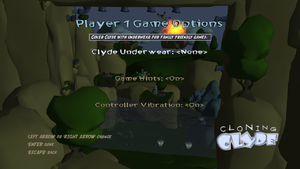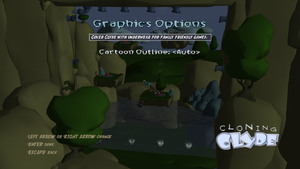Cloning Clyde
From PCGamingWiki, the wiki about fixing PC games
 |
|
| Developers | |
|---|---|
| NinjaBee | |
| Bacon Wrapped Games | |
| Publishers | |
| Former | Microsoft Studios |
| Current | NinjaBee |
| Release dates | |
| Windows | March 15, 2011 |
Key points
- Frame rate is capped at 30 FPS.
General information
Availability
| Source | DRM | Notes | Keys | OS |
|---|---|---|---|---|
| Steam |
Game data
Configuration file(s) location
| System | Location |
|---|---|
| Windows | <path-to-game>\data\rawPCOnlyData\defaultOptions.ini[Note 1] |
| Steam Play (Linux) | <SteamLibrary-folder>/steamapps/compatdata/91800/pfx/[Note 2] |
Save game data location
| System | Location |
|---|---|
| Windows | |
| Steam | <Steam-folder>\userdata\<user-id>\91800\ |
| Steam Play (Linux) | <SteamLibrary-folder>/steamapps/compatdata/91800/pfx/[Note 2] |
Save game cloud syncing
| System | Native | Notes |
|---|---|---|
| Steam Cloud |
Video
| Graphics feature | State | Notes | |
|---|---|---|---|
| Widescreen resolution | Only natively supports 1280x720; for other resolutions see Widescreen resolution. | ||
| Multi-monitor | See Widescreen resolution. | ||
| Ultra-widescreen | See Widescreen resolution. | ||
| 4K Ultra HD | |||
| Field of view (FOV) | |||
| Windowed | By default. | ||
| Borderless fullscreen windowed | |||
| Anisotropic filtering (AF) | See the glossary page for potential workarounds. | ||
| Anti-aliasing (AA) | See the glossary page for potential workarounds. | ||
| Vertical sync (Vsync) | See the glossary page for potential workarounds. | ||
| 60 FPS and 120+ FPS | Frame rate is capped at 30 FPS. | ||
| High dynamic range display (HDR) | See the glossary page for potential alternatives. | ||
Widescreen resolution
| Set resolution in defaultOptions.ini[citation needed] |
|---|
|
Input
| Keyboard and mouse | State | Notes |
|---|---|---|
| Remapping | See the glossary page for potential workarounds. | |
| Mouse acceleration | ||
| Mouse sensitivity | ||
| Mouse input in menus | ||
| Mouse Y-axis inversion | ||
| Controller | ||
| Controller support | ||
| Full controller support | ||
| Controller remapping | See the glossary page for potential workarounds. | |
| Controller sensitivity | ||
| Controller Y-axis inversion |
| Controller types |
|---|
| XInput-compatible controllers | ||
|---|---|---|
| Xbox button prompts | ||
| Impulse Trigger vibration |
| PlayStation controllers |
|---|
| Generic/other controllers |
|---|
| Additional information | ||
|---|---|---|
| Controller hotplugging | ||
| Haptic feedback | ||
| Digital movement supported | ||
| Simultaneous controller+KB/M |
Audio
| Audio feature | State | Notes |
|---|---|---|
| Separate volume controls | ||
| Surround sound | ||
| Subtitles | ||
| Closed captions | ||
| Mute on focus lost | ||
| Royalty free audio |
Localizations
| Language | UI | Audio | Sub | Notes |
|---|---|---|---|---|
| English | ||||
| Simplified Chinese | I have not been able to test this but, I do see Simplified Chinesestrings in the 'strings.txt' file. | |||
| French | ||||
| German | ||||
| Italian | ||||
| Indonesian | I have not been able to test this but, I do see Indonesianstrings in the 'strings.txt' file. | |||
| Japanese | I have not been able to test this but, I do see japanese strings in the 'strings.txt' file. | |||
| Korean | I have not been able to test this but, I do see Korean strings in the 'strings.txt' file. | |||
| Spanish |
VR support
| 3D modes | State | Notes | |
|---|---|---|---|
| vorpX | 2D No vorpx profile required for this game to play in 2D. |
||
Other information
API
| Technical specs | Supported | Notes |
|---|---|---|
| Direct3D | 9 |
| Executable | 32-bit | 64-bit | Notes |
|---|---|---|---|
| Windows |
System requirements
| Windows | ||
|---|---|---|
| Minimum | Recommended | |
| Operating system (OS) | 98 | ME, 2000, XP, Vista |
| Processor (CPU) | 2.0 GHz or higher | |
| System memory (RAM) | 512 MB | |
| Hard disk drive (HDD) | 133 MB | |
| Video card (GPU) | DirectX 9 compatible Shader model 2.0 support | |
- Intel integrated graphics cards are not supported
Notes
- ↑ When running this game without elevated privileges (Run as administrator option), write operations against a location below
%PROGRAMFILES%,%PROGRAMDATA%, or%WINDIR%might be redirected to%LOCALAPPDATA%\VirtualStoreon Windows Vista and later (more details). - ↑ 2.0 2.1 Notes regarding Steam Play (Linux) data:
- File/folder structure within this directory reflects the path(s) listed for Windows and/or Steam game data.
- Games with Steam Cloud support may also store data in
~/.steam/steam/userdata/<user-id>/91800/. - Use Wine's registry editor to access any Windows registry paths.
- The app ID (91800) may differ in some cases.
- Treat backslashes as forward slashes.
- See the glossary page for details on Windows data paths.