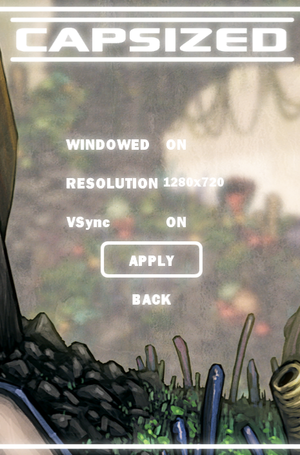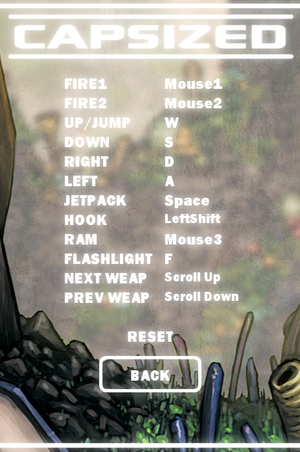Capsized
From PCGamingWiki, the wiki about fixing PC games
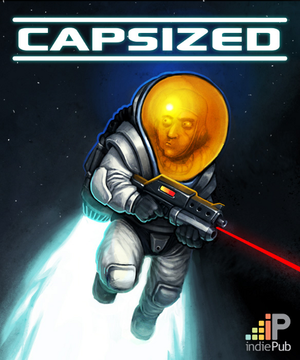 |
|
| Developers | |
|---|---|
| Alientrap Games | |
| macOS (OS X) | Ethan Lee |
| Linux | Ethan Lee |
| Engines | |
| Windows | XNA |
| OS X, Linux | FNA |
| Release dates | |
| Windows | April 29, 2011 |
| macOS (OS X) | May 28, 2013 |
| Linux | May 28, 2013 |
| Reception | |
| Metacritic | 80 |
| IGDB | 63 |
| Taxonomy | |
| Monetization | One-time game purchase |
Warnings
- The macOS (OS X) version of this game does not work on macOS Catalina (version 10.15) or later due to the removal of support for 32-bit-only apps.
Key points
- Many players are experiencing serious framerate issues (for a possible fix see here).
General information
Availability
| Source | DRM | Notes | Keys | OS |
|---|---|---|---|---|
| GOG.com | ||||
| Humble Store | ||||
| Steam | ||||
| GamersGate (unavailable) | ||||
| Origin (unavailable) |
Game data
Configuration file(s) location
| System | Location |
|---|---|
| Windows | <path-to-game>\Content\Config.cfg[Note 1] |
| macOS (OS X) | $HOME/Library/Application Support/Capsized/Config.cfg |
| Linux | $XDG_DATA_HOME/Capsized/Config.cfg |
-
Config.cfgstores all settings and save data.
- This game follows the XDG Base Directory Specification on Linux.
Save game data location
| System | Location |
|---|---|
| Windows | <path-to-game>\Content\Config.cfg[Note 1] |
| macOS (OS X) | $HOME/Library/Application Support/Capsized/Config.cfg |
| Linux | $XDG_DATA_HOME/Capsized/Config.cfg |
-
Config.cfgstores all settings and save data.
Save game cloud syncing
| System | Native | Notes |
|---|---|---|
| GOG Galaxy | ||
| Origin | ||
| Steam Cloud | Listed on store page but not in Steam client properties. |
Video
| Graphics feature | State | WSGF | Notes |
|---|---|---|---|
| Widescreen resolution | Some resolutions not listed; see Widescreen resolution. | ||
| Multi-monitor | See Widescreen resolution. | ||
| Ultra-widescreen | See Widescreen resolution. | ||
| 4K Ultra HD | See Widescreen resolution. | ||
| Field of view (FOV) | |||
| Windowed | |||
| Borderless fullscreen windowed | See the glossary page for potential workarounds. | ||
| Anisotropic filtering (AF) | |||
| Anti-aliasing (AA) | See the glossary page for potential workarounds. | ||
| Vertical sync (Vsync) | |||
| 60 FPS | |||
| 120+ FPS | Frame rate locked at 60 when vertical sync is disabled. | ||
| High dynamic range display (HDR) | See the glossary page for potential alternatives. | ||
Widescreen resolution
- On Windows the game only lists 1280x720, 1280x1024, 1440x900, 1680x1050 and 1920x1080 resolultions.
| Use Capsized Resolution Patcher (Windows)[citation needed] |
|---|
| Set in Config.cfg (OS X and Linux)[citation needed] |
|---|
|
Input
| Keyboard and mouse | State | Notes |
|---|---|---|
| Remapping | ||
| Mouse acceleration | ||
| Mouse sensitivity | ||
| Mouse input in menus | ||
| Mouse Y-axis inversion | ||
| Controller | ||
| Controller support | Needs to be turned on in the options first. See Engine:FNA for OS X and Linux configuration details. | |
| Full controller support | ||
| Controller remapping | ||
| Controller sensitivity | ||
| Controller Y-axis inversion |
| Controller types |
|---|
| XInput-compatible controllers | ||
|---|---|---|
| Xbox button prompts | ||
| Impulse Trigger vibration |
| PlayStation controllers |
|---|
| Generic/other controllers |
|---|
| Additional information | ||
|---|---|---|
| Controller hotplugging | ||
| Haptic feedback | ||
| Digital movement supported | ||
| Simultaneous controller+KB/M |
Audio
| Audio feature | State | Notes |
|---|---|---|
| Separate volume controls | Music and effects. | |
| Surround sound | ||
| Subtitles | All speech is text-based. | |
| Closed captions | ||
| Mute on focus lost |
Localizations
| Language | UI | Audio | Sub | Notes |
|---|---|---|---|---|
| English |
Network
Multiplayer types
| Type | Native | Players | Notes | |
|---|---|---|---|---|
| Local play | 2 | Co-op, Versus Shared-screen. Co-op needs to be enabled in the Options menu. |
||
| LAN play | ||||
| Online play | ||||
Issues fixed
Low framerate and slowdowns
- The framerate can get stuck at 42 or 48 FPS even on computers that meet the system requirements. This also makes the game run slower.[1]
| Opt-in to the beta branch (Steam)[2] |
|---|
Notes
|
| Instructions (Windows 7)[3] |
|---|
|
Other information
API
| Technical specs | Supported | Notes |
|---|---|---|
| Direct3D | 9 | |
| OpenGL | 2.1, 3.0 | macOS/OS X and Linux only. 2.1 requires ARB extensions to function. |
| Executable | 32-bit | 64-bit | Notes |
|---|---|---|---|
| Windows | |||
| macOS (OS X) | This 32-bit-only macOS game does not work on macOS Catalina (10.15) or later. | ||
| Linux |
Middleware
| Middleware | Notes | |
|---|---|---|
| Physics | Farseer Physics Engine |
System requirements
| Windows | ||
|---|---|---|
| Minimum | ||
| Operating system (OS) | XP, Vista, 7 | |
| Processor (CPU) | Intel Dual Core 2.0 GHz AMD Athlon X2 5200+ 2.6 GHz |
|
| System memory (RAM) | 1.5 GB | |
| Hard disk drive (HDD) | 1 GB | |
| Video card (GPU) | DirectX 9.0c compatible | |
| macOS (OS X) | ||
|---|---|---|
| Minimum | Recommended | |
| Operating system (OS) | 10.7.5 | 10.10 |
| Processor (CPU) | Dual Core | |
| System memory (RAM) | 1.5 GB | |
| Hard disk drive (HDD) | 1.0 GB | |
| Video card (GPU) | OpenGL 3.0 compatible (2.1 with ARB extensions acceptable) | |
| Linux | ||
|---|---|---|
| Minimum | ||
| Operating system (OS) | glibc 2.15+ | |
| Processor (CPU) | Dual Core | |
| System memory (RAM) | 1.5 GB | |
| Hard disk drive (HDD) | 1.0 GB | |
| Video card (GPU) | OpenGL 3.0 compatible (2.1 with ARB extensions acceptable) | |
- S3 Texture Compression (or S3TC) is not required for the Linux release.
Notes
- ↑ 1.0 1.1 When running this game without elevated privileges (Run as administrator option), write operations against a location below
%PROGRAMFILES%,%PROGRAMDATA%, or%WINDIR%might be redirected to%LOCALAPPDATA%\VirtualStoreon Windows Vista and later (more details).
References
- ↑ Steam - Capsized framerate issues - last accessed on May 2023
- ↑ Steam Community - last accessed on 9 June 2023
- ↑ GOG - Capsized terrible performance - last accessed on May 2023