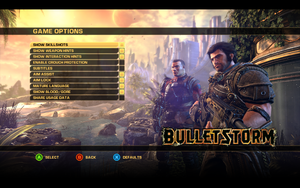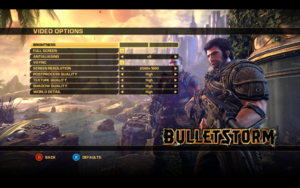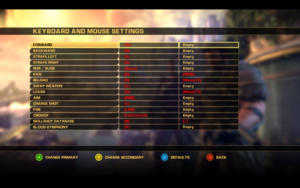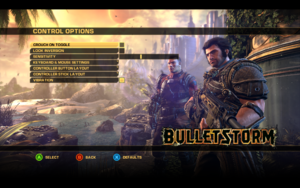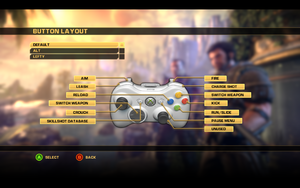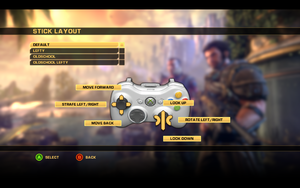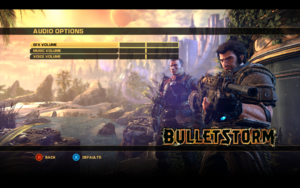This page is for the original release. For the remastered edition, see Bulletstorm: Full Clip Edition.
Warnings
- For Games for Windows - LIVE on Windows 8 or later, install the latest Games for Windows - LIVE software.
General information
- Steam Community Discussions
Availability
- As of Nov 12, 2022, original owners were given the "Lite" edition.
- All versions require Games for Windows - LIVE DRM.[Note 1]
- No longer sold digitally due to the release of Bulletstorm: Full Clip Edition.
- Zero Day Protection software in place can have issues connecting on Windows 10, making the game impossible to launch. Go to the game install location, bulletstorm\bin\win32\ and delete the
ZDP folder along with ShippingPC-StormGame.exe.zdp, ShippingPC-StormGame.exe.cat, and ShippingPC-StormGame.exe.cfg. Then install the patches to fix this lockout.[2]
Demo
- A free demo is still available on Steam:
steam://install/99870.
Monetization
DLC and expansion packs
| Name |
Notes |
|
| Blood Symphony |
Adds 2 new Echoes missions and 3 Anarchy maps. |
|
| Gun Sonata |
Adds 2 new Echoes missions, 3 Anarchy maps, and 2 Leash colors. |
|
- DLC is no longer sold (could only be purchased through the Games for Windows Marketplace).
Essential improvements
Patches
- Title Updates 1-3 for Bulletstorm here.
- The Games for Windows - LIVE client needs to be installed in order to apply Title Updates 2–3.
Skip intro videos
|
Instructions[3]
|
- Go to
<path-to-game>\StormGame\Movies.
- Delete or rename
LoadingMovieStartup.bik.
|
Play without Games for Windows - LIVE
Game data
Configuration file(s) location
- Configuration files are encrypted; edit with Bulletstorm INI Editor.
Save game data location
| System |
Native |
Notes |
| Origin |
|
|
| OneDrive |
|
Requires enabling backup of the Documents folder in OneDrive on all computers. |
| Steam Cloud |
|
|
Video
In-game general settings.
|
Change FOV manually[5]
|
- Go to
%USERPROFILE%\Documents\My Games\Bulletstorm\StormGame\Config.
- Open
StormCamera.ini with Bulletstorm INI Editor.
- Change these values to the desired world and aiming FOV, respectively.
[StormGame.BSPlayerCamera]
DefaultCameraFOV=85
TargetingFOV=45
|
|
Force borderless[citation needed]
|
- Download and run GeDoSaTo.
- Edit the ShippingPC-StormGame profile.
- Add
forceBorderlessFullscreen true.
- Launch the game in fullscreen mode.
|
|
Change AF samples[citation needed]
|
- Go to
%USERPROFILE%\Documents\My Games\Bulletstorm\StormGame\Config.
- Open
StormEngine.ini with Bulletstorm INI Editor.
- Change
MaxAnisotropy=4 to MaxAnisotropy=16.
- Save the changes and close the editor.
|
|
High frame rate[3]
|
- Go to
%USERPROFILE%\Documents\My Games\Bulletstorm\StormGame\Config.
- Open
StormEngine.ini with Bulletstorm INI Editor.
- Change
MaxSmoothedFrameRate to a higher cap; alternately, remove the frame rate cap entirely by setting bSmoothFrameRate to false.
- Save the changes and close the editor.
Notes
- There are two instances of these settings, one under
[Engine.Engine] and again under [Engine.GameEngine].
|
Input
In-game key map settings.
In-game control settings.
In-game gamepad button layout settings.
In-game gamepad stick layout settings.
|
Disable mouse smoothing[3]
|
- Go to
%USERPROFILE%\Documents\My Games\Bulletstorm\StormGame\Config.
- Open
StormInput.ini with Bulletstorm INI Editor.
- Change
bEnableMouseSmoothing=true to bEnableMouseSmoothing=false.
Notes
- This also disables the delayed movement of the player weapon model while looking around.
|
|
Change mouse sensitivity[citation needed]
|
- Go to
%USERPROFILE%\Documents\My Games\Bulletstorm\StormGame\Config.
- Open
StormEngine.ini with Bulletstorm INI Editor.
- Change
MouseSensitivity=60 to the desired value.
Notes
- Change applies to base sensitivity as well as ADS, however changing the value to ~10 makes both sensitivities feel similar.
|
Toggle aim down sights
|
Toggle ADS[citation needed]
|
- Go to
%USERPROFILE%\Documents\My Games\Bulletstorm\StormGame\Config.
- Open
StormInput.ini with Bulletstorm INI Editor.
- Find the group
[StormGame.BSPlayerInput].
- Locate
Bindings=(Name="BSBA_Target",Command="ButtonPress L2 | OnRelease ButtonRelease L2",Control=False,Shift=False,Alt=False,bIgnoreCtrl=False,bIgnoreShift=False,bIgnoreAlt=False)
- Replace it with the following:
Bindings=(Name="BSBA_Target",Command="setbind RightMouseButton ToggleAimOn",Control=False,Shift=False,Alt=False,bIgnoreCtrl=False,bIgnoreShift=False,bIgnoreAlt=False)
- To use a different button, replace
RightMouseButton with an alternative keybind.
- Beneath that line, insert the following three lines:
Bindings=(Name="ToggleAimOn",Command="ButtonPress L2 | setbind RightMouseButton ToggleAimOff")
Bindings=(Name="ToggleAimOff",Command="ButtonRelease L2 | setbind RightMouseButton ToggleAimOn")
Bindings=(Name="RightMouseButton",Command="ToggleAimOn",Control=False,Shift=False,Alt=False,bIgnoreCtrl=False,bIgnoreShift=False,bIgnoreAlt=False)
- Save the file.
|
Audio
| Audio feature |
State |
Notes |
| Separate volume controls |
|
|
| Surround sound |
|
Auto configures up to 7.0 output[6] |
| Subtitles |
|
|
| Closed captions |
|
|
| Mute on focus lost |
|
|
| Royalty free audio |
|
|
Localizations
| Language |
UI |
Audio |
Sub |
Notes |
| English |
|
|
|
|
| French |
|
|
|
|
| German |
|
|
|
|
| Hungarian |
|
|
|
Fan translation. |
| Italian |
|
|
|
|
| Japanese |
|
|
|
|
| Polish |
|
|
|
|
| Brazilian Portuguese |
|
|
|
Fan translation, download. |
| Russian |
|
|
|
|
| Spanish |
|
|
|
|
Network
- Requires a Microsoft account.
Multiplayer types
Connection types
Ports
| Protocol |
Port(s) and/or port range(s) |
| TCP |
53, 80, 3074 |
| UDP |
53, 80, 3074 |
- Universal Plug and Play (UPnP) support status is unknown.
VR support
Issues fixed
Turn off texture streaming
|
Edit configuration file[citation needed]
|
- Go to
%USERPROFILE%\Documents\My Games\Bulletstorm\StormGame\Config.
- Open
StormEngine.ini with Bulletstorm INI Editor.
- Change these lines:
UseBackgroundLevelStreaming=False
MipFadeInSpeed0=0
MipFadeOutSpeed0=0
MipFadeInSpeed1=0
MipFadeOutSpeed1=0
OnlyStreamInTextures=True
PoolSize=0
LoadMapTimeLimit=999
LightmapStreamingFactor=0
ShadowmapStreamingFactor=0
bAllowSwitchingStreamingSystem=False
UseDynamicStreaming=False
- Save the file as read-only.
|
Glitchy shadows and other graphical issues
- Some GPUs are not supported by the default configuration files which causes strange graphical errors (black bar shadows, blocky shadows, low texture resolution on all settings, and 16-bit colors). This method is used to fix these errors.
|
Replace DefaultCompat.ini[citation needed]
|
- Download the modified DefaultCompat.ini.
- Make a backup of
DefaultCompat.ini in <path-to-game>\Bulletstorm\StormGame\Config.
- Replace
DefaultCompat.ini with the modified file.
- Delete
%USERPROFILE%\Documents\My Games\Bulletstorm\StormGame\Config\StormCompat.ini.
- Start Bulletstorm and change any graphical setting to apply the change.
|
Other information
API
| Technical specs |
Supported |
Notes |
| Direct3D |
9.0c |
|
| Shader Model support |
3 |
|
| Executable |
32-bit |
64-bit |
Notes |
| Windows |
|
|
|
Middleware
System requirements
| Windows |
|
Minimum |
Recommended |
| Operating system (OS) |
XP SP3 |
Vista SP2, 7 SP1 |
| Processor (CPU) |
1.6 GHz Dual Core
| 2.0 GHz Quad Core |
| System memory (RAM) |
1.5 GB |
2 GB |
| Hard disk drive (HDD) |
9 GB | |
| Video card (GPU) |
ATI Radeon HD 2400 Pro
Nvidia GeForce 7600 GS
256 MB of VRAM
DirectX 9.0c compatible
| ATI Radeon HD 4870
Nvidia GeForce GTX 260
512 MB of VRAM |
Notes
References