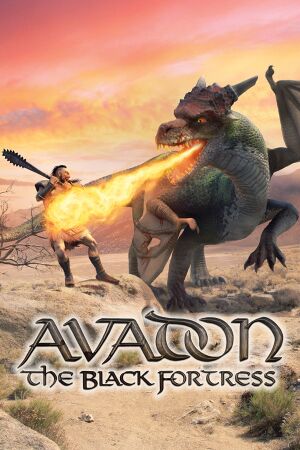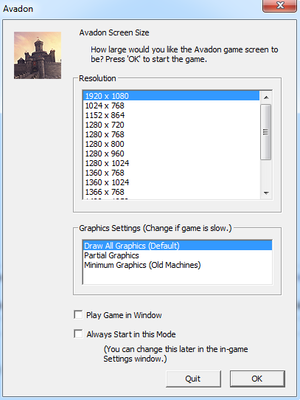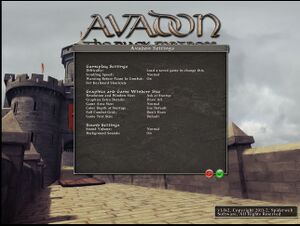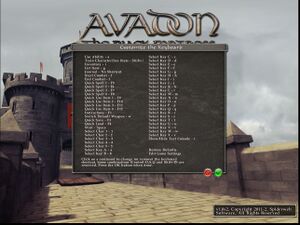General information
- GOG.com Community Discussions for game series
- GOG.com Support Page
- Steam Community Discussions
Availability
Essential improvements
Patches
- For the DRM-free version see the Updates and Support section of the website.
Using DirectX Graphics
Game data
Configuration file(s) location
| System |
Location |
| Windows |
%USERPROFILE%\Documents\Spiderweb Software\Avadon Saved Games\ |
| macOS (OS X) |
$HOME/Documents/Spiderweb Software/Avadon Saved Games
~/Library/Application Support/Spiderweb Software/Avadon Saved Games/ |
| Linux |
$XDG_DATA_HOME/Avadon/ |
- This game follows the XDG Base Directory Specification on Linux.
Save game data location
| System |
Location |
| Windows |
%USERPROFILE%\Documents\Spiderweb Software\Avadon Saved Games\ |
| macOS (OS X) |
$HOME/Documents/Spiderweb Software/Avadon Saved Games
~/Library/Application Support/Spiderweb Software/Avadon Saved Games/ |
| Linux |
$XDG_DATA_HOME/Avadon/ |
Video
Input
Audio
| Audio feature |
State |
Notes |
| Separate volume controls |
|
Master and background only. |
| Surround sound |
|
|
| Subtitles |
|
|
| Closed captions |
|
|
| Mute on focus lost |
|
|
Localizations
Issues fixed
- Spiderweb Software has put together an Updates and Support Page on their website
Problems with Graphics/Game Running Slowly (Windows)
|
Uninstall and Reinstall the game, your saves may be corrupted[1]
|
|
In the settings set Game Area Size to Small and Graphics Extra Details to Don't Draw[citation needed]
|
|
Install the latest graphics drivers[citation needed]
|
|
Close all other programs before running Avadon[citation needed]
|
|
In Settings use Fast Graphics[citation needed]
|
Poor performance (OS X)
|
Change around settings[2]
|
- Press ⇧ Shift and D, enter
fps, and check if your FPS is unsatisfactory. If so, do the following:
- Run as few other programs as possible in the background.
- On the Video Mode window that comes up when you launch the game, choose to play in a window and then select a small size for the window. Alternately, run the game, select Game Options on the title screen, and set Game Area Size to Small.
- Run the game, select Game Options on the title screen, and set Graphics Extra Details to Don't Draw.
|
GUI Outside Screen
If GUI elements are truncated by the edge of the screen, or disappear altogether, this could be because your PC is configured to display text at a larger setting (125% or upwards).
|
Disable this setting for Avadon only[3]
|
- Right-click on the game's executable; for example, C:\Program Files (x86)\Steam\steamapps\common\Avadon The Black Fortress\Avadon.exe.
- Select the Compatibility tab.
- Turn on Disable display scaling on high DPI settings.
- Click OK.
|
Other information
API
| Executable |
32-bit |
64-bit |
Notes |
| Windows |
|
|
|
| macOS (OS X) | |
|
|
| Linux | |
|
|
System requirements
| Windows |
|
Minimum |
| Operating system (OS) |
XP, Vista, 7 |
| Processor (CPU) |
1.6 GHz |
| System memory (RAM) |
512 MB |
| Hard disk drive (HDD) |
300 MB |
| Video card (GPU) |
OpenGL compliant |
| macOS (OS X) |
|
Minimum |
| Operating system (OS) |
10.5 |
| Processor (CPU) |
1.6 GHz |
| System memory (RAM) |
512 MB |
| Hard disk drive (HDD) |
300 MB |
| Video card (GPU) |
OpenGL compliant |
| Linux |
|
Minimum |
| Operating system (OS) |
2.6 kernel+ |
| Processor (CPU) |
1.6 GHz |
| System memory (RAM) |
512 MB |
| Hard disk drive (HDD) |
300 MB |
| Video card (GPU) |
OpenGL compliant |
References