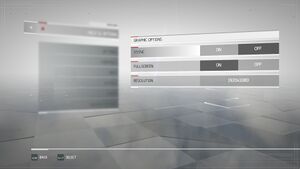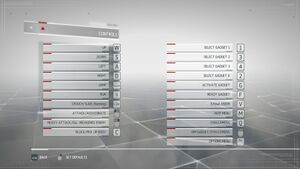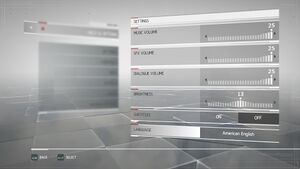Assassin's Creed Chronicles: Russia
From PCGamingWiki, the wiki about fixing PC games
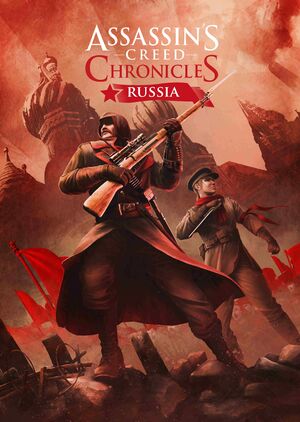 |
|
| Developers | |
|---|---|
| Climax Studios | |
| Publishers | |
| Ubisoft | |
| Logrus | |
| Engines | |
| Unreal Engine 3 | |
| Release dates | |
| Windows | February 9, 2016 |
| Reception | |
| Metacritic | 53 |
| OpenCritic | 59 |
| IGDB | 56 |
| Taxonomy | |
| Monetization | One-time game purchase |
| Modes | Singleplayer |
| Pacing | Real-time |
| Perspectives | Side view |
| Controls | Direct control |
| Genres | Platform, Stealth |
| Themes | Eastern Europe, Historical |
| Series | Assassin's Creed Chronicles, Assassin's Creed |
| Assassin's Creed Chronicles | |
|---|---|
| Subseries of Assassin's Creed | |
| Assassin's Creed Chronicles: China | 2015 |
| Assassin's Creed Chronicles: India | 2016 |
| Assassin's Creed Chronicles: Russia | 2016 |
Assassin's Creed Chronicles: Russia is a singleplayer side view platform and stealth game in the Assassin's Creed Chronicles and Assassin's Creed series.
General information
Availability
| Source | DRM | Notes | Keys | OS |
|---|---|---|---|---|
| Retail | Part of Assassin's Creed Chronicles Trilogy. | |||
| Epic Games Store | Trilogy also available. | |||
| GamersGate | Trilogy also available. | |||
| Trilogy also available. | ||||
| Humble Store | Trilogy also available. | |||
| Steam | Trilogy also available. | |||
| Ubisoft Store | Included with Ubisoft+. Trilogy also available. |
- All versions require Ubisoft Connect DRM.
Essential improvements
Skip intro videos
| Modify PCConsole-ACCEngine.ini[citation needed] |
|---|
StartupMovies=ACC_Ubisoft_Ident_1080 StartupMovies=ACC_Climax_Ident_1080 StartupMovies=ACC_UE3AnimatedLogo_Ident StartupMovies=ACC_Menu_Movie |
Game data
Configuration file(s) location
| System | Location |
|---|---|
| Windows | %USERPROFILE%\Documents\My Games\ACRussia\ACCGame\Config\ |
| Steam Play (Linux) | <Steam-folder>/steamapps/compatdata/359600/pfx/[Note 1] |
Save game data location
| System | Location |
|---|---|
| Windows | <Ubisoft-Connect-folder>\savegames\<user-id>\1848\ |
| Steam | <Ubisoft-Connect-folder>\savegames\<user-id>\1850\ |
| Steam Play (Linux) | <Steam-folder>/steamapps/compatdata/359600/pfx/[Note 1] |
Save game cloud syncing
| System | Native | Notes |
|---|---|---|
| Epic Games Launcher | ||
| Steam Cloud | ||
| Ubisoft Connect |
Video
| Graphics feature | State | WSGF | Notes |
|---|---|---|---|
| Widescreen resolution | |||
| Multi-monitor | See the WSGF entry. | ||
| Ultra-widescreen | See the WSGF entry. | ||
| 4K Ultra HD | |||
| Field of view (FOV) | See the WSGF entry. | ||
| Windowed | |||
| Borderless fullscreen windowed | See the glossary page for potential workarounds. | ||
| Anisotropic filtering (AF) | Default is 4 samples. See Anisotropic filtering (AF). | ||
| Anti-aliasing (AA) | See the glossary page for potential workarounds. | ||
| Vertical sync (Vsync) | |||
| 60 FPS | |||
| 120+ FPS | 62 FPS default cap; see High frame rate. | ||
| High dynamic range display (HDR) | See the glossary page for potential alternatives. | ||
Anisotropic filtering (AF)
| Anisotropic Filtering[citation needed] |
|---|
|
High frame rate
| Change frame rate smoothing[citation needed] |
|---|
|
Input
| Keyboard and mouse | State | Notes |
|---|---|---|
| Remapping | ||
| Mouse acceleration | ||
| Mouse sensitivity | ||
| Mouse input in menus | ||
| Mouse Y-axis inversion | ||
| Controller | ||
| Controller support | ||
| Full controller support | ||
| Controller remapping | See the glossary page for potential workarounds. | |
| Controller sensitivity | ||
| Controller Y-axis inversion |
| Controller types |
|---|
| XInput-compatible controllers |
|---|
| PlayStation controllers |
|---|
| Generic/other controllers |
|---|
| Additional information | ||
|---|---|---|
| Controller hotplugging | ||
| Haptic feedback | ||
| Digital movement supported | ||
| Simultaneous controller+KB/M |
Audio
| Audio feature | State | Notes |
|---|---|---|
| Separate volume controls | Music, SFX and Dialogue | |
| Surround sound | ||
| Subtitles | ||
| Closed captions | ||
| Mute on focus lost | ||
| Royalty free audio |
Localizations
| Language | UI | Audio | Sub | Notes |
|---|---|---|---|---|
| English | ||||
| Traditional Chinese | ||||
| Czech | ||||
| Dutch | ||||
| French | ||||
| German | ||||
| Hungarian | Fan translation. | |||
| Italian | ||||
| Japanese | ||||
| Korean | ||||
| Polish | ||||
| Brazilian Portuguese | ||||
| Russian | ||||
| Spanish | ||||
| Latin American Spanish |
VR support
| 3D modes | State | Notes | |
|---|---|---|---|
| Nvidia 3D Vision | See Helix Mod: Assassin’s Creed Chronicles: Russia. | ||
Other information
API
| Technical specs | Supported | Notes |
|---|---|---|
| Direct3D | 11 | [1] |
| Executable | 32-bit | 64-bit | Notes |
|---|---|---|---|
| Windows |
System requirements
| Windows | ||
|---|---|---|
| Minimum | Recommended | |
| Operating system (OS) | 7 SP1 | 8, 8.1 |
| Processor (CPU) | Intel Core 2 Duo E8200 2.6 GHz AMD Athlon II X2 240 2.8 GHz |
Intel Core i3-2105 3.1 GHz AMD Phenom II X4 955 3.2 GHz |
| System memory (RAM) | 2 GB | 4 GB |
| Hard disk drive (HDD) | 4 GB | |
| Video card (GPU) | Nvidia GeForce GTS 450 ATI Radeon HD 5770 1 GB of VRAM DirectX 10 compatible Shader model 5.0 support |
Nvidia GeForce GTX 470 ATI Radeon HD 5870 |
| Sound (audio device) | DirectX compatible | |
- Video drivers: Nvidia GeForce 347.52 and AMD Catalyst Omega 14.12.
- Supported video cards at the time of release: Nvidia GeForce GTS 450 or better, GTX 500, GTX 600, GTX 700 series; ATI Radeon HD 5770 or better, Radeon HD 6000, HD7000, R7 200, R9 200 series.
- Laptop versions of these cards may work but are NOT officially supported.
Notes
- ↑ 1.0 1.1 File/folder structure within this directory reflects the path(s) listed for Windows and/or Steam game data (use Wine regedit to access Windows registry paths). Games with Steam Cloud support may store data in
~/.steam/steam/userdata/<user-id>/359600/in addition to or instead of this directory. The app ID (359600) may differ in some cases. Treat backslashes as forward slashes. See the glossary page for details.
References
- ↑ Verified by User:Aemony on 2022-05-22
- RTSS confirms game is using D3D11.