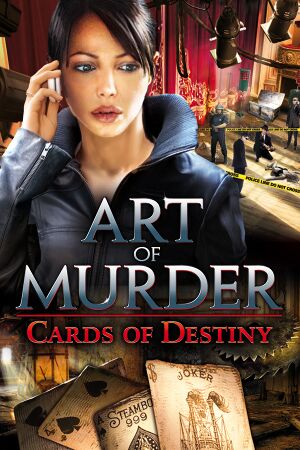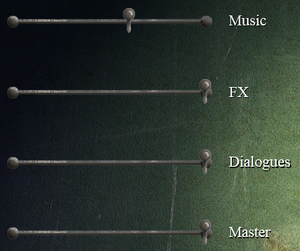General information
- Steam Community Discussions
Availability
| Source |
DRM |
Notes |
Keys |
OS |
| Steam |
|
Can be played without Steam running.[2] |
|
|
Game data
Configuration file(s) location
| System |
Location |
| Windows |
%USERPROFILE%\Documents\<Localized Art of Murder - Cards of Destiny>\game.setup |
| Steam Play (Linux) |
<Steam-folder>/steamapps/compatdata/836770/pfx/[Note 1] |
Save game data location
| System |
Native |
Notes |
| OneDrive |
|
Requires enabling backup of the Documents folder in OneDrive on all computers. |
| Steam Cloud |
|
|
Video
Input
Audio
| Audio feature |
State |
Notes |
| Separate volume controls |
|
Music, FX, Dialogues, Master |
| Surround sound |
|
5.0 Side, FMVs are 2.0. |
| Subtitles |
|
|
| Closed captions |
|
|
| Mute on focus lost |
|
|
| Royalty free audio |
|
|
Localizations
Issues fixed
Migrate saves between languages
When directly copying save files between localized folders, the game may not display these files in the Load Game section.
|
Copy the first 288 bytes from the localized save into the target save
|
- Make a backup of all saves.
- Change the language to the one you want to use in the game.
- Start a new game.
- Save the game.
- Exit the game.
- Go to the localized folder with saves.
- Find the localized save file you just created, ensuring the file's creation date and time are correct. Let's say it's save0000.aom.
- Copy the target save file to the localized folder. Be careful not to replace the localized save you just created! Let's say the target file is save0015.aom.
- Copy the first 288 bytes from the localized file you just created to the target file (in our example, from save0000.aom to save0015.aom). You can use a hex editor like HxD[1] or, if you're familiar with Linux, open the Linux terminal or Git Bash in Windows and issue the command dd if=save0000.aom of=save0015.aom conv=notrunc bs=1 count=288
- Run the game and load the prepared target save. Don't worry about the lack of a screenshot and date in the prepared target save.
- If the game loads, create a new save.
- Exit the game.
- Ensure the game created a fresh save file with a screenshot in the localized folder. In our example, it would be save0001.aom and save0001.png.
- Remove the target save. In our example, it is save0015.aom.
|
Other information
API
| Technical specs |
Supported |
Notes |
| Direct3D |
9 |
|
| Executable |
32-bit |
64-bit |
Notes |
| Windows |
|
|
|
System requirements
| Windows |
|
Minimum |
Recommended |
| Operating system (OS) |
XP |
Vista, 7, 8, 10 |
| Processor (CPU) |
Intel Pentium D 2.66 GHz
AMD Athlon 64 3500+ | |
| System memory (RAM) |
2 GB | |
| Hard disk drive (HDD) |
2 GB | |
| Video card (GPU) |
Nvidia GeForce (6800/7600-7950/8600-8800/9600-9800/GTX 260-280)
AMD Radeon (X1650-1950/HD2400-2900/3650-3870/4650-4870)
DirectX 9.0c compatible
| Nvidia GeForce (6800/7600-7950/8600-8800/9600-9800/GTX 260-280)
AMD Radeon (X1650-1950/HD2400-2900/3650-3870/4650-4870) |
Notes
- ↑ 1.0 1.1 File/folder structure within this directory reflects the path(s) listed for Windows and/or Steam game data (use Wine regedit to access Windows registry paths). Games with Steam Cloud support may store data in
~/.steam/steam/userdata/<user-id>/836770/ in addition to or instead of this directory. The app ID (836770) may differ in some cases. Treat backslashes as forward slashes. See the glossary page for details.
References