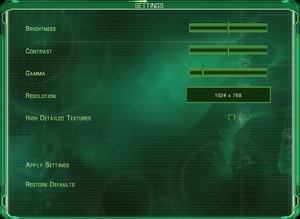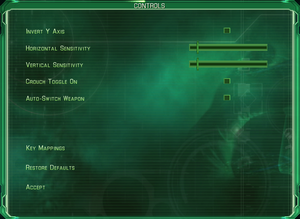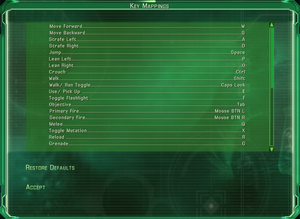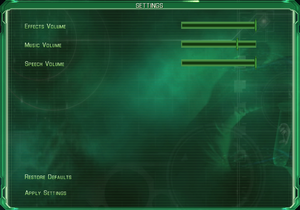Not to be confused with Area 51 or BlackSite: Area 51.
Warnings
- GameSpy online services have been shut down (see Network for solutions).
Key points
- This game is available as a free download.
Availability
- The installer on the retail version of the game does not function correctly on modern operating systems (Windows 7 and later). See Installing the CD/DVD version for a solution or install the free version.
Free version
- This game was released as a free download sponsored by the US Air Force.[1]
- It can be downloaded here. Install the latest patch to remove the online DRM.
Essential improvements
Skip intro videos
|
Delete/rename Midway_640x480_30.bik[2]
|
- Go to
MOVIES in the installation folder.
- Delete or rename
Midway_640x480_30.bik.
|
Patches
- Install the latest patch(1.2) to remove copy protection and fix various issues.
- Latest patch for German and European is version 1.1, it can be found in the above link.
- Updated version of the original Free release with many improvements.
- Fixes many bugs of the original release.
- Adds support for modern aspect ratios and fixes FOV.
- Restores multiplayer mode.
- Improves performance on modern PCs.
- If launcher gets stuck verifying game files see
- Updated version of the original Free release with many improvements.
- Fixes many bugs of the original release.
- Adds support for fullscreen on modern PCs, improves FOV, solves cutscene stutter, and caps FPS to fix physics.
- Restores multiplayer mode.
- Improves performance on modern PCs.
- Compatible with Project Dreamland(install the mod above before this one).
Game data
Configuration file(s) location
-
UserVConfig.ini contains player video settings.
-
UserInputConfig.ini contains player input settings.
-
LangConfig.ini contains the game language settings.
-
InputConfig.ini and VConfig.ini contain default settings; these files do not need to be edited directly.
Save game data location
Video
|
Set windowed in UserVConfig.ini[2]
|
- Go to the installation folder.
- Edit
UserVConfig.ini.
- Change
Window = FALSE to Window = TRUE
- Set your resolution if needed.
- For borderless mode set your desktop resolution and use a borderless tool.
- Save your changes and close the file.
|
Forced AA causing white outlines.
- The game doesn't support AA natively and forcing any traditional AA methods, such as MSAA will causes white outlines around letters and some objects.
|
Force post-process anti-aliasing methods via ReShade.
|
|
For AMD user: force morphological filtering (MLAA) through AMD Radeon Control Panel/Catalyst Control Centre.[3]
|
|
Use Virtual/Dynamic Super Resolution[3]
|
- Open your graphics card control panel.
- Turn on Virtual Super Resolution(AMD) or Dynamic Super Resolution(Nvidia)
- In the game video settings select resolution that is higher than the monitor's native resolution. If the game runs in a window change the desktop resolution first, so the game window fits on the screen.
|
Input
Audio
| Audio feature |
State |
Notes |
| Separate volume controls |
|
Effects, music and speech. |
| Surround sound |
|
|
| Subtitles |
|
|
| Closed captions |
|
|
| Mute on focus lost |
|
|
| Royalty free audio |
|
|
Localizations
| Language |
UI |
Audio |
Sub |
Notes |
| English |
|
|
|
|
| French |
|
|
|
|
| German |
|
|
|
|
| Italian |
|
|
|
|
| Russian |
|
|
|
Official localization by "Новый Диск". Local retail release only. |
| Spanish |
|
|
|
|
Network
Multiplayer types
Issues fixed
Problem installing the CD/DVD version
- The installation process fails with the message "The wizard was interrupted before Area 51(R) could be completely installed".
|
Start the installation manually using the command console[4]
|
- Open the first CD or DVD in a new window to view its contents.
- Inside the window while holding ⇧ Shift press the right mouse button and select "Open command window here" or "Open PowerShell Here".
- In the command console type
msiexec /i "Area 51(R).msi" /qb and press ↵ Enter.
- Apply the newest patch to remove DRM.
Notes
- Default installation folder is
C:\Program Files\Midway Games\Area 51\ for 32 bit systems and C:\Program Files (x86)\Midway Games\Area 51\ for 64 bit systems. You can change the installation folder by using the INSTALLDIR option. For example, to install the game on E: drive in Games folder type msiexec /i "Area 51(R).msi" INSTALLDIR="E:\Games\Midway Games\Area 51\" /qb.
- For installing in other languages use the TRANSFORMS property (German and European version only). For German language e.g.:
msiexec /i "Area 51(R).msi" TRANSFORMS=1031.mst /qb Other mst files for changing language are: 1033.mst, 1034.mst, 1036.mst, 1040.mst and 3084.mst.
|
"An internet connection is required to enjoy free, ad-supported game play" error
- The advertising servers for the free US Air Force version are no longer running.
Choppy cutscene playback
- Non-FMV cutscenes play incorrectly on multi-threaded systems.
Broken textures and lighting
- On some systems lighting will be broken and all textures will be black. This is a DirectX 9 issue and can be solved with an API wrapper (DXVK also works for Vulkan capable GPUs).
|
Use WineD3D for Windows[5]
|
- Download WineD3D for Windows.
- Follow the included instructions for DirectX 9 games.
|
High frame rate breaks jump physics
- FPS >50 causes inability to jump while moving up sloped surfaces. FPS >100 breaks jumping mechanic entirely.[citation needed].
- Jumping is not required for combat, and in most cases where jumping from one platform to another is required, there is an invisible scripted "jump assist" that allows the player to jump across gaps, even though normal jumping is prevented by high frame rate.Changing between the framerate being capped to 50 and unlimited (preferably with a hotkey, like what is avaliable in Rivertuner) is a suitable workaround.
|
Limit the Framerate to 60FPS[citation needed]
|
|
|
|
Set refresh rate on 60hz[citation needed]
|
Project Dreamland launcher get's stuck in verifying files
- When executing the launcher for Project Dreamland the launcher gets stuck in an endless loop verifying the game's files.
|
Create a shortcut to the game's exe with launch parameters[7]
|
- Go to the game folder > resources > app > game, and create shortcut for A51.exe
- On the new shortcut add following launch parameter:
--launcher
|
Other information
API
| Technical specs |
Supported |
Notes |
| Direct3D |
9 |
|
| Executable |
32-bit |
64-bit |
Notes |
| Windows |
|
|
|
Middleware
System requirements
| Windows |
|
Minimum |
| Operating system (OS) |
2000, XP |
| Processor (CPU) |
Intel 1.4 GHz
AMD 1.2 GHz |
| System memory (RAM) |
256 MB |
| Hard disk drive (HDD) |
3 GB |
| Video card (GPU) |
ATI Radeon 9500
Nvidia GeForce FX 5200 |
- All GeForce MX series video cards are not supported by the game.
Notes
References