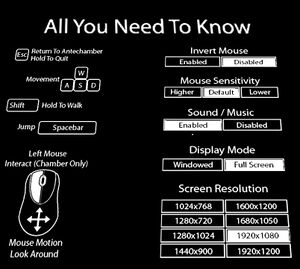Antichamber
From PCGamingWiki, the wiki about fixing PC games
 |
|
| Developers | |
|---|---|
| Alexander Bruce | |
| macOS (OS X) | Minority |
| Linux | Minority |
| Engines | |
| Unreal Engine 3 | |
| Release dates | |
| Windows | January 31, 2013 |
| macOS (OS X) | February 18, 2014 |
| Linux | February 18, 2014 |
| Reception | |
| Metacritic | 82 |
| IGDB | 83 |
| Taxonomy | |
| Monetization | One-time game purchase |
| Microtransactions | None |
| Modes | Singleplayer |
| Pacing | Real-time |
| Perspectives | First-person |
| Controls | Direct control |
| Genres | Action, Puzzle, Metroidvania |
| Art styles | Stylized |
Key points
- Developer has released his own 'Issues and temporary workarounds' guide
- Only supports one save at a time.[1]
General information
- Steam Community Discussions
- Antichamber FAQ by Developer on Steam Community Discussions page for Antichamber
Availability
| Source | DRM | Notes | Keys | OS |
|---|---|---|---|---|
| Humble Store | ||||
| Steam |
Essential improvements
Skip Unreal Engine video
| Delete or rename movie file[citation needed] |
|---|
Notes
|
Game data
Configuration file(s) location
| System | Location |
|---|---|
| Windows | <path-to-game>\UDKGame\Config\[Note 1] |
| macOS (OS X) | <path-to-game>/Antichamber.app/Contents/Resources/UDKGame/Config/ |
| Linux | $XDG_DATA_HOME/AlexanderBruce/Antichamber/UDKGame/Config/ |
- This game follows the XDG Base Directory Specification on Linux.
Save game data location
| System | Location |
|---|---|
| Windows | <path-to-game>\Binaries\Win32\SavedGame.bin[Note 1] |
| macOS (OS X) | $HOME/Library/Application Support/Unreal Tournament 3/ |
| Linux | $XDG_DATA_HOME/AlexanderBruce/Antichamber/SavedGame.bin |
Save game cloud syncing
| System | Native | Notes |
|---|---|---|
| Steam Cloud |
Video
| Graphics feature | State | WSGF | Notes |
|---|---|---|---|
| Widescreen resolution | Some resolutions not listed; see Widescreen resolution. | ||
| Multi-monitor | Works, if res(+fov) is changed in console. |
||
| Ultra-widescreen | |||
| 4K Ultra HD | Custom launch resolutions can be set inside an ini file; see Widescreen resolution. | ||
| Field of view (FOV) | Input fov X, X being a number, in the console to change your FOV. |
||
| Windowed | |||
| Borderless fullscreen windowed | See the glossary page for potential workarounds. | ||
| Anisotropic filtering (AF) | Textures are nearly nonexistent most of the time though. | ||
| Anti-aliasing (AA) | See the glossary page for potential workarounds. | ||
| Vertical sync (Vsync) | |||
| 60 FPS | Game physics will malfunction at high frame rates, do not recommend exceeding 60, see High frame rate. | ||
| 120+ FPS | See High frame rate. | ||
| High dynamic range display (HDR) | See the glossary page for potential alternatives. | ||
Widescreen resolution
- Many common resolutions are not available on the options menu.
| Edit DefaultEngine.ini[2] |
|---|
|
High frame rate
- Forces standard V-sync on regardless of in-game setting, which prevents Adaptive V-sync, causes drops to 60FPS almost constantly (aka stuttering).
- Game's physics will malfunction at high frame rates, recommend capping below value to 62 (i.e. 60FPS).
| Change frame rate smoothing[citation needed] |
|---|
|
Input
| Keyboard and mouse | State | Notes |
|---|---|---|
| Remapping | See Remapping. | |
| Mouse acceleration | "USENEWMOUSEINPUT 1" in console | |
| Mouse sensitivity | ||
| Mouse input in menus | ||
| Mouse Y-axis inversion | ||
| Controller | ||
| Controller support | Steam Controller Only | |
| Full controller support | ||
| Controller remapping | ||
| Controller sensitivity | ||
| Controller Y-axis inversion |
| Controller types |
|---|
| XInput-compatible controllers |
|---|
| PlayStation controllers |
|---|
| Generic/other controllers |
|---|
| Additional information | ||
|---|---|---|
| Controller hotplugging | ||
| Haptic feedback | ||
| Digital movement supported | ||
| Simultaneous controller+KB/M |
| Steam Input | ||
|---|---|---|
| Steam Input API support | Official Steam Controller bindings only. | |
| Hook input (legacy mode) | ||
| Official controller preset(s) | ||
| Steam Controller button prompts |
Remapping
| Edit UDKInput.ini[1] |
|---|
The following commands are used:
|
Audio
| Audio feature | State | Notes |
|---|---|---|
| Separate volume controls | ||
| Surround sound | 2.0 Stereo | |
| Subtitles | No speech. | |
| Closed captions | ||
| Mute on focus lost | ||
| Royalty free audio |
Localizations
| Language | UI | Audio | Sub | Notes |
|---|---|---|---|---|
| English | ||||
| Russian | Fan translation by ZoG Forum Team |
VR support
| 3D modes | State | Notes | |
|---|---|---|---|
| Native 3D | |||
| Nvidia 3D Vision | |||
| TriDef 3D | |||
| iZ3D | |||
| vorpX | G3D Official supported game, see official vorpx game list. |
||
Issues unresolved
Crash when drawing loops or cubes
- From the developer: "I am aware that the algorithm for this can go a bit crazy and cause the game to crash if you try to do it with large or dense structures."[2]
Issues fixed
Crashes at Unreal logo
| Update PhysX[2] |
|---|
|
Install the latest Nvidia PhysX System Software. |
Other information
API
| Technical specs | Supported | Notes |
|---|---|---|
| Direct3D | 9 | |
| OpenGL | 2.0 | OS X and Linux only. |
| Shader Model support | 3 |
| Executable | 32-bit | 64-bit | Notes |
|---|---|---|---|
| Windows | |||
| macOS (OS X) | |||
| Linux |
Middleware
| Middleware | Notes | |
|---|---|---|
| Physics | PhysX | |
| Input | SDL2 | OS X and Linux only. |
| Cutscenes | Bink Video |
System requirements
| Windows | ||
|---|---|---|
| Minimum | Recommended | |
| Operating system (OS) | XP SP2, Vista, 7 | |
| Processor (CPU) | 2.0+ GHz or better | Dual Core |
| System memory (RAM) | 2 GB | |
| Hard disk drive (HDD) | 1 GB | |
| Video card (GPU) | Nvidia GeForce 8000 series or higher DirectX 9.0c compatible Shader model 3.0 support | |
Notes
- ↑ 1.0 1.1 When running this game without elevated privileges (Run as administrator option), write operations against a location below
%PROGRAMFILES%,%PROGRAMDATA%, or%WINDIR%might be redirected to%LOCALAPPDATA%\VirtualStoreon Windows Vista and later (more details).