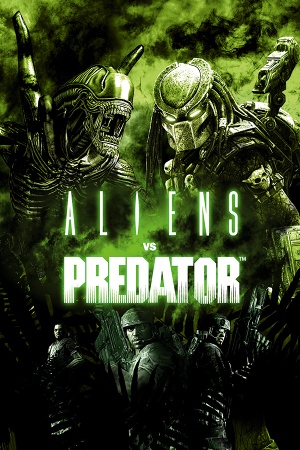For the original 1999 game, see Aliens versus Predator.
General information
- Steam Community Discussions
- AvP Central with screenshots, videos and lore explanations
Availability
- All versions require Steam DRM.
- The game is not available for sale in Germany.[1]
Demo
- A free demo can be downloaded on Steam (allow Steam popup):
steam://install/34200.
Monetization
DLC and expansion packs
| Name |
Notes |
|
| Bughunt Map Pack |
|
|
| Swarm Map Pack |
|
|
Essential improvements
Skip intro videos
|
Delete/rename video files[citation needed]
|
- Go to
<path-to-game>\FMV
- Delete or rename
fox.bik, rebellion.bik and sega.bik
|
Game data
Configuration file(s) location
Save game data location
| System |
Native |
Notes |
| Steam Cloud |
|
Only multiplayer progress is stored in the cloud. |
Video
Input
Audio
| Audio feature |
State |
Notes |
| Separate volume controls |
|
Master, Music, Speech, SFX, Voice |
| Surround sound |
|
Up to 7.0 output[2] |
| Subtitles |
|
|
| Closed captions |
|
|
| Mute on focus lost |
|
|
| Royalty free audio |
|
|
Localizations
| Language |
UI |
Audio |
Sub |
Notes |
| English |
|
|
|
|
| Czech |
|
|
|
|
| French |
|
|
|
|
| German |
|
|
|
|
| Hungarian |
|
|
|
Fan translation. |
| Italian |
|
|
|
|
| Polish |
|
|
|
|
| Russian |
|
|
|
|
| Spanish |
|
|
|
|
Network
Multiplayer types
Connection types
VR support
Issues fixed
Run the game at screen refresh rate
- Rebellion's Asura engine may automatically set monitor refresh rate to 60 Hz; this can result in reduced smoothness on a high refresh rate monitor even if GPU render shows a high FPS count.
- If Vsync limits refresh rate to 60 fps on a high refresh rate monitor, this is a sign this issue is occurring.
|
Set display refresh rate[citation needed]
|
- Download Special K.
- Copy
SpecialK32.dll to the installation folder.
- Rename
SpecialK32.dll to dxgi.dll.
- Start the game and exit.
- Open
dxgi.ini in the installation folder.
- Change
RefreshRate=-1 to RefreshRate=0 under [Render.FrameRate].
Notes
- If your monitor has a manual refresh rate toggle button, you can use that to set a higher refresh rate instead of using a custom .dll.
|
No servers available
|
Change server type[citation needed]
|
|
In the in game browser set Server Type to Dedicated (Internet).
|
|
Alternative method[citation needed]
|
- Open Steam, click on
View > Servers.
- Under
Game select Alien vs Predator.
- Select the server you would like to play.
|
Other information
API
| Technical specs |
Supported |
Notes |
| Direct3D |
9.0c, 11 |
|
| Shader Model support |
3, 5 |
|
| Executable |
32-bit |
64-bit |
Notes |
| Windows |
|
|
|
Middleware
System requirements
| Windows |
|
Minimum |
Recommended |
| Operating system (OS) |
XP, Vista, 7 | |
| Processor (CPU) |
Intel Pentium 4 3.2 GHz
AMD Athlon 64 3000+ 3.2 GHz |
Intel Core 2 Duo E6400 |
| System memory (RAM) |
1 GB |
2 GB |
| Hard disk drive (HDD) |
16 GB | |
| Video card (GPU) |
Nvidia GeForce 6600
ATI Radeon X1800
128 MB of VRAM
DirectX 9.0c compatible
| Nvidia GeForce 8800
ATI Radeon HD 2900 Pro
512 MB of VRAM |
Notes
- ↑ 1.0 1.1 File/folder structure within this directory reflects the path(s) listed for Windows and/or Steam game data (use Wine regedit to access Windows registry paths). Games with Steam Cloud support may store data in
~/.steam/steam/userdata/<user-id>/10680/ in addition to or instead of this directory. The app ID (10680) may differ in some cases. Treat backslashes as forward slashes. See the glossary page for details.
References