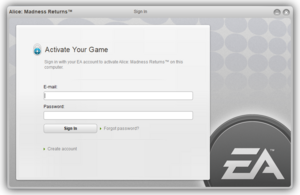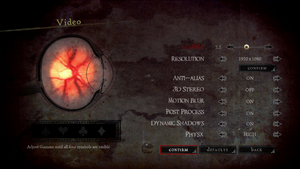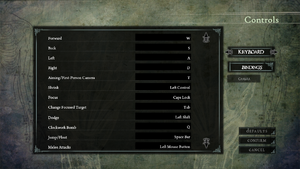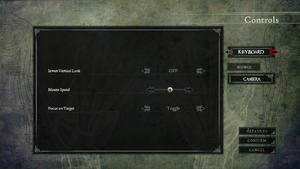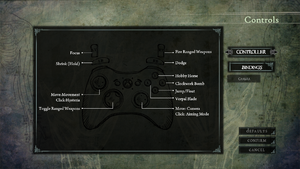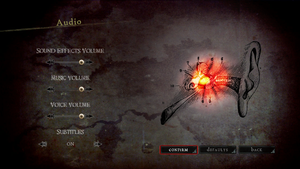Alice: Madness Returns
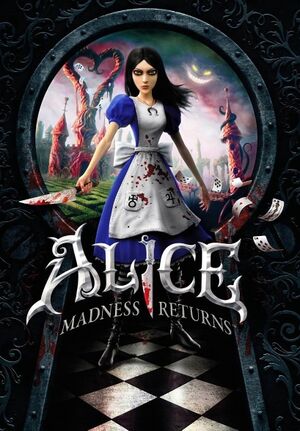 |
|
| Developers | |
|---|---|
| Spicy Horse | |
| Publishers | |
| Electronic Arts | |
| Engines | |
| Unreal Engine 3 | |
| Release dates | |
| Windows | June 14, 2011 |
| Reception | |
| Metacritic | 75 |
| IGDB | 72 |
| Taxonomy | |
| Monetization | One-time game purchase, DLC, Subscription gaming service |
| Modes | Singleplayer |
| Pacing | Real-time |
| Perspectives | Third-person |
| Controls | Direct control |
| Genres | Action, Adventure |
| Art styles | Stylized |
| Themes | Fantasy, Horror, Victorian |
| Series | American McGee's Alice |
| American McGee's Alice | |
|---|---|
| American McGee's Alice | 2000 |
| American McGee's Alice (2011) | 2011 |
| Alice: Madness Returns | 2011 |
Alice: Madness Returns is a singleplayer third-person action and adventure game in the American McGee's Alice series.
General information
Availability
| Source | DRM | Notes | Keys | OS |
|---|---|---|---|---|
| Retail | ||||
| Amazon.com | ||||
| Microsoft Store | Included exclusively with Xbox Game Pass for PC as part of its version of EA Play. | |||
| Origin | Standard Edition only. Included with EA Play. | |||
| Steam | Standard Edition only. Included with EA Play (Steam). | |||
| Games for Windows Marketplace (unavailable) | [1] | |||
| Green Man Gaming (unavailable) | Complete Collection also available. | |||
| Humble Store (unavailable) | Complete Collection also available. |
- The Complete Collection includes a remaster of American McGee's Alice plus the Weapons of Madness and Dresses Pack DLC.
- EA-related DRM has been confirmed to have been removed on the Steam release of the game as of the January 14, 2022 patch.[2]
Monetization
| Type | Notes |
|---|---|
| DLC | Alternate costumes with unique properties and upgraded weapons. |
| One-time game purchase | The game requires an upfront purchase to access. |
| Subscription gaming service | Available via EA Play. |
DLC and expansion packs
| Name | Notes | |
|---|---|---|
| Weapons of Madness and Dresses Pack | Adds upgraded versions of weapons once the base version has been unlocked in the story and 6 dresses for Alice with unique properties. |
Essential improvements
Skip intro videos
Use the -nostartupmovies command line argument[3]
|
|---|
| Disable intro videos in AliceEngine.ini[4] |
|---|
StartupMovies=Intro_EA.bik StartupMovies=Intro_SH.bik StartupMovies=TechLogo_Short.bik ;StartupMovies=Intro_EA.bik ;StartupMovies=Intro_SH.bik ;lStartupMovies=TechLogo_Short.bik |
Force enable Weapons of Madness and Dresses Pack DLC
- This configuration tweak also unlocks a menu option to launch the remastered version of American McGee's Alice within Alice: Madness Returns's main menu if the former is also installed in the correct launch location.
| Enable the Complete Collection's features in DefaultEngine.ini |
|---|
GIsSpecialPCEdition=TRUE |
Game data
Configuration file(s) location
| System | Location |
|---|---|
| Windows | %USERPROFILE%\Documents\My Games\Alice Madness Returns\AliceGame\Config\ |
| Microsoft Store | |
| Steam Play (Linux) | <SteamLibrary-folder>/steamapps/compatdata/19680/pfx/[Note 1] |
- Some settings such as key bindings are stored in
GameConfig_PC.CFGfor each save game profile.[5]
Save game data location
| System | Location |
|---|---|
| Windows | %USERPROFILE%\Documents\My Games\Alice Madness Returns\AliceGame\CheckPoint\ |
| Microsoft Store | |
| Steam Play (Linux) | <SteamLibrary-folder>/steamapps/compatdata/19680/pfx/[Note 1] |
Save game cloud syncing
| System | Native | Notes |
|---|---|---|
| Origin | ||
| OneDrive | Requires enabling backup of the Documents folder in OneDrive on all computers. | |
| Steam Cloud | ||
| Xbox Cloud |
Video
| Graphics feature | State | WSGF | Notes |
|---|---|---|---|
| Widescreen resolution | Non-16:9 resolutions are letterboxed. | ||
| Multi-monitor | See the WSGF entry. | ||
| Ultra-widescreen | See the WSGF entry. | ||
| 4K Ultra HD | |||
| Field of view (FOV) | Slightly dynamic. Default FOV is 70 in the London sequences and usually 90 during Wonderland gameplay. To adjust FOV, see Field of view (FOV). | ||
| Windowed | See Windowed. | ||
| Borderless fullscreen windowed | See Borderless fullscreen windowed. | ||
| Anisotropic filtering (AF) | Enabled with 16 samples by default. For other levels, see Anisotropic filtering (AF). | ||
| Anti-aliasing (AA) | Anti-Alias is x4 MSAA.[6] | ||
| Vertical sync (Vsync) | Enabled by default. To disable Vsync, see Vertical sync (Vsync). | ||
| 60 FPS | Capped at 31 FPS. To raise the frame rate cap, see High frame rate, however, it can potentially cause timing-related issues.[7] | ||
| 120+ FPS | See High frame rate. | ||
| High dynamic range display (HDR) | See the glossary page for potential alternatives. | ||
Field of view (FOV)
| Bind FOV commands to keys in AliceInput.ini[3] |
|---|
Bindings=(Name="NumPadOne",Command="FOV 90") Notes
|
| Use Flawless Widescreen[citation needed] |
|---|
|
Windowed
Use -windowed command line argument[5]
|
|---|
|
Note:
|
| Disable Fullscreen mode in AliceEngine.ini[4] |
|---|
|
Borderless fullscreen windowed
| Use GeDoSaTo[citation needed] |
|---|
|
Anisotropic filtering (AF)
| Adjust anisotropic filtering in AliceEngine.ini[4] |
|---|
|
Vertical sync (Vsync)
| Disable Vsync in AliceEngine.ini[4] |
|---|
|
High frame rate
- Raising the frame rate above its original 31 FPS cap can cause issues of varying severity, such as worsening the effects of the inverse-mouse acceleration, hit-detection issues, cutscenes not triggering (when facing the Card Executioner) and infinite loading screens when reloading a save with a previously locked frame rate. These issues can occur at any higher frame rate, but seems to worsen in relation to how high the framerate is allowed to go. It is therefore recommended to cap the game to 60 or 120 FPS, and restore the default if any timing/scripting/loading issues occur.[8]
| Raise frame rate cap in AliceEngine.ini[4] |
|---|
Notes
|
Input
| Keyboard and mouse | State | Notes |
|---|---|---|
| Remapping | Not all controls are available to be remapped, however, those can be changed in AliceInput.ini. |
|
| Mouse acceleration | Suffers from negative mouse acceleration (the camera moves slower on faster mouse movements). | |
| Mouse sensitivity | ||
| Mouse input in menus | ||
| Mouse Y-axis inversion | ||
| Controller | ||
| Controller support | ||
| Full controller support | Game's first launch brings up activation window which requires keyboard. Creating save game profile and some in-game menus cannot be navigated with controller. | |
| Controller remapping | Controller layout cannot be remapped in-game, however, they can be modified by editing AliceInput.ini. |
|
| Controller sensitivity | Controller sensitivity cannot be changed in-game, however, it can be modified by editing AliceInput.ini. See Change controller sensitivity. |
|
| Controller Y-axis inversion |
| Controller types |
|---|
| XInput-compatible controllers | ||
|---|---|---|
| Xbox button prompts | Xbox 360 variant. | |
| Impulse Trigger vibration |
| PlayStation controllers |
|---|
| Generic/other controllers |
|---|
| Additional information | ||
|---|---|---|
| Controller hotplugging | ||
| Haptic feedback | Enabled by default. | |
| Digital movement supported | ||
| Simultaneous controller+KB/M |
Enable Walking on keyboard
| Manually bind Walk to a key[9] |
|---|
Bindings=(Name="LeftAlt",Command="Walking") Notes
|
Change controller sensitivity
| Change controller sensitivity |
|---|
Vertical sensitivity: LookRightScale=300 Horizontal sensitivity: LookUpScale=-250 Vertical sensitivity whilst aiming (e.g. Pepper Grinder): LookRightScaleForFP=500 Horizontal sensitivity whilst aiming (e.g. Pepper Grinder): LookUpScaleForFP=-350
|
Send console commands to the game
| Manually bind console commands being sent to a key |
|---|
Bindings=(Name="NumPadFive",Command="exec commands")
sendtoconsole COMMANDHERE Notes
|
Audio
| Audio feature | State | Notes |
|---|---|---|
| Separate volume controls | Music, SFX and Voice. | |
| Surround sound | ||
| Subtitles | ||
| Closed captions | ||
| Mute on focus lost | ||
| Royalty free audio |
Localizations
| Language | UI | Audio | Sub | Notes |
|---|---|---|---|---|
| English | ||||
| French | ||||
| German | ||||
| Italian | ||||
| Japanese | ||||
| Polish | Fan translation, download. | |||
| Brazilian Portuguese | Brazilian Portuguese translation Tribo Gamer/Game Vicio | |||
| Russian | 1) Fan translation by Erebus Production /w ZoG Forum Team 2) Fan translation by Vorpal Team 3) Fan voice-over by Gremlin Creative Studio 4) Fan voice-over by «ElikaStudio» 5) Fan translation by ZoG Forum Team 2011 (outdated, replaced by Erebus Production translation). |
|||
| Spanish | ||||
| Turkish | Fan translation, download. |
VR support
| 3D modes | State | GG3D | Notes | |
|---|---|---|---|---|
| Native 3D | Labeled as "3D Stereo" under Video settings. | |||
| Nvidia 3D Vision | ||||
| TriDef 3D | ||||
| iZ3D | ||||
| vorpX | G3D Officially supported Game, see vorpX gamelist. |
|||
Issues fixed
Infinite loading screens
- Reloading a save file with an uncapped frame rate may result in an infinite loading screen.
| Lower the game's resolution when loading a save[10] |
|---|
|
Small subtitle text on larger resolutions
- The game's subtitles may appear very small and barely legible on high resolutions. This fix however replaces the stylized font used by the game with a generic one.
| Modify the game's subtitle text in AliceEngine.ini[4] |
|---|
SubtitleFontName=WarfareFonts.Fonts.WarfareFonts_Chrom20 LoadingTextFontName=WarfareFonts.Fonts.WarfareFonts_Chrom20 SubtitleFontName=EngineFonts.LargeFont LoadingTextFontName=EngineFonts.LargeFont |
| Force resolution with dgVoodoo |
|---|
Save file progress lost after a crash
- Some players have experienced their game progress being lost when the game crashes to desktop.
| Repair the player profile[citation needed] |
|---|
|
Umbrella tutorial bug
- During the tutorial with the fight against a Menacing Ruin, the player is asked to use the Umbrella. However, the action cannot be executed regardless of focus or key-bindings.
| Apply these strings to DefaultInput.ini[11] |
|---|
+Bindings=(Name="E",Command="TriggerBlock true | OnRelease TriggerBlock false") |
| Alternative solution[11] |
|---|
Key_Block = TriggerBlock Key_Block = TriggerBlock true | OnRelease TriggerBlock false |
Extreme stuttering even in the UI
| Extreme Stuttering even in the UI[citation needed] |
|---|
|
Alice: Madness Returns has stopped working (Steam)
- If the game crashes constantly at startup, run it as administrator for a more detailed error message.
| Install missing PhysX file[citation needed] |
|---|
|
Mad Hatter Domain Elevator Bug in Chapter 1
- If you don't die on the "Smelling and Regurgitating" section or if you chose first "Cranking Up & Pressing Downstairs" section, you will trigger the bug. By the second time you visit the elevator in the chamber where the Mad Hatter is hanged, it doesn't show you a CINEMATIC when you step on the switch that lowers it. So you cannot progress forward through the game and you are stuck. And you need to restart the whole chapter.
| Steps to prevent this bug[12] |
|---|
|
Crash during Head Roll Puzzle
- When starting the 2nd minigame of rolling the doll head (located in the level with the run down train station labeled "Dollhouse Looking Glass Railway"), upon loading the 3rd part of that minigame the game will crash immediately.
| Noclip/Un-Noclip To Avoid Crashing Trigger |
|---|
|
| Alternative solution: delete the game's Configs folder[13][14] |
|---|
|
Navigate to the game's configuration file(s) location and delete the |
Crash after visiting and completing Quiz Radula Room
| Answer the first question wrong and the second right, or the first two wrong and the third right, etc.[15] |
|---|
|
| Set PhysX to low until finishing the quest[15] |
|---|
3D Not function with modern Graphic Card
| Use 3D FIX |
|---|
|
Other information
API
| Technical specs | Supported | Notes |
|---|---|---|
| Direct3D | 9.0c | |
| Shader Model support | 3.0 |
| Executable | 32-bit | 64-bit | Notes |
|---|---|---|---|
| Windows |
Middleware
| Middleware | Notes | |
|---|---|---|
| Physics | PhysX | |
| Cutscenes | Bink Video |
Toggle HUD
| Manually bind a key to toggle the in-game HUD[16] |
|---|
Bindings=(Name="Divide",Command="ToggleHUD",Control=False,Shift=False,Alt=False,bIgnoreCtrl=False,bIgnoreShift=False,bIgnoreAlt=False) Bindings=(Name="Divide",Command="ShowHUD",Control=False,Shift=False,Alt=True,bIgnoreCtrl=False,bIgnoreShift=False,bIgnoreAlt=False) Notes
|
System requirements
| Windows | ||
|---|---|---|
| Minimum | ||
| Operating system (OS) | XP SP3, Vista SP2, 7 SP1 | |
| Processor (CPU) | AMD Athlon X2 1.6 GHz Intel Core 2 Duo 1.6 GHz |
|
| System memory (RAM) | 2 GB | |
| Hard disk drive (HDD) | 8.5 GB | |
| Video card (GPU) | ATI Radeon X1650 Nvidia GeForce 7600 256 MB of VRAM DirectX 9.0c compatible |
|
Notes
- ↑ 1.0 1.1 Notes regarding Steam Play (Linux) data:
- File/folder structure within this directory reflects the path(s) listed for Windows and/or Steam game data.
- Use Wine's registry editor to access any Windows registry paths.
- The app ID (19680) may differ in some cases.
- Treat backslashes as forward slashes.
- See the glossary page for details on Windows data paths.
References
- ↑ alice-madness-returns - Games for Windows - last accessed on 19 August 2022
- ↑ Update out of nowhere - Steam Community Discussions - last accessed on 2022-01-22
- ↑ 3.0 3.1 Verified by User:Antrad on 31 December 2019
- ↑ 4.0 4.1 4.2 4.3 4.4 4.5 Verified by User:AmethystViper on 2020-05-06
- ↑ 5.0 5.1 Verified by User:AmethystViper on 2021-06-22
- ↑ Verified by User:AmethystViper on 2020-05-06
- Examining the MaxMultisamples= line in the AliceEngine.ini file changed between 1 (Off) and 4 (On) when toggling the in-game Anti-Alias setting.
- ↑ Verified by User:Marioysikax on 2016-01-15
- ↑ Alice: Madness Returns - removing 31 FPS cap potentially breaks the game : r/pcgaming - Reddit - last accessed on 2020-05-06
- ↑ How to make Alice walk in Madness Returns - Steam Community Discussions - last accessed on 2020-05-07
- ↑ Verified by User:Shooterboss on 29 November 2017
- ↑ 11.0 11.1 Re: Alice: Madness Returns Problem FAQ and Information - AmericanMcGee.com (archived) - last accessed on 2020-05-07
- ↑ Mad Hatter Domain elevator BUGFIX - last accessed on [unknown]
- ↑ Crash on Chapter 5, reply #5 - Steam Community Discussions - last accessed on 2022-02-07
- ↑ Verified by User:AmethystViper on 2022-02-07
- Recently ran into this issue and the referenced solution on the Steam forums helped fix the issue without resorting to using the developer console to bypass the crash trigger.
- ↑ 15.0 15.1 Re: Crashing leaving Radula Room - AmericanMcGee.com (archived) - last accessed on 2020-05-07
- ↑ Alice: Madness Returns -Nohud Wiki - last accessed on 2020-05-07