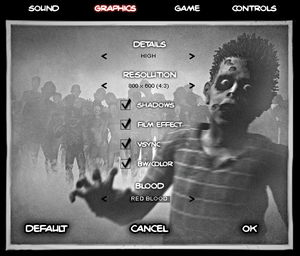Zombie Shooter 2
From PCGamingWiki, the wiki about fixing PC games
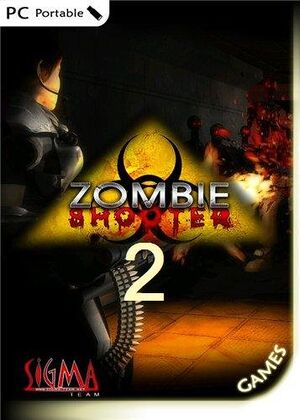 |
|
| Developers | |
|---|---|
| Sigma Team | |
| Release dates | |
| Windows | November 19, 2009 |
| Zombie Shooter | |
|---|---|
| Zombie Shooter | 2007 |
| Zombie Shooter 2 | 2009 |
General information
- Official website
- GOG.com Community Discussions for game series
- GOG.com Support Page
- Steam Community Discussions
Availability
| Source | DRM | Notes | Keys | OS |
|---|---|---|---|---|
| Developer website | ||||
| GOG.com | ||||
| Steam |
Game data
Configuration file(s) location
| System | Location |
|---|---|
| Windows | %USERPROFILE%\Documents\Zombie Shooter 2 Saves\ |
| Steam Play (Linux) | <Steam-folder>/steamapps/compatdata/33180/pfx/[Note 1] |
Save game data location
| System | Location |
|---|---|
| Windows | %USERPROFILE%\Documents\Zombie Shooter 2 Saves\ |
| Steam Play (Linux) | <Steam-folder>/steamapps/compatdata/33180/pfx/[Note 1] |
Save game cloud syncing
| System | Native | Notes |
|---|---|---|
| GOG Galaxy | ||
| OneDrive | Requires enabling backup of the Documents folder in OneDrive on all computers. | |
| Steam Cloud |
Video settings
Widescreen resolution
| Set the desired resolution in configuration files[citation needed] |
|---|
|
Windowed
| Manually change the setting[citation needed] |
|---|
|
Input settings
Audio settings
Localizations
| Language | UI | Audio | Sub | Notes |
|---|---|---|---|---|
| English | ||||
| Russian |
Other information
API
| Technical specs | Supported | Notes |
|---|
| Executable | 32-bit | 64-bit | Notes |
|---|---|---|---|
| Windows |
System requirements
| Windows | ||
|---|---|---|
| Minimum | ||
| Operating system (OS) | 2000, XP, Vista | |
| Processor (CPU) | 1.7 GHz | |
| System memory (RAM) | 512 MB | |
| Hard disk drive (HDD) | 1.5 GB | |
| Video card (GPU) | 128 MB of VRAM DirectX 9 compatible |
|
Notes
- ↑ 1.0 1.1 File/folder structure within this directory reflects the path(s) listed for Windows and/or Steam game data (use Wine regedit to access Windows registry paths). Games with Steam Cloud support may store data in
~/.steam/steam/userdata/<user-id>/33180/in addition to or instead of this directory. The app ID (33180) may differ in some cases. Treat backslashes as forward slashes. See the glossary page for details.