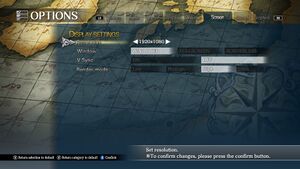Ys VIII: Lacrimosa of DANA
From PCGamingWiki, the wiki about fixing PC games
Revision as of 20:28, 13 January 2019 by Vetle (talk | contribs) (→VR support: Add section and Helix Mod for Nvidia 3D Vision.)
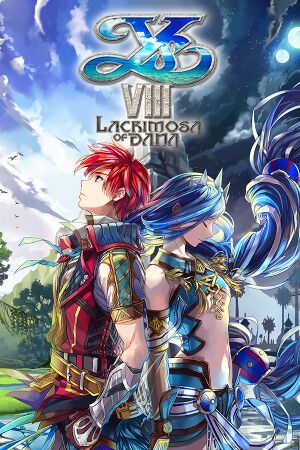 |
|
| Developers | |
|---|---|
| Nihon Falcom | |
| Windows | Entertainment Support, Inc.[1] |
| Windows | Laurel Code[2] |
| Optimization | Tin Giant[3] |
| Publishers | |
| NIS America | |
| Release dates | |
| Windows | April 16, 2018[4] |
| ⤏ Go to series page | |
| Ancient Land of Ys | 1989 |
| Ys II Special | 1994 |
| Ys Eternal | 1998 |
| Ys II Eternal | 2000 |
| Ys I II Complete | 2001 |
| Ys V: Lost Kefin, Kingdom of Sand | 2003 |
| Ys VI: The Ark of Napishtim | 2003 |
| Ys: The Oath in Felghana | 2005 |
| Ys Origin | 2006 |
| Ys Online: The Call of Solum | 2009 |
| Ys I & II Chronicles+ | 2009 |
| Ys Seven | 2012 |
| Ys VIII: Lacrimosa of DANA | 2018 |
| Ys: Memories of Celceta | 2018 |
| Ys IX: Monstrum Nox | 2021 |
| Ys X: Nordics | 2024 |
Key points
- Includes the new English localization.[5]
- The internal render resolution used is not tied to the chosen display resolution, see Widescreen resolution.
General information
Availability
| Source | DRM | Notes | Keys | OS |
|---|---|---|---|---|
| GOG.com | ||||
| Humble Store | ||||
| Steam |
Game data
In-game general options.
In-game HUD options.
Configuration file(s) location
| System | Location |
|---|---|
| Windows | <path-to-game>\adjust.bin, config.bin, settings.ini[Note 1] |
| Steam Play (Linux) | <Steam-folder>/steamapps/compatdata/579180/pfx/[Note 2] |
Save game data location
| System | Location |
|---|---|
| Windows | <path-to-game>\savedata\[Note 1] |
| Steam Play (Linux) | <Steam-folder>/steamapps/compatdata/579180/pfx/[Note 2] |
Save game cloud syncing
| System | Native | Notes |
|---|---|---|
| GOG Galaxy | ||
| Steam Cloud |
Video settings
In-game graphics options.
Widescreen resolution
- The game separates the internal render resolution from the display resolution. To change the internal render resolution, use the Render mode option in the display settings.
| Change the internal render resolution of the game[6] |
|---|
|
Anisotropic filtering (AF)
- The game have no built-in way to configure anisotropic filtering.
| Force anisotropic filtering using Special K[6] |
|---|
Notes
|
| See the glossary page for other potential workarounds. |
|---|
Mipmaps
- Many textures included with the game lacks mipmaps; causing textures to shimmer when in motion.
| Generate mipmaps for textures using Special K[6] |
|---|
Notes
|
Shadows
- The game uses a locked shadow resolution of 4096x4096 by default. This can be increased using Special K.
- Shadow resolution can not be decreased.
| Increase shadow resolution using Special K[6] |
|---|
|
Input settings
In-game battle options.
In-game camera options.
Audio settings
In-game sound options.
In-game localization options.
Localizations
| Language | UI | Audio | Sub | Notes |
|---|---|---|---|---|
| English | ||||
| French | ||||
| Japanese |
VR support
| 3D modes | State | Notes | |
|---|---|---|---|
| Nvidia 3D Vision | See Ys VIII: Lacrimosa of Dana. | ||
Issues fixed
Shimmering/aliasing textures
| See Mipmaps for a fix. |
|---|
Blurry image
- FXAA of the game is of a noticeable low quality and can hurt image quality at higher resolutions.
| Disable FXAA through the in-game settings. |
|---|
Other information
API
| Technical specs | Supported | Notes |
|---|---|---|
| Direct3D | 11.1 | [3] |
| Executable | 32-bit | 64-bit | Notes |
|---|---|---|---|
| Windows |
System requirements
| Windows | ||
|---|---|---|
| Minimum | Recommended | |
| Operating system (OS) | 7 | 7, 8.1, 10 |
| Processor (CPU) | Intel Core i3-2100 3.10 GHz | AMD FX-8320 8-Core |
| System memory (RAM) | 4 GB | 8 GB |
| Hard disk drive (HDD) | 30 GB | 30 GB |
| Video card (GPU) | Nvidia GeForce GTX 650 Ti | AMD Radeon R7 370 |
Notes
- ↑ 1.0 1.1 When running this game without elevated privileges (Run as administrator option), write operations against a location below
%PROGRAMFILES%,%PROGRAMDATA%, or%WINDIR%might be redirected to%LOCALAPPDATA%\VirtualStoreon Windows Vista and later (more details). - ↑ 2.0 2.1 File/folder structure within this directory reflects the path(s) listed for Windows and/or Steam game data (use Wine regedit to access Windows registry paths). Games with Steam Cloud support may store data in
~/.steam/steam/userdata/<user-id>/579180/in addition to or instead of this directory. The app ID (579180) may differ in some cases. Treat backslashes as forward slashes. See the glossary page for details.
References
- ↑ https://ent-support.com/achievement.html
- ↑ Developer string referencing Laurel Code in data, c. September beta - last accessed on 2018-04-21
- ↑ 3.0 3.1 Ys VIII: Lacrimosa of Dana for Steam Progress update - last accessed on 2018-04-14
- ↑ Steam Community - Ys VIII: Lacrimosa of DANA coming April 16, 2018 - last accessed on 2018-04-14
- ↑ Steam Community - Ys VIII: Lacrimosa of DANA Localization Update - last accessed on 2018-04-17
- ↑ 6.0 6.1 6.2 6.3 Verified by User:Aemony on 2018-07-24
Categories:
- Windows
- Games
- Invalid template usage (Series)
- Pages with broken file links
- Invalid template usage (Image)
- Invalid template usage (Availability/done)
- Invalid template usage (Save game cloud syncing)
- Invalid section order
- Invalid template usage (API)
- Missing section (Video)
- Missing section (Input)
- Missing section (Audio)