Warrior Kings: Battles
From PCGamingWiki, the wiki about fixing PC games
This page is a stub: it lacks content and/or basic article components. You can help to expand this page
by adding an image or additional information.
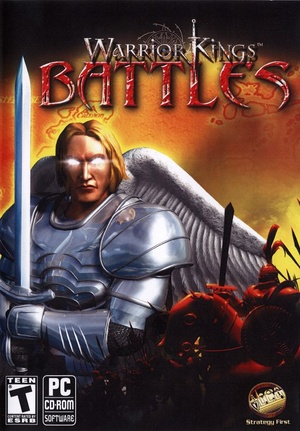 |
|
| Developers | |
|---|---|
| Black Cactus | |
| Publishers | |
| Strategy First | |
| Release dates | |
| Windows | September 30, 2003 |
Warnings
| Warrior Kings | |
|---|---|
| Warrior Kings | 2002 |
| Warrior Kings: Battles | 2003 |
General information
Availability
Essential improvements
WK Universal Unofficial Patch
- Fixes the unit teleportation bug on high framerate
- Fixes issues with the music, improves framerate when music is on
- Adds widescreen resolutions in the settings.
- Improves modding (allows custom maps, ...)
| Install WK Universal Unofficial Patch |
|---|
|
Game data
Configuration file(s) location
| System | Location |
|---|---|
| Windows | HKEY_LOCAL_MACHINE\Software\Black Cactus\Warrior Kings Battles[Note 1] |
| Steam Play (Linux) | <Steam-folder>/steamapps/compatdata/299070/pfx/[Note 2] |
Save game data location
| System | Location |
|---|---|
| Windows | <path-to-game>\saved[Note 3] |
| Steam Play (Linux) | <Steam-folder>/steamapps/compatdata/299070/pfx/[Note 2] |
Save game cloud syncing
| System | Native | Notes |
|---|---|---|
| GOG Galaxy | ||
| Steam Cloud |
Video settings
Widescreen resolution
| WKB Gamestarter[citation needed] |
|---|
|
Use the WKB Gamestarter to set the resolution. |
| Custom resolution in registry[citation needed] |
|---|
|
Windowed
| Windowed mode[citation needed] |
|---|
Notes
|
Input settings
Audio settings
Localizations
| Language | UI | Audio | Sub | Notes |
|---|---|---|---|---|
| English | ||||
| Spanish | Retail version, download. |
Network
Multiplayer types
| Type | Native | Players | Notes | |
|---|---|---|---|---|
| LAN play | 8 | Versus |
||
| Online play | 8 | Versus GameSpy services have been shut down;[1] see GameSpy for workarounds. |
||
Issues fixed
Graphical glitches
| Graphical glitches[citation needed] |
|---|
|
Other information
API
| Technical specs | Supported | Notes |
|---|---|---|
| Direct3D | 8 |
| Executable | 32-bit | 64-bit | Notes |
|---|---|---|---|
| Windows |
Middleware
| Middleware | Notes | |
|---|---|---|
| Multiplayer | GameSpy |
System requirements
| Windows | ||
|---|---|---|
| Minimum | Recommended | |
| Operating system (OS) | Me, 2000, XP and later | Me, 2000, XP and later |
| Processor (CPU) | 733 MHz x86 CPU | 1 GHz x86 CPU |
| System memory (RAM) | 128 MB | 256 MB |
| Hard disk drive (HDD) | 800 MB | 1 GB |
| Video card (GPU) | 16 MB of VRAM DirectX 8 compatible | 32 MB of VRAM DirectX 8 compatible |
Notes
- ↑ Applications writing to
HKEY_LOCAL_MACHINE\SOFTWAREwill be redirected to other locations based on various criterias, see the glossary page for more details. - ↑ 2.0 2.1 File/folder structure within this directory reflects the path(s) listed for Windows and/or Steam game data (use Wine regedit to access Windows registry paths). Games with Steam Cloud support may store data in
~/.steam/steam/userdata/<user-id>/299070/in addition to or instead of this directory. The app ID (299070) may differ in some cases. Treat backslashes as forward slashes. See the glossary page for details. - ↑ When running this game without elevated privileges (Run as administrator option), write operations against a location below
%PROGRAMFILES%,%PROGRAMDATA%, or%WINDIR%might be redirected to%LOCALAPPDATA%\VirtualStoreon Windows Vista and later (more details).
References
Categories:
- Stubs
- Windows
- Invalid template usage (Infobox game)
- Games
- Invalid template usage (Series)
- Invalid template usage (Availability)
- Pages needing references
- Invalid section order
- Invalid template usage (Save game cloud syncing)
- Invalid template usage (API)
- Missing section (Video)
- Missing section (Input)
- Missing section (Audio)
