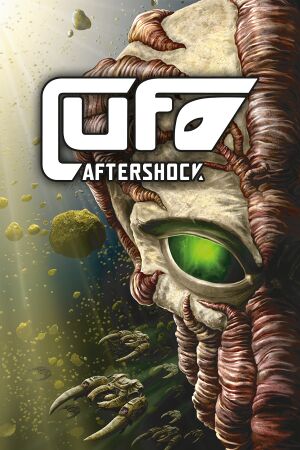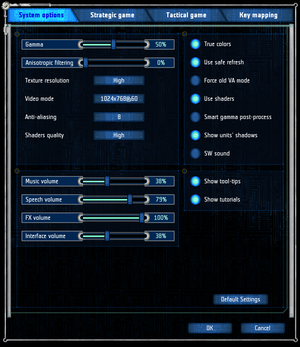General information
- Official page
- Modding forums for game series
- GOG.com Community Discussions for game series
- GOG.com Support Page
- Steam Community Discussions
Availability
| Source |
DRM |
Notes |
Keys |
OS |
| Retail |
|
|
|
|
| GOG.com |
|
EN+RU+FR+DE, patched 1.2.1 |
|
|
| Steam |
|
EN+RU, patched 1.2.1 |
|
|
Essential improvements
Patches
Patch 1.3 (over 1.2 or 1.2.1): OfficialSite or StrategyCore
Game data
Configuration file location
Save game data location
Video settings
UFO: Aftershock system settings menu.
Template:Video settings
|
Widescreen resolution[1]
|
- Download the widescreen fix.
- Go to the installation folder and create a backup of the original
UFO.exe.
- Open archive and extract files from selected resolution into installation folder. Overwrite when asked.
Notes
- Currently supported resolutions are 1600x900, 1680x1050 and 1920x1080.
- Sometimes this fix will cause game to render partially off screen. See Off screen rendering fix bellow.
|
|
Off screen rendering fix[citation needed]
|
- Delete or rename
widescreenmod.vfs file and Profile folder. Backup your saves if necessary.
- Run original
UFO.exe, create new profile and set your options.
- Apply widescreen fix again and run the game.
Notes
- You can keep both original exe and fixed exe in same folder, but you have to delete or rename
widescreenmod.vfs because original version will load this file as well.
|
|
Anisotropic filtering[citation needed]
|
- Replace Aftershock's default desktop shortcut with the one from its Start menu folder (probably
...\Cenega Czech\UFO Aftershock), reading "High Quality" or something to that effect.
- Manually force 16x AF from your graphics card settings.
Notes
- The resulting sharper textures and (consequentially) more detailed gloss maps add up to a significant increase in the overall visual experience, compared to "vanilla" game.
|
Input settings
Template:Input settings
Audio settings
Template:Audio settings
Localizations
| Language |
UI |
Audio |
Sub |
Notes |
| English |
|
|
|
|
| French |
|
|
|
CC may not be if AS is not from Trilogy pack |
| German |
|
|
|
|
| Russian |
|
|
|
|
| Spanish |
|
|
|
|
Other information
API
| Executable |
32-bit |
64-bit |
Notes |
| Windows |
|
|
|
System requirements
| Windows |
|
Minimum |
Recommended |
| Operating system (OS) |
2000 |
XP |
| Processor (CPU) |
Intel Pentium III 1 GHz
AMD Athlon 1 GHz |
Intel Pentium 4 2 GHz
AMD Athlon 2 GHz |
| System memory (RAM) |
512 MB |
768 MB |
| Hard disk drive (HDD) |
4 GB | |
| Video card (GPU) |
Nvidia GeForce 5700
ATI Radeon 9500
| Nvidia GeForce 6600
ATI Radeon 9700 PRO |
Notes
References