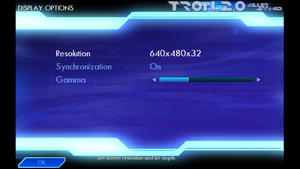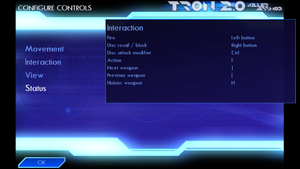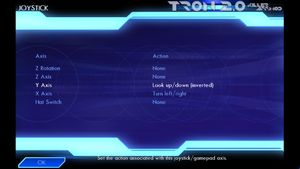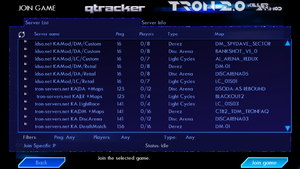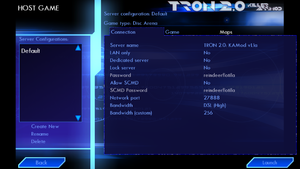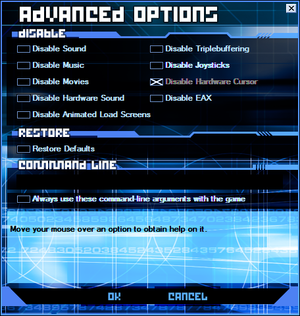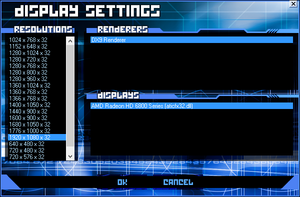Tron 2.0
From PCGamingWiki, the wiki about fixing PC games
Revision as of 01:31, 14 April 2019 by Garrbot (talk | contribs) (→Audio settings: updated template usage)
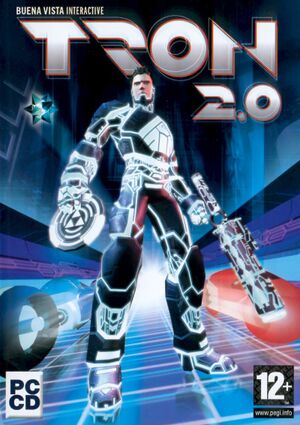 |
|
| Developers | |
|---|---|
| Monolith Productions | |
| Publishers | |
| Windows | Buena Vista Interactive |
| OS X | MacPlay |
| Disney Interactive Studios | |
| Engines | |
| Lithtech Triton | |
| Release dates | |
| Windows | August 26, 2003 |
| macOS (OS X) | June 10, 2004 |
Warnings
- The macOS (OS X) version of this game does not work on macOS Catalina (version 10.15) or later due to the removal of support for 32-bit-only apps.
| Tron | |
|---|---|
| Subseries of Disney | |
| Tron 2.0 | 2003 |
| Tron: Evolution | 2010 |
| TRON RUN/r | 2016 |
| Tron: Identity | 2023 |
Key points
- Runs well on both low-end and modern systems.
- Steam version has an infinite install loop glitch but can be fixed.
General information
- GOG.com Community Discussions
- GOG.com Support Page
- Steam Community Discussions
- LDSO.net community site
- Killer App Mod troubleshooting guide
- Tron 2.0 additional file downloads
Availability
| Source | DRM | Notes | Keys | OS |
|---|---|---|---|---|
| Retail | SecuROM 4 DRM. | |||
| GamersGate | ||||
| GOG.com | ||||
| Steam | Can be played without Steam if the Unofficial Patch is used. |
Essential improvements
Patches
- Unofficial Patch v1.042 - Improves on the official patch.
Killer App Mod
- Provides 16:9 and 16:10 widescreen, restores multiplayer, tweaks/fixes, new models, and cheats.
- Requires the unofficial v1.042 patch to work.
Game data
Configuration file(s) location
| System | Location |
|---|---|
| Windows | <path-to-game>\*.cfg[Note 1] |
| macOS (OS X) | |
| Steam Play (Linux) | <Steam-folder>/steamapps/compatdata/327740/pfx/[Note 2] |
Save game data location
| System | Location |
|---|---|
| Windows | <path-to-game>\Save\[Note 1] |
| macOS (OS X) | |
| Steam Play (Linux) | <Steam-folder>/steamapps/compatdata/327740/pfx/[Note 2] |
Save game cloud syncing
| System | Native | Notes |
|---|---|---|
| GOG Galaxy | ||
| Steam Cloud |
Video settings
Field of view (FOV)
| Using command line[citation needed] |
|---|
|
Windowed
| Using command line[citation needed] |
|---|
|
Input settings
Audio settings
Localizations
| Language | UI | Audio | Sub | Notes |
|---|---|---|---|---|
| English | ||||
| French | ||||
| German | ||||
| Italian | ||||
| Spanish | ||||
| Russian | Fan translation by «ZoG Forum Team» |
Network
Multiplayer types
| Type | Native | Players | Notes | |
|---|---|---|---|---|
| LAN play | 16 | Light cycles, disc arena, derez. | ||
| Online play | 16 | Use the Killer App Mod in order to play Online. | ||
Connection types
| Type | Native | Notes |
|---|---|---|
| Matchmaking | ||
| Peer-to-peer | ||
| Dedicated | ||
| Self-hosting | ||
| Direct IP |
Ports
| Protocol | Port(s) and/or port range(s) |
|---|---|
| UDP | 27888 |
- Universal Plug and Play (UPnP) support status is unknown.
Issues fixed
Infinite Install Loop
| Alternate Launcher[citation needed] |
|---|
|
| Run Launcher as Admin[1] |
|---|
|
Black screen when game launches
| Disable desktop composition[citation needed] |
|---|
|
Mouse cursor can't be seen in-game
| Use Advanced Options in Tron 2.0 game launcher[citation needed] |
|---|
|
Resolution resets to 640x480 when using widescreen
| Use Display Settings in Killer App Mod modified Tron 2.0 game launcher[citation needed] |
|---|
|
Stuttering when encountering enemies in Single Player
| Enable VSync in-game[citation needed] |
|---|
|
Steam takes screenshot when you jump
- Some users report that the problem goes away after playing the game for a while
| Turn off Steam overlay[citation needed] |
|---|
|
| Change screenshot key[citation needed] |
|---|
Notes
|
OS X version by MacPlay will not run on OS X 10.5 or later
| Run Windows version via a Wine wrapper[citation needed] |
|---|
|
Uncontrollable mouse movement
| Decrease mouse polling rate[citation needed] |
|---|
Bypassing the launcher
| Create a shortcut to launch game directly[citation needed] |
|---|
Notes
|
Other information
API
| Technical specs | Supported | Notes |
|---|---|---|
| Direct3D | 9 | |
| Shader Model support | 1.1 | ATI Radeon 8500 or Nvidia GeForce 3 required as minimum for glow effect |
| Executable | 32-bit | 64-bit | Notes |
|---|---|---|---|
| Windows | |||
| macOS (OS X) |
Middleware
| Middleware | Notes | |
|---|---|---|
| Multiplayer | GameSpy |
System requirements
| Windows | ||
|---|---|---|
| Minimum | ||
| Operating system (OS) | 98, ME, 2000, XP | |
| Processor (CPU) | Intel Pentium III - 500 MHz AMD Athlon - 500 MHz |
|
| System memory (RAM) | 256 MB | |
| Hard disk drive (HDD) | 2500 MB | |
| Video card (GPU) | Hardware T&L 32 MB of VRAM DirectX 9.0 compatible |
|
| macOS (OS X) | ||
|---|---|---|
| Minimum | ||
| Operating system (OS) | 10.2.8 | |
| Processor (CPU) | PowerPC G4 700 MHz | |
| System memory (RAM) | 256 MB 512 MB (iMacs) |
|
| Hard disk drive (HDD) | 2500 MB | |
| Video card (GPU) | Hardware T&L 32 MB of VRAM DirectX 9.0 compatible |
|
- OS X version by MacPlay will not install or run on OS X 10.5 or later
Notes
- ↑ 1.0 1.1 When running this game without elevated privileges (Run as administrator option), write operations against a location below
%PROGRAMFILES%,%PROGRAMDATA%, or%WINDIR%might be redirected to%LOCALAPPDATA%\VirtualStoreon Windows Vista and later (more details). - ↑ 2.0 2.1 File/folder structure within this directory reflects the path(s) listed for Windows and/or Steam game data (use Wine regedit to access Windows registry paths). Games with Steam Cloud support may store data in
~/.steam/steam/userdata/<user-id>/327740/in addition to or instead of this directory. The app ID (327740) may differ in some cases. Treat backslashes as forward slashes. See the glossary page for details.
References
- ↑ https://steamcommunity.com/app/327740/discussions/0/606068060821951499/
- ↑ Selecting non-4:3 resolutions in-game will be possible in the next version of the Killer App Mod