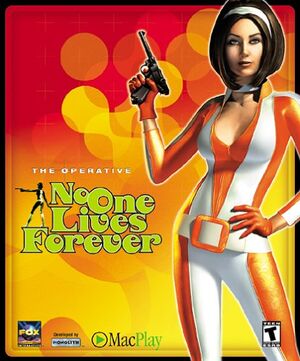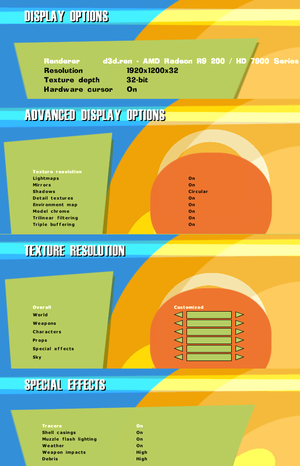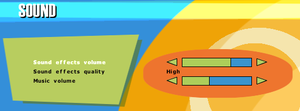Template:Infobox game/row/osxporterWarnings
- SafeDisc retail DRM does not work on Windows Vista and later (see Availability for affected versions).
- The Mac OS X version of this game does not work on Mac OS X Lion (version 10.7) or later due to the removal of support for PowerPC apps.
- GameSpy online services have been shut down (see Network for solutions).
Key points
- The source code was made available in 2001.
- Exceeding 60 FPS causes timing-related issues.[1][2]
- Certain Intel graphics cards cannot display water properly, rendering some missions unplayable.[citation needed]
- G-Sync Incompatible: Old Lithtech engine games will crash giving "MFC application has stopped working" if you try to use g-sync with this game. Disable it for "lithtech.exe" in the Nvidia Control Panel.[citation needed]
General information
- UnityHQ - A fansite for the series
- UnityHQ Forums
Availability
- SafeDisc retail DRM does not work on Windows Vista and later (see above for affected versions).
- This game is not available digitally.
- A demo is available.
Essential improvements
Patches
The official No One Lives Forever website has been shut down so you have to download the patches from a third party. The fansite UnityHQ still host all the files needed to play online.
- 1.003 - Official Patch (required to update to latest version)
- 1.003 - 1.004 update - Official Patch updates the game to GOTY edition (requires 1.003 to install)
Map Packs
Skip intro videos
|
Delete/rename Movies folder[citation needed]
|
- Go to the installation folder.
- Delete or rename the
Movies folder.
|
Skip launcher, intro videos and CD-check
|
Use a custom shortcut[citation needed]
|
- Create a shortcut to
<path-to-game>\lithtech.exe.
- In shortcut properties add these command line parameters:
-rez NOLF.rez -rez NOLF2.rez -rez nolfu003.rez -rez NOLFCRES003.rez -rez NOLFGOTY.rez +DisableMovies 1
|
Game data
Configuration file(s) location
Save game data location
Video settings
Template:Video settings
|
Use a command-line parameter[citation needed]
|
- Start the game's launcher and click on Advanced.
- In Command-Line field type in:
+FovX "value" to set the horizontal FOV to another value.
- Make sure Always specify these command line parameters is checked.
- Click on "OK" and launch the game.
|
|
Use a command-line parameter[citation needed]
|
- Start the game's launcher and click on Advanced.
- In Command-Line field type in:
+windowed 1
- Make sure Always specify these command line parameters is checked.
- Click on "OK" and launch the game.
|
Input settings
- Lacks an option to toggle crouch mode.[5]
Template:Input settings
- There is an issue with saving custom keyboard binds on localized Windows version (or on localized keyboard layouts). Manual keys mapping is required.
- Mouse buttons and scrolling wheel is not assigned to any action.
|
Custom remapping[citation needed]
|
|
Keyboard
- Go to the game installation folder.
- Locate file
autoexec.cfg and open it with text editor.
- Locate section starting with line
enabledevice "##keyboard".
- In this section keyboard keys are represented as a number:
##xx, change them for your binds. For references which number is which key, see table under this fixbox.
- Check for duplicities, multiple actions on one key can cause problems.
Mouse
- 1. Launch the game, navigate to the controls menu and assign any action to any mouse button. Mark the name of mouse button.
- 2. Open file
autoexec.cfg in the installation folder.
- 3. Locate section
enabledevice "##mouse" and insert these lines:
rangebind "##mouse" "Button 0" 0.000000 0.000000 "Fire"
rangebind "##mouse" "Button 1" 0.000000 0.000000 "Activate"
rangebind "##mouse" "Button 2" 0.000000 0.000000 "Reload"
- 4. Change
Button x to the button name, you've marked in step 1.
Alternatively, use these lines:
rangebind "##mouse" "##3" 0.000000 0.000000 "Fire"
rangebind "##mouse" "##4" 0.000000 0.000000 "Activate"
rangebind "##mouse" "##5" 0.000000 0.000000 "Reload"
|
Note: These numbers are for US keyboard layout (QWERTY layout).
If you defined another layout (e.g. French AZERTY layout), you should perform the transposition yourself.
For example, to bind the 'A' key using the AZERTY keyboard layout, you should use the number ##16 (the 'Q' key in table below).
| Key
|
##
|
|
Key
|
##
|
|
Key
|
##
|
| A |
30 |
|
Caps Lock |
58 |
|
[ |
26
|
| B |
48 |
|
Backspace |
14 |
|
] |
27
|
| C |
46 |
|
TAB |
15 |
|
; |
39
|
| D |
32 |
|
left SHIFT |
42 |
|
'' |
40
|
| E |
18 |
|
right SHIFT |
54 |
|
, |
51
|
| F |
33 |
|
ENTER |
28 |
|
. |
52
|
| G |
34 |
|
left CTRL |
29 |
|
/ |
53
|
| H |
35 |
|
right CTRL |
59 |
|
~ |
1
|
| I |
23 |
|
left ALT |
56 |
|
- |
12
|
| J |
36 |
|
right ALT |
58 |
|
= |
13
|
| K |
37 |
|
SPACE |
57 |
|
|
|
| L |
38 |
|
|
|
|
1 |
2
|
| M |
50 |
|
F1 |
59 |
|
2 |
3
|
| N |
49 |
|
F2 |
60 |
|
3 |
4
|
| O |
24 |
|
F3 |
61 |
|
4 |
5
|
| P |
25 |
|
F4 |
62 |
|
5 |
6
|
| Q |
16 |
|
F5 |
63 |
|
6 |
7
|
| R |
19 |
|
F6 |
64 |
|
7 |
8
|
| S |
31 |
|
F7 |
65 |
|
8 |
9
|
| T |
20 |
|
F8 |
66 |
|
9 |
10
|
| U |
22 |
|
F9 |
67 |
|
0 |
11
|
| V |
47 |
|
F10 |
68 |
|
|
|
| W |
17 |
|
F11 |
69 |
|
|
|
| X |
45 |
|
F12 |
70 |
|
|
|
| Y |
44 |
|
|
|
|
|
|
| Z |
21 |
|
|
|
|
|
|
Audio settings
Template:Audio settings
Localizations
| Language |
UI |
Audio |
Sub |
Notes |
| English |
|
|
|
|
| German |
|
|
|
Blood and death cries censored, "MoreBloodOption" cheat useless |
| Polish |
|
|
|
|
Network
Multiplayer types
Connection types
Ports
| Protocol |
Port(s) and/or port range(s) |
| TCP |
2300-2400, 7000-10000 |
| UDP |
27888 |
- Universal Plug and Play (UPnP) support status is unknown.
Issues unresolved
Pickup messages lower frame rate
- The frame rate can drop from 60 FPS to as low as 35 FPS whenever multiple inventory pickup messages are displayed.
|
Disable pickup messages[citation needed]
|
- Go to Options, then Game.
- Decrease the Pickup message duration slider completely.
|
Issues fixed
Cutscenes and dialogue play too fast
Camera movement is laggy or uneven
|
Set V-sync and Triple Buffering to on and the Mouse Smoothing slider to full[2]
|
Low frame rate on Windows 8 and higher
|
(Windows 8 - 10) Use the Microsoft Application Compatibility Toolkit[7]
|
- Download the Microsoft ADK and install the Application Compatibility Toolkit.
- Run the Compatibility Administrator (32-bit)
- Select "New Database(1)" and press the Fix button
- Enter a name for the fix and point the program file to
lithtech.exe in the No One Lives Forever folder
- Press Next twice
- Select under "Compatibility Fixes" the fix
DXPrimaryEmulation
- Press the Parameters button
- Enter
-DisableMaxWindowedMode into "Command line" and press OK.
- Press Next and Finish.
- Save, name the database and select a save location
- Right click the database and select Install
|
|
Run the game in Windowed mode[citation needed]
|
Graphics are glitched and game is practically unplayable
|
Install the game on your primary drive[citation needed]
|
Black screen when underwater
Framerate drops when changing weapons/function or when zooming in
|
Use dgVoodoo 2[citation needed]
|
- Download dgVoodoo 2 and copy
D3D8.dll, D3DImm.dll and DDraw.dll to <path-to-game>.
- Using the dgVoodoo Control Panel, under the DirectX tab, set Videocard to anything other than "dgVoodoo Virtual SVGA Card"
|
Other information
API
| Technical specs |
Supported |
Notes |
| Direct3D |
7 |
|
| Executable |
32-bit |
64-bit |
Notes |
| Windows |
|
|
|
| macOS (OS X) | |
|
|
Middleware
|
Middleware |
Notes |
| Multiplayer |
GameSpy |
|
System requirements
| Windows |
|
Minimum |
Recommended |
| Operating system (OS) |
95, 98 | |
| Processor (CPU) |
Intel Pentium II 300 MHz
| Intel Pentium III 500 MHz |
| System memory (RAM) |
64 MB |
128 MB |
| Hard disk drive (HDD) |
400 MB | |
| Video card (GPU) |
8 MB of VRAM
DirectX 7 compatible
| 32 MB of VRAM |
Notes
- ↑ SafeDisc retail DRM does not work on Windows 10[3] or Windows 11 and is disabled by default on Windows Vista, Windows 7, Windows 8, and Windows 8.1 when the KB3086255 update is installed.[4]
- ↑ 2.0 2.1 When running this game without elevated privileges (Run as administrator option), write operations against a location below
%PROGRAMFILES%, %PROGRAMDATA%, or %WINDIR% might be redirected to %LOCALAPPDATA%\VirtualStore on Windows Vista and later (more details).
References