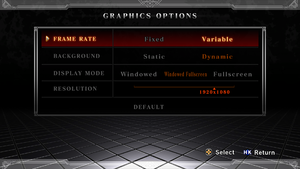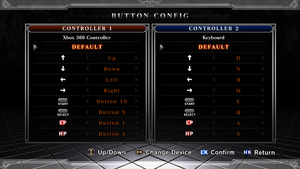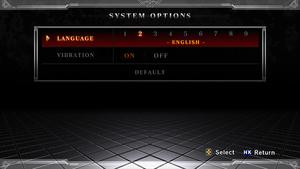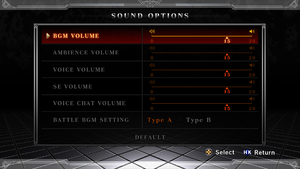The King of Fighters XIII
From PCGamingWiki, the wiki about fixing PC games
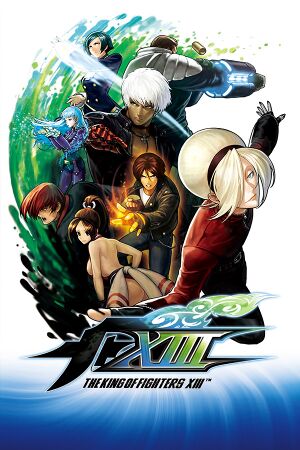 |
|
| Developers | |
|---|---|
| SNK Playmore | |
| Release dates | |
| Windows | September 13, 2013 |
Key points
- Released well after the arcade and console versions. As a result, it combines the additional features and content of the console versions with the previously arcade-exclusive adjustments of the final arcade revision, The King of Fighters XIII: Climax.
General information
- GOG.com Community Discussions for all SNK games
- GOG.com Support Page
- Steam Community Discussions
Availability
| Source | DRM | Notes | Keys | OS |
|---|---|---|---|---|
| GOG.com | ||||
| Humble Store | ||||
| Steam |
Essential improvements
Skip intro videos
- The intro logos will still appear.
| Delete/rename opening.wmv[citation needed] |
|---|
|
Game data
Configuration file(s) location
| System | Location |
|---|---|
| Windows | |
| Steam Play (Linux) | <SteamLibrary-folder>/steamapps/compatdata/222940/pfx/[Note 1] |
Save game data location
| System | Location |
|---|---|
| Steam | <Steam-folder>/userdata/<user-id>/222940/remote/kofxiii/ |
| Steam Play (Linux) | <SteamLibrary-folder>/steamapps/compatdata/222940/pfx/[Note 1] |
Save game cloud syncing
| System | Native | Notes |
|---|---|---|
| GOG Galaxy | ||
| Steam Cloud |
Video settings
Input settings
Audio settings
Localizations
| Language | UI | Audio | Sub | Notes |
|---|---|---|---|---|
| English | ||||
| French | ||||
| Italian | ||||
| German | ||||
| Spanish | ||||
| Japanese | ||||
| Korean | ||||
| Simplified Chinese | ||||
| Traditional Chinese |
Network
Multiplayer types
| Type | Native | Players | Notes | |
|---|---|---|---|---|
| Local play | 2 | 2 controllers or 1 controller vs keyboard | ||
| LAN play | ||||
| Online play | 2 | Custom and ranked modes. 4 latency levels to choose, from Bad ("lvl 1") to Best ("lvl 4") ping. | ||
Connection types
| Type | Native | Notes |
|---|---|---|
| Matchmaking | Ranked Mode | |
| Peer-to-peer | ||
| Dedicated | ||
| Self-hosting | ||
| Direct IP |
Ports
| Protocol | Port(s) and/or port range(s) |
|---|---|
| TCP | 27014 to 27050 |
| UDP | 27000 to 27030, 4379 to 4380 and 3478 to 3478 |
- Universal Plug and Play (UPnP) support status is unknown.
Issues fixed
Graphical artifacts/glitches
- This issue only appears with AMD Radeon cards, updating to the latest driver might fix it.[1]
Game runs too fast
- Game is designed to run with 60 Hz monitor running 60 FPS with vsync. With higher refresh rates this means game will run faster.
- Sometimes simply playing with fullscreen mode fixes the issue.[2]
- Either cap frame rate to 60 FPS externally or use games internal capper.
| Activate cap with launch parameter[citation needed] |
|---|
|
FPS issues/slow gameplay
- Using the "Fixed" frame rate method will activate frame skips which will allow the game to run at regular speed. Online play is always rendered using the Fixed frame rate method.[2]
- Setting backgrounds to "Static" will drastically reduce processing, thus increasing FPS.[2]
- Try running the game in windowed mode.[2]
| Launch option[citation needed] |
|---|
|
Game crash after intro logos
- Official Microsoft Windows Media Player codecs are required to run the videos in KOFXIIISE.
| Enable/install Windows Media Player[citation needed] |
|---|
|
| Disable hardware acceleration for WMV files[citation needed] |
|---|
|
| -v launch parameter[2] |
|---|
Notes
|
Game hangs on initial loading screen
| Force windowed mode[2] |
|---|
|
Notes
|
Game getting stuck in a loading loop
| Install on smaller partition[3] |
|---|
|
This game has issues with hard drive partitions larger than 2 TB; install on a smaller partition. |
Other information
API
| Technical specs | Supported | Notes |
|---|---|---|
| Direct3D | 9.0c | |
| Shader Model support | 3.0 |
| Executable | 32-bit | 64-bit | Notes |
|---|---|---|---|
| Windows |
Middleware
| Middleware | Notes | |
|---|---|---|
| Audio | Wwise | |
| Interface | Scaleform | |
| Multiplayer | GOG Galaxy, Steamworks |
Enable Aero features
- This game by default disables Aero features while playing.
| -a[citation needed] |
|---|
|
System requirements
| Windows | ||
|---|---|---|
| Minimum | Recommended | |
| Operating system (OS) | XP | 7 |
| Processor (CPU) | Intel Pentium 4 2 GHz | Intel Core i5 2300 |
| System memory (RAM) | 1 GB | 4 GB |
| Hard disk drive (HDD) | 5 GB | |
| Video card (GPU) | Nvidia GeForce 9500 GT 256 MB of VRAM | Nvidia GeForce GTS 250 512 MB of VRAM |
Notes
- ↑ 1.0 1.1 Notes regarding Steam Play (Linux) data:
- File/folder structure within this directory reflects the path(s) listed for Windows and/or Steam game data.
- Games with Steam Cloud support may also store data in
~/.steam/steam/userdata/<user-id>/222940/. - Use Wine's registry editor to access any Windows registry paths.
- The app ID (222940) may differ in some cases.
- Treat backslashes as forward slashes.
- See the glossary page for details on Windows data paths.
References
- ↑ Graphical artifacts? Please read this - Steam Community Discussion
- ↑ 2.0 2.1 2.2 2.3 2.4 2.5 FAQ/Known Issues - Steam Community Discussions
- ↑ FIX: Game getting stuck in a loading loop. :: THE KING OF FIGHTERS XIII STEAM EDITION KOFXIII S.E. Support