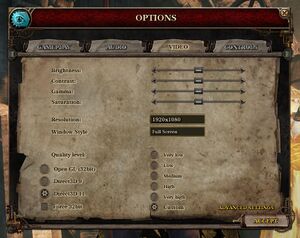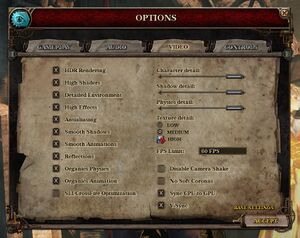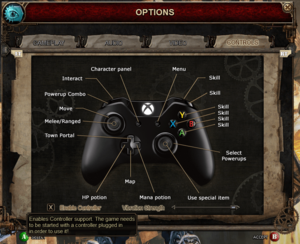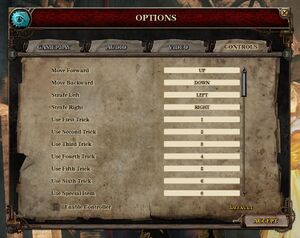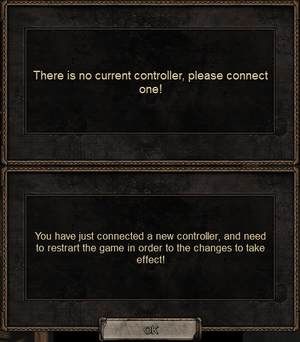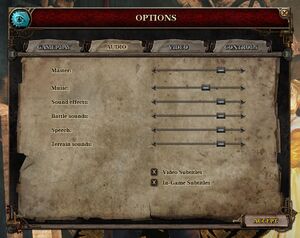The Incredible Adventures of Van Helsing: Final Cut
From PCGamingWiki, the wiki about fixing PC games
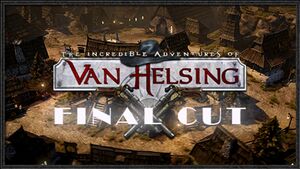 |
|
| Developers | |
|---|---|
| NeocoreGames | |
| Release dates | |
| Windows | November 6, 2015 |
Key points
- Owners of the full Van Helsing trilogy can get this game for free.[1]
- Wide variety of options including selecting between different DirectX versions and OpenGL for rendering.
- High-resolution texture pack is available as a free DLC on Steam.
- Excessive initial loading time.[citation needed]
General information
- GOG.com Community Discussions for game series
- GOG.com Support Page
- Steam Community Discussions
- Official website
Availability
| Source | DRM | Notes | Keys | OS |
|---|---|---|---|---|
| GOG.com | Complete series bundle. | |||
| Green Man Gaming | ||||
| Steam | Disables DLCs, achievement completion, and internet-hosted multiplayer servers when run outside of Steam (listings of player-hosted games are still available through Neocore servers).[2] Online functionality, including cloud saves, requires a Neocore account.[3] |
Essential improvements
Skip intro videos
| Rename/delete intro videos[citation needed] |
|---|
|
Reduce Start Up Load Time
| Delete unused language files[citation needed] |
|---|
|
Game data
Configuration file(s) location
| System | Location |
|---|---|
| Windows | HKEY_CURRENT_USER\SOFTWARE\NeoCore Games\Van Helsing Final Cut\ |
| Steam Play (Linux) | <Steam-folder>/steamapps/compatdata/400170/pfx/[Note 1] |
Save game data location
| System | Location |
|---|---|
| Windows | %USERPROFILE%\Documents\NeocoreGames\Van Helsing Final Cut\SaveGame\ |
| Steam Play (Linux) | <Steam-folder>/steamapps/compatdata/400170/pfx/[Note 1] |
Save game cloud syncing
| System | Native | Notes |
|---|---|---|
| GOG Galaxy | ||
| Steam Cloud |
Video settings
Input settings
When removing controller with controller support enabled, the game requires one to be connected (top). If a controller is plugged in with controller support disabled or a new controller is detected a popup details that it won't be usable without restarting the game (bottom).
- By default controller support is enabled if detected, and if enabled requires a connected controller, and won't support a different type of controller without a restart. When controller support enabled the mouse, cursor included, is disabled past the initial loading screen. Toggling controller support on/off in settings requires a restart.
Audio settings
Localizations
| Language | UI | Audio | Sub | Notes |
|---|---|---|---|---|
| English | ||||
| French | ||||
| Italian | ||||
| German | ||||
| Spanish | ||||
| Hungarian | ||||
| Polish | ||||
| Portuguese | ||||
| Czech | ||||
| Russian |
Issues fixed
Game crashes on Windows 10
| Disable 'Touch Keyboard and Handwriting Panel Service'[4] |
|---|
---
|
Network
Multiplayer types
| Type | Native | Notes | |
|---|---|---|---|
| LAN play | |||
| Online play | |||
VR support
| 3D modes | State | Notes | |
|---|---|---|---|
| Native 3D | |||
| Nvidia 3D Vision | See Helix Mod: The Incredible Adventures of Van Helsing: Final Cut. | ||
| TriDef 3D | |||
| iZ3D | |||
Other information
API
| Technical specs | Supported | Notes |
|---|---|---|
| Direct3D | 9, 11 | |
| OpenGL | 3.3 |
| Executable | 32-bit | 64-bit | Notes |
|---|---|---|---|
| Windows |
Middleware
| Middleware | Notes | |
|---|---|---|
| Physics | PhysX |
System requirements
| Windows | ||
|---|---|---|
| Minimum | Recommended | |
| Operating system (OS) | XP SP3, 7, 9 | 7 (64 bit), 8 (64 bit) |
| Processor (CPU) | Dual Core 2.0 GHz | Quad Core 2.5 GHz |
| System memory (RAM) | 2 GB | 4 GB |
| Hard disk drive (HDD) | 40 GB | 40 GB |
| Video card (GPU) | Nvidia GeForce 8800 AMD Radeon HD4000 Intel HD4000 512 MB of VRAM DirectX 9 compatible | Nvidia GeForce 560 AMD Radeon HD5800 DirectX 11 compatible |
| Sound (audio device) | DirectX 9.0c compatible | DirectX 9.0c compatible |
Notes
- ↑ 1.0 1.1 File/folder structure within this directory reflects the path(s) listed for Windows and/or Steam game data (use Wine regedit to access Windows registry paths). Games with Steam Cloud support may store data in
~/.steam/steam/userdata/<user-id>/400170/in addition to or instead of this directory. The app ID (400170) may differ in some cases. Treat backslashes as forward slashes. See the glossary page for details.
References
Categories:
- Windows
- Invalid template usage (Infobox game)
- Games
- Invalid template usage (Series)
- Pages needing references
- Invalid template usage (Availability)
- Invalid section order
- Invalid template usage (Save game cloud syncing)
- Invalid template usage (API)
- Missing section (Video)
- Missing section (Input)
- Missing section (Audio)