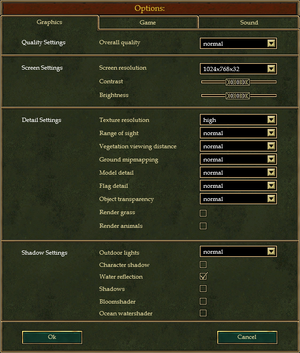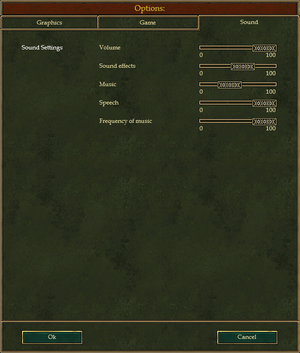The Guild II: Pirates of the European Seas
From PCGamingWiki, the wiki about fixing PC games
Revision as of 01:18, 18 June 2019 by Garrbot (talk | contribs) (→Video settings: updated template usage)
This page is a stub: it lacks content and/or basic article components. You can help to expand this page
by adding an image or additional information.
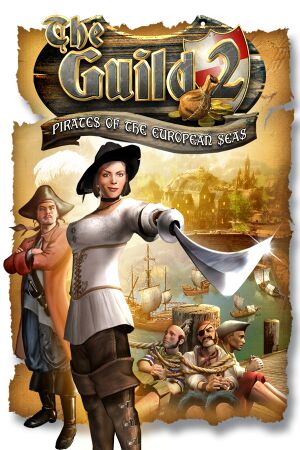 |
|
| Developers | |
|---|---|
| 4 Head Studios | |
| Publishers | |
| Nordic Games | |
| Release dates | |
| Windows | May 18, 2007 |
| The Guild | |
|---|---|
| Europa 1400: The Guild | 2002 |
| The Guild II | 2006 |
| The Guild II: Pirates of the European Seas | 2007 |
| The Guild II: Venice | 2008 |
| The Guild II: Renaissance | 2010 |
| The Guild 3 | 2022 |
Key points
- Skip intro videos to prevent a black screen on startup.
General information
Availability
| Source | DRM | Notes | Keys | OS |
|---|---|---|---|---|
| Amazon.com | ||||
| GOG.com | ||||
| Green Man Gaming | ||||
| Humble Store | ||||
| Steam |
Essential improvements
Skip intro videos
| Disable Intro[citation needed] |
|---|
|
Game data
Configuration file(s) location
| System | Location |
|---|---|
| Windows | <path-to-game>\userconfig.ini[Note 1] |
| Steam Play (Linux) | <SteamLibrary-folder>/steamapps/compatdata/39660/pfx/[Note 2] |
Save game data location
| System | Location |
|---|---|
| Windows | <path-to-game>\savegames\[Note 1] |
| Steam Play (Linux) | <SteamLibrary-folder>/steamapps/compatdata/39660/pfx/[Note 2] |
Save game cloud syncing
| System | Native | Notes |
|---|---|---|
| GOG Galaxy | ||
| Steam Cloud |
Video settings
Windowed
| Edit userconfig.ini[citation needed] |
|---|
|
Input settings
Audio settings
Localizations
| Language | UI | Audio | Sub | Notes |
|---|---|---|---|---|
| English | ||||
| French | ||||
| German | ||||
| Italian | ||||
| Spanish |
Network
Multiplayer types
| Type | Native | Notes | |
|---|---|---|---|
| LAN play | |||
| Online play | |||
Connection types
| Type | Native | Notes |
|---|---|---|
| Matchmaking | ||
| Peer-to-peer | ||
| Dedicated | ||
| Self-hosting | ||
| Direct IP |
Other information
API
| Executable | 32-bit | 64-bit | Notes |
|---|---|---|---|
| Windows |
System requirements
| Windows | ||
|---|---|---|
| Minimum | Recommended | |
| Operating system (OS) | XP, Vista | |
| Processor (CPU) | 2 GHz | 2.8 GHz or better |
| System memory (RAM) | 512 MB | 1 GB |
| Hard disk drive (HDD) | ||
| Video card (GPU) | DirectX 9 compatible | DirectX 9 compatible Shader model 2 support |
Notes
- ↑ 1.0 1.1 When running this game without elevated privileges (Run as administrator option), write operations against a location below
%PROGRAMFILES%,%PROGRAMDATA%, or%WINDIR%might be redirected to%LOCALAPPDATA%\VirtualStoreon Windows Vista and later (more details). - ↑ 2.0 2.1 Notes regarding Steam Play (Linux) data:
- File/folder structure within this directory reflects the path(s) listed for Windows and/or Steam game data.
- Use Wine's registry editor to access any Windows registry paths.
- The app ID (39660) may differ in some cases.
- Treat backslashes as forward slashes.
- See the glossary page for details on Windows data paths.