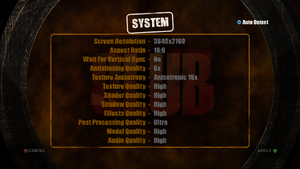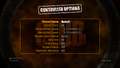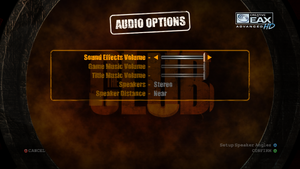Difference between revisions of "The Club"
From PCGamingWiki, the wiki about fixing PC games
AlexKVideos1 (talk | contribs) |
(→Video) |
||
| (61 intermediate revisions by 12 users not shown) | |||
| Line 1: | Line 1: | ||
| − | |||
{{Infobox game | {{Infobox game | ||
|cover = The Club - Cover.jpg | |cover = The Club - Cover.jpg | ||
| Line 9: | Line 8: | ||
|release dates= | |release dates= | ||
{{Infobox game/row/date|Windows|February 7, 2008}} | {{Infobox game/row/date|Windows|February 7, 2008}} | ||
| + | |reception = | ||
| + | {{Infobox game/row/reception|Metacritic|the-club|67}} | ||
| + | {{Infobox game/row/reception|IGDB|the-club|74}} | ||
| + | |taxonomy = | ||
| + | {{Infobox game/row/taxonomy/monetization | One-time game purchase }} | ||
| + | {{Infobox game/row/taxonomy/microtransactions | None }} | ||
| + | {{Infobox game/row/taxonomy/modes | Singleplayer, Multiplayer }} | ||
| + | {{Infobox game/row/taxonomy/pacing | Real-time }} | ||
| + | {{Infobox game/row/taxonomy/perspectives | Third-person }} | ||
| + | {{Infobox game/row/taxonomy/controls | Direct control }} | ||
| + | {{Infobox game/row/taxonomy/genres | Action, Arcade, Shooter }} | ||
| + | {{Infobox game/row/taxonomy/sports | }} | ||
| + | {{Infobox game/row/taxonomy/vehicles | }} | ||
| + | {{Infobox game/row/taxonomy/art styles | Realistic }} | ||
| + | {{Infobox game/row/taxonomy/themes | }} | ||
| + | {{Infobox game/row/taxonomy/series | }} | ||
|steam appid = 10460 | |steam appid = 10460 | ||
| − | |gogcom | + | |gogcom id = |
| + | |mobygames = the-club | ||
|strategywiki = | |strategywiki = | ||
|wikipedia = The Club (video game) | |wikipedia = The Club (video game) | ||
| Line 16: | Line 32: | ||
|license = commercial | |license = commercial | ||
}} | }} | ||
| + | |||
| + | '''Key points''' | ||
| + | {{--}} The mouse sensitivity does not have separate settings for hip fire, and aiming down sights (see [[#Mouse sensitivity workaround|workaround]] for Logitech gaming mice). | ||
'''General information''' | '''General information''' | ||
| Line 22: | Line 41: | ||
==Availability== | ==Availability== | ||
{{Availability| | {{Availability| | ||
| − | {{Availability/row| Retail | | disc,GFWL | {{DRM|SecuROM}} disc check.<ref> | + | {{Availability/row| Retail | | disc,GFWL | {{DRM|SecuROM}} disc check.<ref>{{Refurl|url=http://www.reclaimyourgame.com/content.php/19-SecuROM-7-List|title=Reclaim Your Game - RYG's SecuROM 7+ DRM List|date=May 2023}}</ref> | | Windows }} |
| − | {{Availability/row| Steam | 10460 | Steam,GFWL | | | Windows }} | + | {{Availability/row| Humble | the-club | Steam, GFWL | | | Windows }} |
| + | {{Availability/row| Steam | 10460 | Steam,GFWL | Steam overlay doesn't work | | Windows }} | ||
| + | {{Availability/row| Games for Windows Marketplace | GFWL | GFWL | <ref>{{Refurl|url=https://web.archive.org/web/20101225093746/http://www.gamesforwindows.com/en-US/gamesyoumissed/|title=Games You've Missed - Games for Windows|date=19 August 2022}}</ref> | | Windows | unavailable }} | ||
}} | }} | ||
{{ii}} All versions require {{DRM|GFWL|SSA=no|ZDPP=no|local=unknown}} | {{ii}} All versions require {{DRM|GFWL|SSA=no|ZDPP=no|local=unknown}} | ||
| Line 29: | Line 50: | ||
==Essential improvements== | ==Essential improvements== | ||
===Patches=== | ===Patches=== | ||
| − | {{ii}} A Title Update is | + | {{ii}} A Title Update is [http://download.xbox.com/content/534507f6/tu10000082_00000000.cab available]. The game should automatically prompt for the update when using a LIVE profile. |
| − | {{ | + | {{--}} Automatic Title Update tends to fail. It is strongly recommended to [[#Title_update_fails_to_install_automatically|install the update manually]]. |
==Game data== | ==Game data== | ||
===Configuration file(s) location=== | ===Configuration file(s) location=== | ||
{{Game data| | {{Game data| | ||
| − | {{Game data/config|Windows| | + | {{Game data/config|Windows|{{p|public}}\Documents\The Club Game Save Data\}} |
}} | }} | ||
===Save game data location=== | ===Save game data location=== | ||
{{Game data| | {{Game data| | ||
| − | {{Game data/saves|Windows|}} | + | {{Game data/saves|Windows|{{p|public}}\Documents\The Club Game Save Data\}} |
}} | }} | ||
===[[Glossary:Save game cloud syncing|Save game cloud syncing]]=== | ===[[Glossary:Save game cloud syncing|Save game cloud syncing]]=== | ||
{{Save game cloud syncing | {{Save game cloud syncing | ||
| − | |origin | + | |discord = |
| − | |origin notes | + | |discord notes = |
| − | |steam cloud | + | |epic games launcher = |
| − | |steam cloud notes = | + | |epic games launcher notes = |
| − | | | + | |gog galaxy = |
| − | | | + | |gog galaxy notes = |
| + | |origin = | ||
| + | |origin notes = | ||
| + | |steam cloud = false | ||
| + | |steam cloud notes = | ||
| + | |ubisoft connect = | ||
| + | |ubisoft connect notes = | ||
| + | |xbox cloud = | ||
| + | |xbox cloud notes = | ||
}} | }} | ||
| − | ==Video | + | ==Video== |
| − | {{Video | + | {{Image|TheClub-Options-System.png|In-game video settings.}} |
| − | |wsgf link = | + | {{ii}} Motion blur, and depth of field are only enabled when 'Post Processing Effects' is set to High or Ultra. |
| + | {{Video | ||
| + | |wsgf link = https://www.wsgf.org/dr/club | ||
|widescreen wsgf award = gold | |widescreen wsgf award = gold | ||
|multimonitor wsgf award = silver | |multimonitor wsgf award = silver | ||
| Line 66: | Line 97: | ||
|ultrawidescreen = unknown | |ultrawidescreen = unknown | ||
|ultrawidescreen notes = | |ultrawidescreen notes = | ||
| − | |4k ultra hd = | + | |4k ultra hd = true |
|4k ultra hd notes = | |4k ultra hd notes = | ||
|fov = false | |fov = false | ||
|fov notes = | |fov notes = | ||
| − | |windowed = | + | |windowed = false |
|windowed notes = | |windowed notes = | ||
| − | |borderless windowed = | + | |borderless windowed = false |
|borderless windowed notes = | |borderless windowed notes = | ||
|anisotropic = true | |anisotropic = true | ||
| Line 78: | Line 109: | ||
|antialiasing = true | |antialiasing = true | ||
|antialiasing notes = | |antialiasing notes = | ||
| + | |upscaling = unknown | ||
| + | |upscaling tech = | ||
| + | |upscaling notes = | ||
|vsync = true | |vsync = true | ||
|vsync notes = | |vsync notes = | ||
| − | |60 fps = | + | |60 fps = limited |
| − | |60 fps notes = | + | |60 fps notes = Some enemy scripting breaks over 30FPS, causes enemies to freeze, and jitter and menu navigation becomes extremely fast at very high framerates. |
| − | |120 fps = | + | |120 fps = limited |
| − | |120 fps notes = | + | |120 fps notes = |
|hdr = unknown | |hdr = unknown | ||
|hdr notes = | |hdr notes = | ||
| Line 90: | Line 124: | ||
}} | }} | ||
| − | ==Input | + | ==Input== |
| − | {{Input | + | |
| + | {{Input | ||
|key remap = true | |key remap = true | ||
|key remap notes = | |key remap notes = | ||
|acceleration option = false | |acceleration option = false | ||
|acceleration option notes = | |acceleration option notes = | ||
| − | |mouse sensitivity = | + | |mouse sensitivity = limited |
| − | |mouse sensitivity notes = | + | |mouse sensitivity notes = One global setting; the hip fire, and aiming down sights sensitivity is the same. |
|mouse menu = true | |mouse menu = true | ||
|mouse menu notes = | |mouse menu notes = | ||
| Line 109: | Line 144: | ||
|full controller notes = | |full controller notes = | ||
|controller remap = false | |controller remap = false | ||
| − | |controller remap notes = Choice of two presets | + | |controller remap notes = Choice of two controller presets. |
|controller sensitivity = true | |controller sensitivity = true | ||
|controller sensitivity notes= | |controller sensitivity notes= | ||
| Line 136: | Line 171: | ||
|other button prompts = unknown | |other button prompts = unknown | ||
|other button prompts notes= | |other button prompts notes= | ||
| + | |button prompts = Xbox | ||
| + | |button prompts notes = Xbox prompts even when using the keyboard. | ||
|controller hotplug = unknown | |controller hotplug = unknown | ||
|controller hotplug notes = | |controller hotplug notes = | ||
| Line 154: | Line 191: | ||
}} | }} | ||
| − | ==Audio | + | <gallery> |
| − | {{Audio settings | + | TheClub-Options-Controller.png|In-game controller options. |
| + | TheClub-Options-Keyboard.png|In-game key map options. | ||
| + | TheClub-Options-Mouse.png|In-game mouse options. | ||
| + | </gallery> | ||
| + | |||
| + | ==Audio== | ||
| + | {{Image|TheClub-Options-Audio.png|In-game audio settings.}} | ||
| + | {{--}} Most of the audio is delayed by 0.5 seconds. | ||
| + | {{Audio | ||
|separate volume = true | |separate volume = true | ||
|separate volume notes = | |separate volume notes = | ||
|surround sound = true | |surround sound = true | ||
| − | |surround sound notes = | + | |surround sound notes = 5.1; Adjustable in audio settings |
|subtitles = false | |subtitles = false | ||
|subtitles notes = | |subtitles notes = | ||
|closed captions = false | |closed captions = false | ||
|closed captions notes = | |closed captions notes = | ||
| − | |mute on focus lost = | + | |mute on focus lost = true |
|mute on focus lost notes = | |mute on focus lost notes = | ||
|eax support = | |eax support = | ||
| − | |eax support notes = | + | |eax support notes = |
| + | |royalty free audio = false | ||
| + | |royalty free audio notes = | ||
}} | }} | ||
| Line 178: | Line 225: | ||
|notes = | |notes = | ||
|fan = | |fan = | ||
| − | |||
}} | }} | ||
}} | }} | ||
| Line 186: | Line 232: | ||
{{Network/Multiplayer | {{Network/Multiplayer | ||
| − | |local play = | + | |local play = limited |
| − | |local play players = | + | |local play players = 4 |
|local play modes = | |local play modes = | ||
| − | |local play notes = | + | |local play notes = Gunplay (Hotseat) is still included, but split screen was removed. |
| − | |lan play = | + | |lan play = true |
| − | |lan play players = | + | |lan play players = 8 |
|lan play modes = | |lan play modes = | ||
| − | |lan play notes = | + | |lan play notes = Called 'System Link' |
|online play = true | |online play = true | ||
|online play players = 8 | |online play players = 8 | ||
| Line 215: | Line 261: | ||
|udp = | |udp = | ||
|upnp = | |upnp = | ||
| + | }} | ||
| + | |||
| + | ==Issues fixed== | ||
| + | |||
| + | ===Game does not launch on Windows 8 and newer=== | ||
| + | {{Fixbox|description=Install Games for Windows - LIVE|ref=|fix= | ||
| + | {{++}} Restores online multiplayer and other online features. | ||
| + | # Download the [https://community.pcgamingwiki.com/files/file/1012-microsoft-games-for-windows-live/ Microsoft Games for Windows - LIVE] installer. | ||
| + | # Extract the archive. | ||
| + | # Run the {{file|gfwlivesetup.exe}} and follow installation instructions. | ||
| + | # Upon installation completion, run the game, and sign in to your Games for Windows - LIVE (Xbox LIVE) profile. | ||
| + | }} | ||
| + | |||
| + | ===Title update fails to install automatically=== | ||
| + | {{ii}} Automatic update will fail, and will prompt you to update every time you open the game. | ||
| + | {{Fixbox|description=Install title update manually|ref=<ref>Manually installing the patch - Steam Community[https://steamcommunity.com/sharedfiles/filedetails/?id=152539445]</ref>|fix= | ||
| + | <ol> | ||
| + | <li>Launch the game and update install the update when prompted.</li> | ||
| + | <li>When the game ask you to quit, click '''Yes'''.</li> | ||
| + | <li>Download the [https://community.pcgamingwiki.com/files/file/2655-gfwl-title-update-for-the-club/ title update].</li> | ||
| + | <li>Open the {{file|tu10000082_00000000.cab}} archive.</li> | ||
| + | <li>Copy the following files, and paste them into <code>{{P|game}}</code> (overwrite when prompted): | ||
| + | <pre>binkw32.dll | ||
| + | TheClub.dll | ||
| + | TheClub.exe | ||
| + | TheClub.exe.cat | ||
| + | TheClub.exe.cfg | ||
| + | updatehelper.exe</pre></li> | ||
| + | <li>Copy the following file, and paste it into <code>{{P|game}}\image</code> (overwrite when prompted): | ||
| + | <pre>gamedata.pak</pre></li> | ||
| + | <li>Copy the following file, and paste it into <code>{{P|game}}\image\ui\data</code> (overwrite when prompted): | ||
| + | <pre>UILua.bin</pre></li> | ||
| + | <li>Launch the game.</li> | ||
| + | }} | ||
| + | |||
| + | ===Stuttering and low framerate=== | ||
| + | {{Fixbox|description=Install [[DirectPlay]]|fix= | ||
| + | }} | ||
| + | |||
| + | {{Fixbox|description=Install [[DgVoodoo_2#DirectX_9|dgVoodoo 2]] for DirectX 9 applications|fix= | ||
| + | {{++}} Improves performance considerably on modern systems by forcing the game to use the best DirectX API available. | ||
| + | }} | ||
| + | |||
| + | {{Fixbox|description=Resetting CPU affinity|fix= | ||
| + | #While the game is running, {{key|Alt|Tab}}, and open Task Manager. Make sure you click the 'More details' arrow to show the full Task Manager. | ||
| + | #Go to the 'Details' tab, and find the process <code>TheClub.exe</code> | ||
| + | #Right click the process, and select 'Set affinity'. | ||
| + | #Uncheck the box for '<All Processors>', recheck 'CPU 0', and click OK. | ||
| + | #Right click the 'TheClub.exe' process again, and recheck the box for '<All Processors>', and click OK. | ||
| + | {{ii}} This has to be done every time the game is launched. | ||
| + | }} | ||
| + | |||
| + | ===Mouse sensitivity workaround=== | ||
| + | {{Fixbox|description=Logitech DPI Script|ref=<ref>{{Refurl|url=https://www.reddit.com/r/G502MasterRace/comments/b4vqu3/can_someone_help_me_with_this_mouse_sensitivity/ejgsdir/?context=3|title=Logitech DPI Script|date=May 2023}}</ref>|fix= | ||
| + | {{ii}} Only works with Logitech gaming mouses, and if your aim key for the game is assigned on a mouse button. | ||
| + | {{ii}} Default script is set to trigger when pressing the right mouse button. This can be changed by looking up the commands in the 'Scripting API' in the 'Help' tab of the scripting window. | ||
| + | #Download the [https://support.logitech.com/en_us/software/lgs Logitech Gaming Software]. | ||
| + | #Make sure to use the 'Automatic Game Detection' mode in the 'Home' menu. | ||
| + | #Add a new profile in the 'Custom buttons' menu by either scanning for new games, and selecting 'The Club', or adding the 'TheClub.exe' file manually. | ||
| + | #In commands menu, add the 'DPI Up' and 'DPI Down' commands from the 'Mouse Function' tab. They will now show up in the commands list, but do not add them to any buttons. | ||
| + | #In the 'Customize pointer settings' menu, enable per profile pointer settings. Make sure to set two DPI settings of your choice. Make sure to set a default sensitivity, preferably the highest DPI setting. | ||
| + | #Click on the down arrow for the profile, and click on 'Scripting'. Paste this command, and save the script: | ||
| + | <pre> | ||
| + | function OnEvent(event, gkey, family) | ||
| + | if event == "MOUSE_BUTTON_PRESSED" and gkey == 2 then | ||
| + | PlayMacro("DPI Down") | ||
| + | elseif event == "MOUSE_BUTTON_RELEASED" and gkey == 2 then | ||
| + | PlayMacro("DPI Up") | ||
| + | end | ||
| + | end | ||
| + | </pre> | ||
| + | }} | ||
| + | |||
| + | ===Increased game speed=== | ||
| + | {{Fixbox|description=Cheat Engine Speedhack|fix= | ||
| + | {{ii}} Some hardware configurations experience an issue where the game runs at 125% normal speed, speeding up running and reloading | ||
| + | #Download the latest version of [https://www.cheatengine.org/ Cheat Engine] | ||
| + | #When in-game attach Cheat Engine to <code>TheClub.exe</code> | ||
| + | #Tick the "Enable Speedhack" Option | ||
| + | #Set the Speedhack multiplier to 0.75 | ||
| + | #Click Apply | ||
| + | {{ii}} Unknown if this causes any side effects but does set the game to run at normal speeds. | ||
}} | }} | ||
| Line 240: | Line 368: | ||
|shader model versions = | |shader model versions = | ||
|shader model notes = | |shader model notes = | ||
| − | |64-bit executable | + | |windows 32-bit exe = true |
| − | |64-bit executable notes= | + | |windows 64-bit exe = false |
| + | |windows arm app = unknown | ||
| + | |windows exe notes = | ||
| + | |macos intel 32-bit app = | ||
| + | |macos intel 64-bit app = | ||
| + | |macos arm app = unknown | ||
| + | |macos app notes = | ||
| + | |linux 32-bit executable= | ||
| + | |linux 64-bit executable= | ||
| + | |linux arm app = unknown | ||
| + | |linux executable notes = | ||
}} | }} | ||
Latest revision as of 00:33, 3 September 2023
 |
|
| Developers | |
|---|---|
| Bizarre Creations | |
| Publishers | |
| Sega | |
| Release dates | |
| Windows | February 7, 2008 |
| Reception | |
| Metacritic | 67 |
| IGDB | 74 |
| Taxonomy | |
| Monetization | One-time game purchase |
| Microtransactions | None |
| Modes | Singleplayer, Multiplayer |
| Pacing | Real-time |
| Perspectives | Third-person |
| Controls | Direct control |
| Genres | Action, Arcade, Shooter |
| Art styles | Realistic |
Warnings
- For Games for Windows - LIVE on Windows 8 or later, install the latest Games for Windows - LIVE software.
Key points
- The mouse sensitivity does not have separate settings for hip fire, and aiming down sights (see workaround for Logitech gaming mice).
General information
Availability
| Source | DRM | Notes | Keys | OS |
|---|---|---|---|---|
| Retail | SecuROM DRM disc check.[1] | |||
| Humble Store | ||||
| Steam | Steam overlay doesn't work | |||
| Games for Windows Marketplace (unavailable) | [2] |
- All versions require Games for Windows - LIVE DRM.[Note 1]
Essential improvements
Patches
- A Title Update is available. The game should automatically prompt for the update when using a LIVE profile.
- Automatic Title Update tends to fail. It is strongly recommended to install the update manually.
Game data
Configuration file(s) location
| System | Location |
|---|---|
| Windows | %PUBLIC%\Documents\The Club Game Save Data\ |
| Steam Play (Linux) | <Steam-folder>/steamapps/compatdata/10460/pfx/[Note 2] |
Save game data location
| System | Location |
|---|---|
| Windows | %PUBLIC%\Documents\The Club Game Save Data\ |
| Steam Play (Linux) | <Steam-folder>/steamapps/compatdata/10460/pfx/[Note 2] |
Save game cloud syncing
| System | Native | Notes |
|---|---|---|
| Steam Cloud |
Video
- Motion blur, and depth of field are only enabled when 'Post Processing Effects' is set to High or Ultra.
| Graphics feature | State | WSGF | Notes |
|---|---|---|---|
| Widescreen resolution | |||
| Multi-monitor | |||
| Ultra-widescreen | |||
| 4K Ultra HD | |||
| Field of view (FOV) | |||
| Windowed | See the glossary page for potential workarounds. | ||
| Borderless fullscreen windowed | See the glossary page for potential workarounds. | ||
| Anisotropic filtering (AF) | |||
| Anti-aliasing (AA) | |||
| Vertical sync (Vsync) | |||
| 60 FPS and 120+ FPS | Some enemy scripting breaks over 30FPS, causes enemies to freeze, and jitter and menu navigation becomes extremely fast at very high framerates. | ||
Input
| Keyboard and mouse | State | Notes |
|---|---|---|
| Remapping | ||
| Mouse acceleration | ||
| Mouse sensitivity | One global setting; the hip fire, and aiming down sights sensitivity is the same. | |
| Mouse input in menus | ||
| Mouse Y-axis inversion | ||
| Controller | ||
| Controller support | ||
| Full controller support | ||
| Controller remapping | Choice of two controller presets. | |
| Controller sensitivity | ||
| Controller Y-axis inversion |
| Controller types |
|---|
| XInput-compatible controllers |
|---|
| PlayStation controllers |
|---|
| Generic/other controllers |
|---|
| Additional information | ||
|---|---|---|
| Button prompts | Xbox prompts even when using the keyboard. | |
| Controller hotplugging | ||
| Haptic feedback | ||
| Digital movement supported | ||
| Simultaneous controller+KB/M |
Audio
- Most of the audio is delayed by 0.5 seconds.
| Audio feature | State | Notes |
|---|---|---|
| Separate volume controls | ||
| Surround sound | 5.1; Adjustable in audio settings | |
| Subtitles | ||
| Closed captions | ||
| Mute on focus lost | ||
| Royalty free audio |
Localizations
| Language | UI | Audio | Sub | Notes |
|---|---|---|---|---|
| English |
Network
- Online features require a Microsoft account (optional for offline play).
Multiplayer types
| Type | Native | Players | Notes | |
|---|---|---|---|---|
| Local play | 4 | Gunplay (Hotseat) is still included, but split screen was removed. | ||
| LAN play | 8 | Called 'System Link' | ||
| Online play | 8 | |||
Issues fixed
Game does not launch on Windows 8 and newer
| Install Games for Windows - LIVE |
|---|
|
Title update fails to install automatically
- Automatic update will fail, and will prompt you to update every time you open the game.
| Install title update manually[3] |
|---|
|
Stuttering and low framerate
| Install DirectPlay |
|---|
| Install dgVoodoo 2 for DirectX 9 applications |
|---|
|
| Resetting CPU affinity |
|---|
|
Mouse sensitivity workaround
| Logitech DPI Script[4] |
|---|
function OnEvent(event, gkey, family)
if event == "MOUSE_BUTTON_PRESSED" and gkey == 2 then
PlayMacro("DPI Down")
elseif event == "MOUSE_BUTTON_RELEASED" and gkey == 2 then
PlayMacro("DPI Up")
end
end
|
Increased game speed
| Cheat Engine Speedhack |
|---|
|
Other information
API
| Executable | 32-bit | 64-bit | Notes |
|---|---|---|---|
| Windows |
System requirements
| Windows | ||
|---|---|---|
| Minimum | Recommended | |
| Operating system (OS) | 2000 or XP | |
| Processor (CPU) | 2.0 GHz Intel Pentium 4, AMD Athlon XP 2000+ processor | 2.5 GHz Intel Pentium 4, AMD Athlon XP 2500+ processor |
| System memory (RAM) | 512 MB | 1 GB |
| Hard disk drive (HDD) | 6 GB | |
| Video card (GPU) | 64 MB of VRAM DirectX 9.0c compatible | ATI Radeon X800 series or higher video card with latest manufacturer drivers |
Notes
- ↑ Games for Windows - LIVE DRM features: Legacy activation, local profile support unknown.
- ↑ 2.0 2.1 File/folder structure within this directory reflects the path(s) listed for Windows and/or Steam game data (use Wine regedit to access Windows registry paths). Games with Steam Cloud support may store data in
~/.steam/steam/userdata/<user-id>/10460/in addition to or instead of this directory. The app ID (10460) may differ in some cases. Treat backslashes as forward slashes. See the glossary page for details.
References
- ↑ Reclaim Your Game - RYG's SecuROM 7+ DRM List - last accessed on May 2023
- ↑ Games You've Missed - Games for Windows - last accessed on 19 August 2022
- ↑ Manually installing the patch - Steam Community[1]
- ↑ Logitech DPI Script - last accessed on May 2023