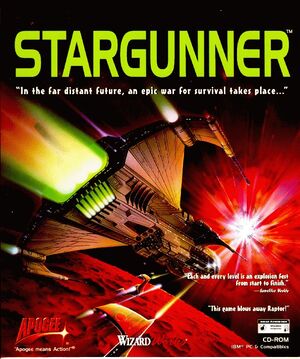Stargunner
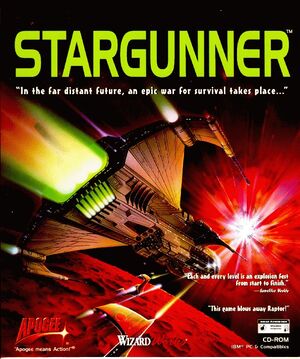 |
|
Apogee Software |
| DOS |
November 19, 1996[1] |
| Windows |
September 13, 2013[2] |
| macOS (OS X) |
September 13, 2013[2] |
| Linux |
July 24, 2014[3] |
|
Key points
- Re-released as freeware on June 22, 2005.[4]
General information
- 3D Realms Site: Stargunner
- GOG.com Community Discussions
- GOG.com Support Page
- Steam Community Discussions
Availability
Essential improvements
Patches
The v1.1 Patch fixes some issues but introduces a game-breaking issue with the Aquatic Combat Stage 6 boss.[7]
Skip intro videos
|
Disable in Game Options[8]
|
- Go to Configuration.
- Go to Game Options.
- Set Cinematics to In-Game Only.
Notes
- The Apogee logo will still be shown.
|
Run in DOSBox
To run correctly in DOSBox, change cycles=auto to cycles=30000. Leave all other DOSBox settings at their defaults.
Game data
Configuration file(s) location
- It's unknown whether this game follows the XDG Base Directory Specification on Linux. Please fill in this information.
Save game data location
- High scores are stored in
<path-to-game>\STARGUN.HI
Video settings
Graphics settings (GOG.com version)
Template:Video settings
Input settings
Template:Input settings
Audio settings
Template:Audio settings
Localizations
| Language |
UI |
Audio |
Sub |
Notes |
| English |
|
|
|
|
Issues fixed
- This is usually caused by saving your settings after choosing the Sega control option.
|
Delete STARGUN.CFG[citation needed]
|
- Go to the installation folder.
- Delete
STARGUN.CFG
- Start the game again.
|
Cursor moves on its own
This is caused by choosing the joystick control option and then restarting the game without it. Either reattach a controller or delete STARGUN.CFG.
Cutscenes run too slow
Ensure you are using cycles=30000 (see Run in DOSBox) and Refresh Rate is set to Fast in-game.
Game speed problems (runs too fast, randomly slows down or speeds up)
Ensure you are using cycles=30000 (see Run in DOSBox).
Other information
API
| Technical specs |
Supported |
Notes |
| DOS video modes |
|
|
| Executable |
32-bit |
64-bit |
Notes |
| Windows |
|
|
|
| macOS (OS X) | |
|
|
| Linux | |
|
|
System requirements
| DOS | Windows | macOS (OS X) | Linux |
| DOS |
|
Minimum |
Recommended |
| Operating system (OS) |
MS-DOS 5.0 | |
| Processor (CPU) |
486/66 MHz
| Intel Pentium 90 MHz |
| System memory (RAM) |
8 MB |
16 MB |
| Hard disk drive (HDD) |
44 MB | |
| Video card (GPU) |
Local Bus Video display card
| PCI with fast DOS access |
| Windows |
|
Minimum |
Recommended |
| Operating system (OS) |
XP, Vista, 7, 8 | |
| Processor (CPU) |
1 GHz
| 1.4 GHz |
| System memory (RAM) |
512 MB |
1 GB |
| Hard disk drive (HDD) |
60 MB | |
| Video card (GPU) |
DirectX 7 compatible
| DirectX 9 compatible |
| macOS (OS X) |
|
Minimum |
| Operating system (OS) |
10.6.8 |
| Processor (CPU) |
Intel Core 2 Duo 2 GHz+ |
| System memory (RAM) |
1 GB |
| Hard disk drive (HDD) |
80 MB |
| Video card (GPU) |
64 MB of VRAM |
Notes
References