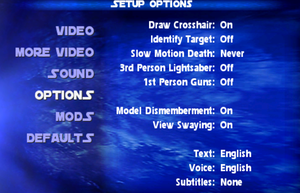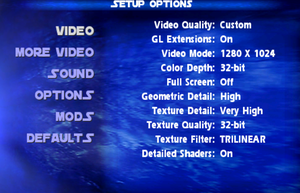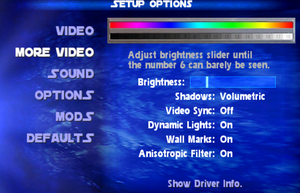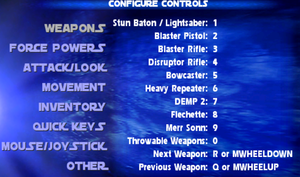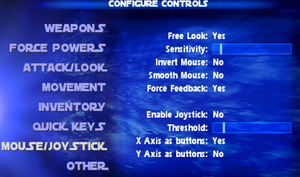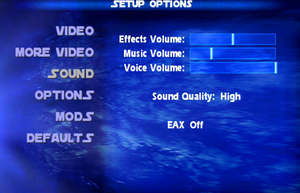Difference between revisions of "Star Wars: Jedi Knight II - Jedi Outcast"
From PCGamingWiki, the wiki about fixing PC games
m (updated template usage) |
|||
| Line 24: | Line 24: | ||
'''Key points''' | '''Key points''' | ||
| − | {{ii}} Jedi Outcast's source code was initially released in 2013, however it was quickly pulled off by Raven Software. | + | {{ii}} Jedi Outcast's source code was initially released in 2013, however it was quickly pulled off by Raven Software. A [https://github.com/romanalexander/jedi-outcast mirror] of the source code is available. |
| − | |||
'''General information''' | '''General information''' | ||
Revision as of 01:35, 17 January 2018
Template:Infobox game/row/macporterTemplate:Infobox game/row/osxporter
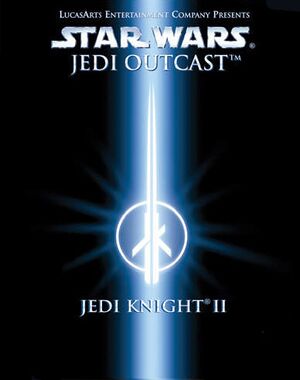 |
|
| Developers | |
|---|---|
| Raven Software | |
| Publishers | |
| LucasArts | |
| Activision | |
| Disney Interactive Studios | |
| Engines | |
| id Tech 3 | |
| Release dates | |
| Windows | March 26, 2002 |
| Mac OS (Classic) | November 5, 2002 |
| macOS (OS X) | November 5, 2002 |
Warnings
- The macOS (OS X) version of this game needs a fix to work on macOS Catalina (version 10.15) or later (see API for details).
Key points
- Jedi Outcast's source code was initially released in 2013, however it was quickly pulled off by Raven Software. A mirror of the source code is available.
General information
- Wookieepedia - A huge wiki dedicated to the Star Wars universe
- GOG.com Community Discussions
- GOG.com Support Page
- Steam Community Discussions
Availability
| Source | DRM | Notes | Keys | OS |
|---|---|---|---|---|
| Retail | Requires CD in disk drive to run Singleplayer. | |||
| GamersGate | ||||
| GOG.com | ||||
| Green Man Gaming | ||||
| Humble Store | ||||
| Mac App Store | ||||
| Steam |
- The digital releases (excluding the GOG.com version) do not include a manual; digital scans can be downloaded from ReplacementDocs.
Essential improvements
Patches
Windows Patch 1.04
- For retail release only. Includes multiplayer bug fixes and corrects balance issues. Digital re-releases are already patched.
OS X Patch 1.04
- It is included in the Steam and Mac App Store versions, and is required in order to run the OS X version on modern Macs.
Demo exclusive level
The demo version of the game features a level, "Mission at Alzoc III", that is not included in the main game.
| Play demo level with full game[citation needed] |
|---|
|
Skip intro videos
| Use intro skip |
|---|
|
Use the Jedi Outcast intro skip. |
Enable full dismemberment
| Configuration Files[1] |
|---|
seta g_saberRealisticCombat "3" seta g_dismemberment "3" seta g_dismemberProbabilities "3"
seta g_saberRealisticCombat "1" helpusobi "1" |
Crosshair improvements
| Edit configuration files[citation needed] |
|---|
cg_dynamicCrosshair "0" # Disables auto-aim (the crosshair "jumping" onto enemies) cg_crosshairSize "12" # Makes crosshair half default size. Lower to 2 for just a dot. cg_crosshairX "3" # Moves crosshair slightly right to line up with where weapon fire actually hits cg_crosshairY "5" # Moves crosshair slightly down to line up with where weapon fire actually hits cg_crosshairIdentifyTarget "0" # Disables crosshair turning red on enemies and green on friendlies cg_crosshairForceHint "0" # Disables hints to use a force power on the targeted enemy |
Higher quality music and sound effects
- Even after selecting "High quality" in Sound Options, music and sound effects play at only half their original quality.
| Use console command[1] |
|---|
--or-- seta s_kHz "44" |
Full EAX for Creative Sound Cards
| Rename the OpenAL DLL[2] |
|---|
|
High resolution loading screens
| Use HD Loading Screens pack[citation needed] |
|---|
|
OpenJK
- Alternative open-source engine.
- Aims to improve stability and availability on other platforms such as OS X and Linux.
- OpenJK is in development so bugs should be expected, do not use if official version works.
- Jedi Outcast is poorly supported. Single player should be considered heavily work in progress. No support for multiplayer.
Game data
Configuration file(s) location
Template:Game data/rowTemplate:Game data/rowTemplate:Game data/row
| System | Location |
|---|---|
| Steam Play (Linux) | <Steam-folder>/steamapps/compatdata/6030/pfx/[Note 1] |
-
jk2config.cfgcontains single player settings. -
jk2mpconfig.cfgcontains multiplayer settings.
Save game data location
Template:Game data/rowTemplate:Game data/rowTemplate:Game data/row
| System | Location |
|---|---|
| Steam Play (Linux) | <Steam-folder>/steamapps/compatdata/6030/pfx/[Note 1] |
Save game cloud syncing
| System | Native | Notes |
|---|---|---|
| GOG Galaxy | ||
| Steam Cloud |
Video settings
Widescreen resolution
| Running the game in widescreen resolution[3] |
|---|
Notes
|
Input settings
Toggle crouch
| Add lines to config[1] |
|---|
set duck "+movedown; set crouchToggle vstr stand; echo ^3Crouching...^7" set stand "-movedown; set crouchToggle vstr duck; echo ^2Standing...^7" set crouchToggle "vstr duck" bind c "vstr crouchToggle" Notes
|
Audio settings
Localizations
| Language | UI | Audio | Sub | Notes |
|---|---|---|---|---|
| English | ||||
| French | ||||
| German | ||||
| Italian | ||||
| Spanish | ||||
| Traditional Chinese | Mistakenly labeled as "Japanese" in the game's Steam properties menu. |
Network
Multiplayer types
| Type | Native | Players | Notes | |
|---|---|---|---|---|
| LAN play | 32 | |||
| Online play | 32 | |||
Connection types
| Type | Native | Notes |
|---|---|---|
| Matchmaking | ||
| Peer-to-peer | ||
| Dedicated | Dedicated server software is available for Windows and Linux. | |
| Self-hosting | ||
| Direct IP | Via New Favorite option in server browser. |
Ports
| Protocol | Port(s) and/or port range(s) |
|---|---|
| UDP | 28060, 28061, 28062, 28070-28081 |
- Universal Plug and Play (UPnP) support status is unknown.
VR support
| Headsets | State | Notes | |
|---|---|---|---|
| SteamVR | Use the Jedi Knight II: Jedi Outcast VR Mod and Revive Compatibility Layer. | ||
| Oculus VR (LibOVR) | Use the Jedi Knight II: Jedi Outcast VR Mod. | ||
| Windows Mixed Reality | Use the Jedi Knight II: Jedi Outcast VR Mod and Revive Compatibility Layer. | ||
| OSVR | |||
| Devices | |||
|---|---|---|---|
| Tracked motion controllers | |||
| Traditional controller | |||
| Keyboard/Mouse | |||
| Play area | |||
|---|---|---|---|
| Seated | |||
| Standing | |||
| Room-scale | |||
Issues fixed
Game is too dark or desktop/Steam overlay is too bright
| Config edit[citation needed] |
|---|
|
Crash on launch on Intel integrated graphics
| Replace the OpenGL file[1] |
|---|
|
Mouse Drift
| Replace the OpenGL file[citation needed] |
|---|
|
| Disable display scaling[4] |
|---|
|
Other information
API
| Technical specs | Supported | Notes |
|---|---|---|
| OpenGL | 1.1 | [citation needed] |
| Executable | PPC | 16-bit | 32-bit | 64-bit | Notes |
|---|---|---|---|---|---|
| Windows | |||||
| macOS (OS X) | |||||
| Mac OS (Classic) |
Middleware
| Middleware | Notes | |
|---|---|---|
| Audio | OpenAL | |
| Input | Immersion Foundation Classes (IFC) |
System requirements
| Windows | ||
|---|---|---|
| Minimum | Recommended | |
| Operating system (OS) | 95 OSR2, 2000 | |
| Processor (CPU) | Intel Pentium II 350 MHz AMD Athlon 350 MHz |
Intel Pentium III 500 MHz AMD Athlon 500 MHz |
| System memory (RAM) | 64 MB 128 MB for 2000 |
128 MB |
| Hard disk drive (HDD) | 620 MB | 820 MB |
| Video card (GPU) | 16 MB of VRAM OpenGL 1.1 compatible DirectX 8.0a compatible | 32 MB of VRAM |
| macOS (OS X) | ||
|---|---|---|
| Minimum | ||
| Operating system (OS) | 10.6.8 | |
| Processor (CPU) | Intel Core Duo 1.8 GHz | |
| System memory (RAM) | 512 MB | |
| Hard disk drive (HDD) | 665 MB | |
| Video card (GPU) | ATI Radeon X1600 Nvidia GeForce 7300 Intel HD 3000 128 MB of VRAM |
|
Notes
- ↑ 1.0 1.1 File/folder structure within this directory reflects the path(s) listed for Windows and/or Steam game data (use Wine regedit to access Windows registry paths). Games with Steam Cloud support may store data in
~/.steam/steam/userdata/<user-id>/6030/in addition to or instead of this directory. The app ID (6030) may differ in some cases. Treat backslashes as forward slashes. See the glossary page for details.
References
- ↑ 1.0 1.1 1.2 1.3 Verified by User:Expack3 on 2017-12-13
- ↑ https://web.archive.org/web/20130602090134/http://connect.creativelabs.com/alchemy/Lists/Games/AllItems.aspx
- ↑ Star Wars Jedi Knight II: Jedi Outcast | WSGF
- ↑ https://steamcommunity.com/app/6030/discussions/0/492378806378021937/#c458604254420400667
Categories:
- Windows
- Mac OS
- OS X
- Invalid template usage (Infobox game)
- Games
- Invalid template usage (Series)
- Invalid template usage (Availability)
- Pages needing references
- Invalid section order
- Invalid template usage (Save game cloud syncing)
- Self-hosting
- Invalid template usage (Network)
- VR games
- Invalid template usage (VR support)
- Invalid template usage (API)
- Missing section (Video)
- Missing section (Input)
- Missing section (Audio)