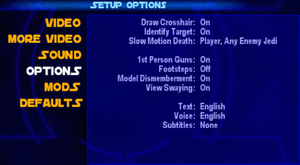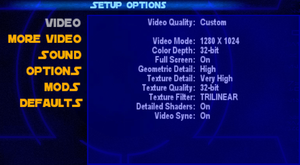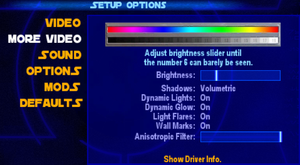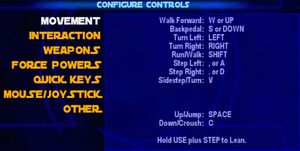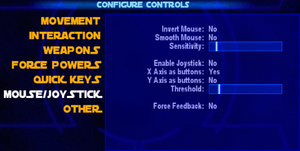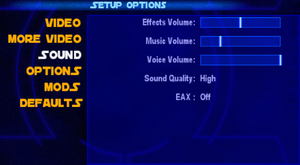Difference between revisions of "Star Wars: Jedi Knight - Jedi Academy"
Wolfinston (talk | contribs) |
Wolfinston (talk | contribs) |
||
| Line 56: | Line 56: | ||
===Enabling full dismemberment=== | ===Enabling full dismemberment=== | ||
{{Fixbox|description=Configuration Files|ref={{cn|date=July 2016}}|fix= | {{Fixbox|description=Configuration Files|ref={{cn|date=July 2016}}|fix= | ||
| − | :1 Navigate to <code>{{p|game}}/GameData/base</code> | + | :1 Navigate to <code>{{p|game}}/GameData/base</code>. |
| − | :2 | + | :2. Create a file called {{file|autoexec.cfg}} in the same folder. |
| − | + | :3. Add the following lines. | |
| − | |||
| − | |||
| − | |||
| − | |||
| − | |||
| − | : | ||
<pre> | <pre> | ||
helpusobi 1 | helpusobi 1 | ||
| Line 76: | Line 70: | ||
seta g_saberRealisticCombat "1" | seta g_saberRealisticCombat "1" | ||
</pre> | </pre> | ||
| − | }} | + | |
| + | {{++}} Works for both single player, as well as multiplayer. | ||
| + | {{ii}} "broadsword" sets "soft bodies" (rag-doll physics). | ||
| + | 0 (disabled), 1 (enabled), 2 (enabled and skips death animation) | ||
| + | {{ii}} "g_sabermorerealistic" sets the "sharpness" of the lightsaber. | ||
| + | 0 (normal), 1 (higher damage), 2 (cuts parts off when damage is fatal), 3 (even touching the blade kills instantly) | ||
| + | }} | ||
===Higher quality music and sound effects=== | ===Higher quality music and sound effects=== | ||
Revision as of 00:16, 16 January 2018
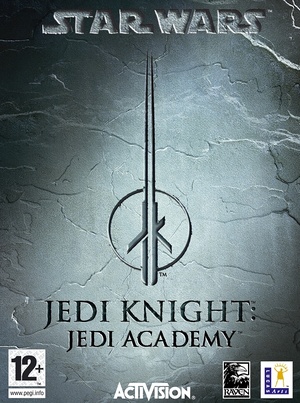 |
|
| Developers | |
|---|---|
| Raven Software | |
| Publishers | |
| LucasArts | |
| Activision | |
| Disney Interactive Studios | |
| Engines | |
| id Tech 3 | |
| Release dates | |
| Windows | September 17, 2003 |
| macOS (OS X) | September 17, 2003 |
Warnings
- The macOS (OS X) version of this game needs a fix to work on macOS Catalina (version 10.15) or later (see API for details).
Key points
- Jedi Academy's source code was initially released in 2013, however it was quickly pulled off by Raven Software. A mirror of the source code is available.
- Active modding community.
General information
- Wookieepedia - A huge wiki dedicated to the Star Wars universe
- GOG.com Community Discussions
- GOG.com Support Page
- Steam Community Discussions
Availability
| Source | DRM | Notes | Keys | OS |
|---|---|---|---|---|
| Retail | Requires CD#1 in disk drive to run Singleplayer | |||
| GamersGate | ||||
| GOG.com | ||||
| Green Man Gaming | ||||
| Humble Store | ||||
| Mac App Store | ||||
| Steam |
- The Steam release does not include a manual; digital scans can be downloaded from ReplacementDocs.
- A demo is available for both Windows and OS X.
Essential improvements
Patches
- The most recent patch for the Windows version is 1.01. It can be downloaded from Star Wars Support. It is already included in the GOG.com and Steam versions.
- The most recent patch for the OS X version is 1.03 Rev F (currently in beta). It can be downloaded from Aspyr.
Skip intro videos
| Use intro skip |
|---|
|
Use the Jedi Academy intro skip. |
Enabling full dismemberment
| Configuration Files[citation needed] |
|---|
helpusobi 1 seta g_sabermorerealistic 3 seta g_dismemberment 3 seta g_dismemberprobabilities 100 seta g_corpseRemovalTime 0 seta broadsword 1 seta g_dismember 100 seta cg_dismember 2 seta g_saberRealisticCombat "1"
0 (disabled), 1 (enabled), 2 (enabled and skips death animation)
0 (normal), 1 (higher damage), 2 (cuts parts off when damage is fatal), 3 (even touching the blade kills instantly) |
Higher quality music and sound effects
- Even after selecting "High quality" in Sound Options, music and sound effects play at only half their original quality.
| Use console command[citation needed] |
|---|
--or-- seta s_kHz "44" |
OpenJK
- Alternative open-source engine.
- Aims to improve stability and availability on other platforms such as OS X and Linux.
- Fixes a memory leak which causes the game to crash if you load the game too often.[1]
- OpenJK is in development so bugs should be expected, do not use if official version works.
Game data
Configuration file(s) location
| System | Location |
|---|---|
| Steam Play (Linux) | <SteamLibrary-folder>/steamapps/compatdata/6020/pfx/[Note 1] |
-
jaconfig.cfgcontains single player settings. -
jampconfig.cfgcontains multiplayer settings.
Save game data location
| System | Location |
|---|---|
| Steam Play (Linux) | <SteamLibrary-folder>/steamapps/compatdata/6020/pfx/[Note 1] |
Save game cloud syncing
| System | Native | Notes |
|---|---|---|
| GOG Galaxy | ||
| Steam Cloud |
Video settings
Widescreen resolution
| Running the game in widescreen resolution[2] |
|---|
Notes
|
High frame rate
| Set FPS and refresh rate[3] |
|---|
|
Input settings
Mouse acceleration
Both Mouse Acceleration and Mouse Smoothing are disabled by default. There is an option in Controls Menu to enable Mouse Smoothing. Mouse Acceleration can be activated using console command cl_mouseAccel 1.
Audio settings
Localizations
| Language | UI | Audio | Sub | Notes |
|---|---|---|---|---|
| English | ||||
| French | ||||
| German | ||||
| Spanish |
Network
Multiplayer types
| Type | Native | Players | Notes | |
|---|---|---|---|---|
| LAN play | 32 | |||
| Online play | 32 | |||
Connection types
| Type | Native | Notes |
|---|---|---|
| Matchmaking | ||
| Peer-to-peer | ||
| Dedicated | Dedicated Server software is available for Windows and Linux. | |
| Self-hosting | ||
| Direct IP | Via New Favorite option in server browser. |
Ports
| Protocol | Port(s) and/or port range(s) |
|---|---|
| UDP | 28060-28062, 28070-28081 |
- Universal Plug and Play (UPnP) support status is unknown.
VR support
| Headsets | State | Notes | |
|---|---|---|---|
| SteamVR | Use the Oculus Rift support for Jedi Academy Mod and Revive Compatibility Layer. | ||
| Oculus VR (LibOVR) | Use the Oculus Rift support for Jedi Academy Mod. | ||
| Windows Mixed Reality | Use the Oculus Rift support for Jedi Academy Mod and Revive Compatibility Layer. | ||
| OSVR | |||
| Devices | |||
|---|---|---|---|
| Tracked motion controllers | |||
| Traditional controller | |||
| Keyboard/Mouse | |||
| Play area | |||
|---|---|---|---|
| Seated | |||
| Standing | |||
| Room-scale | |||
Issues fixed
Multiplayer crash to desktop when using custom resolutions
| Use replacement EXE[4] |
|---|
|
Use the replacement jamp.exe. |
Other information
API
| Technical specs | Supported | Notes |
|---|---|---|
| OpenGL | 1.4 | [citation needed] |
| Executable | 32-bit | 64-bit | Notes |
|---|---|---|---|
| Windows | |||
| macOS (OS X) |
Middleware
| Middleware | Notes | |
|---|---|---|
| Audio | OpenAL | |
| Input | Immersion Foundation Classes (IFC) |
Modding
Total conversions
- Dark Forces Mod - Unfinished remake of the original Star Wars: Dark Forces.
- Movie Battles II - Multiplayer mod that focuses on battles as seen in the movies.
- Jedi Fighter - Multiplayer 2D fighting game mod inspired by Street Fighter II and Last Blade I & II
System requirements
| Windows | ||
|---|---|---|
| Minimum | Recommended | |
| Operating system (OS) | 98, 2000 | |
| Processor (CPU) | Intel Pentium III 450 MHz AMD Athlon 450 MHz |
Intel Pentium III 600 MHz AMD Athlon 600 MHz |
| System memory (RAM) | 128 MB | 256 MB |
| Hard disk drive (HDD) | 1.3 GB | 1.5 GB |
| Video card (GPU) | 32 MB of VRAM OpenGL 1.4 compatible DirectX 9.0a compatible | |
| macOS (OS X) | ||
|---|---|---|
| Minimum | ||
| Operating system (OS) | 10.7.5, 10.8.2 | |
| Processor (CPU) | Intel Core 2 Duo 2.2 GHz | |
| System memory (RAM) | 4 GB | |
| Hard disk drive (HDD) | 2 GB | |
| Video card (GPU) | Nvidia GeForce 8800 ATI Radeon HD 2600 256 MB of VRAM |
|
Notes
- ↑ 1.0 1.1 Notes regarding Steam Play (Linux) data:
- File/folder structure within this directory reflects the path(s) listed for Windows and/or Steam game data.
- Games with Steam Cloud support may also store data in
~/.steam/steam/userdata/<user-id>/6020/. - Use Wine's registry editor to access any Windows registry paths.
- The app ID (6020) may differ in some cases.
- Treat backslashes as forward slashes.
- See the glossary page for details on Windows data paths.
References
- Windows
- OS X
- Invalid template usage (Infobox game)
- Games
- Invalid template usage (Series)
- Invalid template usage (Availability)
- Pages needing references
- Invalid section order
- Self-hosting
- Invalid template usage (Network)
- VR games
- Invalid template usage (VR support)
- Invalid template usage (API)
- Missing section (Video)
- Missing section (Input)
- Missing section (Audio)