Star Wars: Episode I - Racer
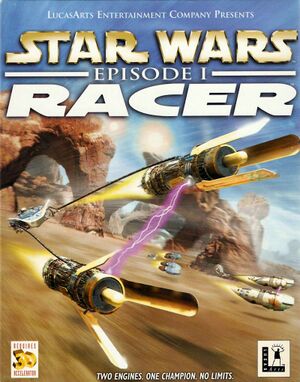 |
|
| Developers | |
|---|---|
| LucasArts | |
| Release dates | |
| Windows | May 1999 |
| Mac OS (Classic) | 2000 |
Key points
- Installing on 64-bit versions of Windows requires a workaround. See Installing on 64-bit versions of Windows.
General information
- Wookieepedia - A huge wiki dedicated to the Star Wars universe
- Star Wars Racer at Play Old PC Games - general information and tweaks about the game
Availability
| Source | DRM | Notes | Keys | OS |
|---|---|---|---|---|
| Retail |
Essential improvements
Patches
- SWEP1RCR.EXE updates the game to the latest version.
Game data
Configuration file(s) location
Save game data location
Video settings
Widescreen resolution
| Hex edit executable files[1] |
|---|
Notes
|
Input settings
Audio settings
Network
Multiplayer types
| Type | Native | Players | Notes | |
|---|---|---|---|---|
| Local play | Console versions only. | |||
| LAN play | 8 | Use IPXWrapper for modern systems. | ||
| Online play | Use IPXWrapper and LogIn Hamachi | |||
Issues fixed
Graphical issues
- e.g., low frame rate, black screen, white screen, green screen, artifacts, crash on startup, etc.
| Use dgVoodoo 2 for proper emulated old DirectX support[citation needed] |
|---|
Notes
|
Installing on 64-bit versions of Windows
| Alternative installer for x86/x64[2] |
|---|
|
German website with the installers: website An alternative Inno Setup installer can be downloaded from mediafire for CD-Version and DVD-Collection Version. The alternative installer includes dgvoodoo 2.5, widescreen resoluten fix, new launcher with extended game hardware configuration, IPXWrapper for LAN playing, nomousy to fix start the game with dgvoodoo, batch startfix to play the game with single core on multi core systems, international and us patch v1.1 integrated, AND FFmpeg with Batchfiles to extracting video and audio files of the game. It's the ultimative installer for english, german und french version for this game. 1. input the CD or DVD of the game in your CD/DVD-Drive OR mount a iso from the game - The latest patch of the game - a new Launcher with Widescreen Patch GUI, additional options settings for the game. (Single Core Fix and Mouse Fix (nomousy) for dgvoodoo only over the Launcher) - dgVoodoo v2.51 integrated. (This is that the game run under Win7, Win8, Win10) (DirectX-11 is required for emulate the original DirectX-6 Part) - IPXwrapper integrated for IPX->TCP-IP Multiplayer Games. - Lossless extracting tools for Cutscenes and background music - The setup installing the game original with all regulary setup-files. 1:1 You must no create a new image file for the game. You can use the original CD/DVD. Or you use a ISO.
There is everything in it that is needed for the game. - D3D8.dll - D3DImm.dll - DDraw.dll 2. Copy the correct Wine3D patch files for your Star Wars Racer Version in the installation folder and overwrite the existing files. |
| Alternative installer[3] |
|---|
|
An alternative MSI installer can be downloaded from his website. A guide on how to create a CD image with a new installer can be found here. |
| Manual installation[4] |
|---|
C:\games\RACER\data\ *files* C:\games\RACER\a3dapi.dll C:\games\RACER\DSETUP.DLL C:\games\RACER\DSETUP16.DLL C:\games\RACER\DSETUP32.DLL C:\games\RACER\IFORCE2.dll C:\games\RACER\Racer.exe C:\games\RACER\Smush.dll C:\games\RACER\SWEP1RCR.exe C:\games\RACER\SYSCHECK.EXE C:\games\RACER\syscheck.ini C:\games\RACER\WEBSITE.EXE
Windows Registry Editor Version 5.00
[HKEY_LOCAL_MACHINE\SOFTWARE\WOW6432Node\LucasArts Entertainment Company LLC\Star Wars: Episode I Racer\v1.0]
"Install Path"="C:\\Games\\RACER"
"Executable"="C:\\Games\\RACER\\SWEP1RCR.EXE"
"Source Path"="D:"
"CD Path"="D:"
"Analyze Path"="D:\\INSTALL\\SysCheck.exe"
"Source Dir"="D:\\"
"InstallType"=dword:00000009
"Display"="Primary Display Driver"
"3D Device"="Microsoft Direct3D Hardware acceleration through Direct3D HAL"
"Display Width"=dword:00000400
"Display Height"=dword:00000300
"GUID"="{00000000-0000-0000-0000-000000000000}"
"FullScreen"=dword:00000000
"Fix Flicker"=dword:00000000
"DevMode"=dword:00000000
"UseFett"=dword:00000000
"JoystickID"="1"
Notes
|
- Display Width/Height: Hex value of your resolution width/height. Yours may differ. i.e. 0x400=1024 decimal Use Windows calculator in programmer mode to convert decimal to hex or vice versa.
Other information
API
| Executable | PPC | 16-bit | 32-bit | 64-bit | Notes |
|---|---|---|---|---|---|
| Windows | |||||
| Mac OS (Classic) |
System requirements
| Windows | ||
|---|---|---|
| Minimum | ||
| Operating system (OS) | 95, 98 | |
| Processor (CPU) | Intel Pentium 233 MHz | |
| System memory (RAM) | 32 MB | |
| Hard disk drive (HDD) | 400 MB | |
| Video card (GPU) | Direct3D compatible graphics card 2 MB of VRAM |
|
