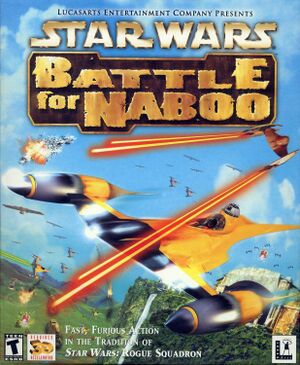- Create a folder named Battle for Naboo, somewhere on your hard disk.
- In it create folders data_pc and Install.
- Copy BattleforNaboo.exe from a the root of the CD into Battle for Naboo folder.
- From Install folder on your CD copy bfn.exe, data.bin and data.hdr to data_pc on your hard disk.
- Finally, copy back.wav, click.WAV, doc.exe, launch.bmp, LecSetup.dll,messages.tab, open.WAV, Product.tab, setup.ini, Setup.tab, start.WAV, syscheck.exe and url.exe from Install folder on your CD, to Install folder, you've created on your hard disk.
- If you had placed the Battle for Naboo folder in C:\Games then your folder structure would look like this:
C:\games\Battle For Naboo\data_pc\bfn.exe
C:\games\Battle For Naboo\data_pc\data.bin
C:\games\Battle For Naboo\data_pc\data.hdr
C:\games\Battle For Naboo\Install\back.wav
C:\games\Battle For Naboo\Install\click.WAV
C:\games\Battle For Naboo\Install\doc.exe
C:\games\Battle For Naboo\Install\launch.bmp
C:\games\Battle For Naboo\Install\LecSetup.dll
C:\games\Battle For Naboo\Install\messages.tab
C:\games\Battle For Naboo\Install\open.WAV
C:\games\Battle For Naboo\Install\Product.tab
C:\games\Battle For Naboo\Install\setup.ini
C:\games\Battle For Naboo\Install\Setup.tab
C:\games\Battle For Naboo\Install\start.WAV
C:\games\Battle For Naboo\Install\syscheck.exe
C:\games\Battle For Naboo\Install\url.exe
C:\games\Battle For Naboo\BattleforNaboo.exe
- Now you need the registry entries. Copy the following into Notepad and save it as “bfn.reg” and edit the file paths as appropriate:
Windows Registry Editor Version 5.00
[HKEY_LOCAL_MACHINE\SOFTWARE\WOW6432Node\LucasArts Entertainment Company LLC\Battle for Naboo\Retail]
"Analyze Path"="D:\\Install\\SysCheck.exe"
"CD Path"="D:"
"Executable"="C:\\games\\Battle for Naboo\\data_pc\\BFN.exe"
"Install Path"="C:\\games\\Battle for Naboo"
"Launcher"="C:\\games\\Battle for Naboo\\BattleForNaboo.exe"
"Source Dir"="D:\\"
"Source Path"="D:"
"UninstallString"="C:\\Windows\\uninst.exe -f\"C:\\games\\Battle for Naboo\\Install\\DeIsL1.isu\" -c\"C:\\games\\Battle for Naboo\\Install\\LecSetup.dll\""
"InstallType"=dword:00000001
"Installed"=dword:00000002
"Registration"=dword:00000002
- Add the entries to a registry, by double clicking on bfn.reg.
- Now, you should be able to start the game.
Notes
- If a launcher still shows only install option, go to
HKEY_LOCAL_MACHINE\SOFTWARE\Wow6432Node\LucasArts Entertainment Company LLC\Battle for Naboo\Retail and see if it's not empty. Keep in mind, that these entries must be located under Wow6432Node or they will not work.
- If a launcher asks to insert a CD (even though, it's already in CD/DVD drive) or to reinstall a game, it's probably, because entries in registry point to incorrect locations. Go to
HKEY_LOCAL_MACHINE\SOFTWARE\Wow6432Node\LucasArts Entertainment Company LLC\Battle for Naboo\Retail. There edit entries Analyze Path, CD Path, Source Dir and Source Path to refer to locations and/or files on your CD/DVD drive. After that edit entries Executable and Install Path, to make them refer to a folders and files on your hard drive.
|