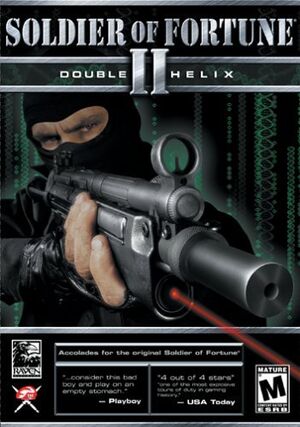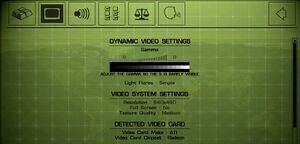Warnings
- GameSpy online services have been shut down (see Network for solutions).
General information
- Soldier of Fortune 2 Multiplayer Community - patches, mods and forum.
Availability
| Source |
DRM |
Notes |
Keys |
OS |
| Retail |
|
Original and Gold releases. |
|
|
Essential improvements
Patches
- Patches are available for both Windows and OS X.
Game data
Configuration file(s) location
-
myconfig.cfg contains single player settings.
-
mp\sof2mp.cfg contains multiplayer settings.
Save game data location
Video settings
Template:Video settings
|
Running the game in widescreen resolution[citation needed]
|
- Start the game.
- Open the console (⇧ Shift+~).
- Type in:
r_customwidth X, where X is width of your desired resolution (for example, for 1680x1050 resolution, replace X with 1680).
- Now, type in:
r_customheight Y, where Y is height of your desired resolution (for example, for 1680x1050 resolution, replace Y with 1050).
- Type in:
r_mode -1 to make the game use custom resolutions.
- Type in
vid_restart to restart the renderer and apply new resolution settings.
Notes
- See the WSGF entry to fix the HUD in widescreen.
- This method doesn't work for multiplayer.
|
|
Changing FOV using hex editor[1]
|
- Go to the installation folder.
- Open
cgamex86.dll with a hex editor such as HxD.
- Go to the address AEB00 (game ver. 1.00) or AEA54 (game ver. 1.3 / Gold Update).
- You'll see that it is set to
38 30, which is 80. Change it according to your preference (recommended 39 30 (90) for 16:10 monitors and 39 35 (95) for 16:9).
- Save the file and run the game.
- To check FOV while in game, type in
cg_fov (without the attribute behind it).
Notes
- Be sure to backup
cgamex86.dll before editing.
|
|
Changing FOV using console in singleplayer[citation needed]
|
- Start the game.
- Load a saved game or start a new game.
- Open the console (⇧ Shift+~).
- Type in:
setrandom sv_cheats 1 to enable cheats.
- Now type in:
cg_fov X where X is a value of horizontal FOV between (default is 80, maximum is 160).
Notes
- Every time a cutscene is being played, your FOV is going to switch back to 80. See the above hex edit for a permanent solution.
|
|
Changing FOV using console in Multiplayer[citation needed]
|
|
Changing FOV in multiplayer is easier, because command cg_fov X isn't cheat protected.
- Start SOF2 Multiplayer.
- Join a server (or host it)
- Open the console (⇧ Shift+~).
- Type in:
cg_fov X, where X is a value of horizontal FOV between 80 (min) and 100 (max).
|
Input settings
Template:Input settings
Both Mouse Acceleration and Mouse Filtering are disabled by default. There is an option to enable Mouse Filtering under "Misc Settings". Mouse Acceleration can be activated using console command cl_mouseAccel 1.
Audio settings
Template:Audio settings
Network
Multiplayer types
Connection types
Issues unresolved
Game can't be uninstalled
- Error: "Could not open INSTALL.LOG file"
Issues fixed
Weird Shadow Glitch
|
Weird Shadow Glitch[citation needed]
|
- Running the game with the projection shadows on causes this glitch to happen.
- Go to the options menu.
- Select scalability settings.
- The 2nd result you should see the shadow quality settings.
- Change it to blob.
|
FPS drops on modern systems
|
FPS drops on modern systems[citation needed]
|
- Go to the options menu.
- Select Video Options.
- Just below the Gamma slider, you'll find the Light Flares setting.
- Change it to 'Simple' or 'Off'.
|
Other information
API
| Technical specs |
Supported |
Notes |
| OpenGL |
|
|
| Executable |
32-bit |
64-bit |
Notes |
| Windows |
|
|
|
| macOS (OS X) | |
|
|
System requirements
| Windows |
|
Minimum |
Recommended |
| Operating system (OS) |
98, ME |
2000, XP |
| Processor (CPU) |
Intel Pentium III 450 MHz or AMD Athlon
| Intel Pentium III 800 MHz |
| System memory (RAM) |
128 MB |
128 MB |
| Hard disk drive (HDD) |
1.5 GB |
1.5 GB |
| Video card (GPU) |
OpenGL compatible
16 MB of VRAM
| OpenGL compatible
16 MB of VRAM |
References