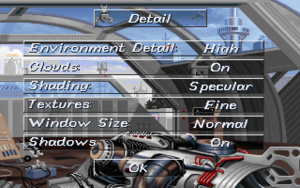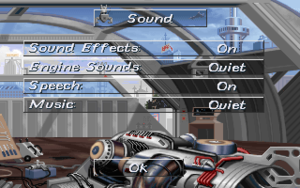Slipstream 5000
From PCGamingWiki, the wiki about fixing PC games
Revision as of 10:16, 15 April 2019 by Garrbot (talk | contribs) (→Audio settings: updated template usage)
This page is a stub: it lacks content and/or basic article components. You can help to expand this page
by adding an image or additional information.
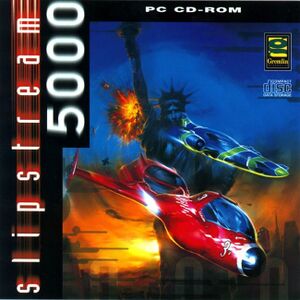 |
|
| Developers | |
|---|---|
| The Software Refinery | |
| Publishers | |
| Gremlin Interactive | |
| Blue Moon Red Owl | |
| Release dates | |
| DOS | December 31, 1995 |
| Windows | August 2, 2011[1] |
| macOS (OS X) | May 9, 2013[2] |
| Linux | July 24, 2014[3] |
General information
Availability
| Source | DRM | Notes | Keys | OS |
|---|---|---|---|---|
| Retail | ||||
| GOG.com | Pre-packaged with DOSBox.[4] | |||
| Steam | Pre-packaged with DOSBox.[5] |
Essential improvements
Skip intro videos
| Edit SLIP.BAT[citation needed] |
|---|
Notes
|
Game data
Configuration file(s) location
| System | Location |
|---|---|
| DOS | <path-to-game>\SLIPSTRM.CFG <path-to-game>\CONFIG.INI |
| Windows | <path-to-game>\SLIPSTRM.CFG[Note 1] <path-to-game>\CONFIG.INI[Note 1] |
| macOS (OS X) | |
| Linux | |
| Steam Play (Linux) | <Steam-folder>/steamapps/compatdata/306350/pfx/[Note 2] |
- It's unknown whether this game follows the XDG Base Directory Specification on Linux. Please fill in this information.
Save game data location
| System | Location |
|---|---|
| DOS | <path-to-game>\SLIPSTRM.SAV |
| Windows | <path-to-game>\SLIPSTRM.SAV[Note 1] |
| macOS (OS X) | |
| Linux | |
| Steam Play (Linux) | <Steam-folder>/steamapps/compatdata/306350/pfx/[Note 2] |
Save game cloud syncing
| System | Native | Notes |
|---|---|---|
| GOG Galaxy | ||
| Steam Cloud |
Video settings
Input settings
Audio settings
Localizations
| Language | UI | Audio | Sub | Notes |
|---|---|---|---|---|
| English | ||||
| French | ||||
| German |
Network
Multiplayer types
| Type | Native | Players | Notes | |
|---|---|---|---|---|
| Local play | 2 | Versus |
||
| LAN play | Versus |
|||
| Online play | ||||
Issues fixed
Game does not exit (Steam)
- The Steam version does not exit automatically after quitting the game.
| Edit SLIP.BAT[citation needed] |
|---|
|
Other information
API
| Technical specs | Supported | Notes |
|---|---|---|
| DOS video modes |
| Executable | 32-bit | 64-bit | Notes |
|---|---|---|---|
| Windows | |||
| macOS (OS X) | |||
| Linux |
System requirements
| Windows | ||
|---|---|---|
| Minimum | ||
| Operating system (OS) | ||
| Processor (CPU) | ||
| System memory (RAM) | ||
| Hard disk drive (HDD) | ||
Notes
- ↑ 1.0 1.1 1.2 When running this game without elevated privileges (Run as administrator option), write operations against a location below
%PROGRAMFILES%,%PROGRAMDATA%, or%WINDIR%might be redirected to%LOCALAPPDATA%\VirtualStoreon Windows Vista and later (more details). - ↑ 2.0 2.1 File/folder structure within this directory reflects the path(s) listed for Windows and/or Steam game data (use Wine regedit to access Windows registry paths). Games with Steam Cloud support may store data in
~/.steam/steam/userdata/<user-id>/306350/in addition to or instead of this directory. The app ID (306350) may differ in some cases. Treat backslashes as forward slashes. See the glossary page for details.