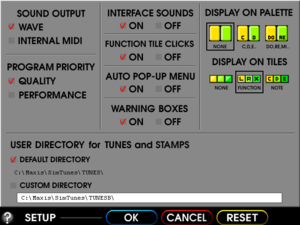Key points
- Installer is 16-bit only, but a workaround is available. See Running the game on 64-bit Windows
General information
- MobyGames entry
Availability
| Source |
DRM |
Notes |
Keys |
OS |
| Retail |
|
Entire game can be copied to the hard drive. |
|
|
Game data
Configuration file(s) location
Save game data location
- This is the default location used. An alternate save game data location can be chosen via the options menu.
- Standalone saves are saved under
<path-to-game>\Alone
Video settings
Template:Video settings
Although not a true windowed mode, the game can be run to give the impression. If the desktop resolution is greater than the game, the game will be centered in on the desktop at 640x480.
Here is how to toggle it should it become unusable:
|
Disable windowed mode[citation needed]
|
- Right click on the
SIMTUNES.EXE file (located in the installation folder) and select "Properties".
- Go to the "Compatibility" tab and enable "Run in 640x480 screen resolution".
- Run the
SIMTUNES.EXE file to play the game.
|
Alternatively, you can go to SIMTUNES.INI (located in C:\Windows) and change UseDirectDraw to TRUE.
Input settings
Template:Input settings
Audio settings
Template:Audio settings
Localizations
| Language |
UI |
Audio |
Sub |
Notes |
| English |
|
|
|
|
Issues unresolved
Standalone saves crash on startup
Issues fixed
Running the game on 64-bit Windows
Although the game installer is 16-bit, the actual game is 32-bit. The only way to play it is to use an alternate installer:
Installing the game via alternate installer
|
Setting up the game with an alternate installer[citation needed]
|
- Somewhere on the computer (ex. the Desktop), create a new folder called "SETUP".
- Copy the contents of the SimTunes CD and paste them into the folder that was created before.
- When everything has finished copying, go to
<Setup Folder>\SETUP and delete the SETUP.EXE file.
- Download the generic 32-bit installer and add it to the folder.
- Run the installer and follow the on-screen instructions.
- Once the installer has finished, go to the installation folder and run the
SIMTUNES.EXE file to play the game.
|
- While the main game will work, the tutorial is 16-bit and will not run
"SimTunes requires your computer to be set in 256 color mode"
|
Setting up compatibility settings[citation needed]
|
- Right click on the
SIMTUNES.EXE file (located in the installation folder) and select "Properties".
- Go to the "Compatibility" tab and enable "Run in 256 colors". For Windows 8 and later, enable Reduced Colour Mode (set to 8-bit color).
- Run the
SIMTUNES.EXE file to play the game.
|
|
Enabling DirectDraw (this will help fix drawing problems on newer graphics cards)
|
|
Open the file SIMTUNES.INI (located in C:\Windows) and change UseDirectDraw to TRUE.
|
Other information
API
| Technical specs |
Supported |
Notes |
| DirectDraw |
|
|
| Executable |
32-bit |
64-bit |
Notes |
| Windows |
|
|
|
System requirements
| Windows |
|
Minimum |
Recommended |
| Operating system (OS) |
95 |
98 |
| Processor (CPU) |
Intel 486DX2
| Intel Pentium |
| System memory (RAM) |
8 MB |
16 MB |
| Hard disk drive (HDD) |
2 MB |
53 MB |
| Video card (GPU) |
SVGA, XGA | |
Notes
References