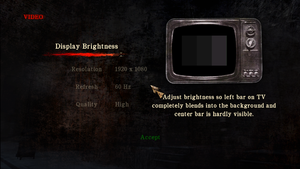Silent Hill: Homecoming
| Cover image missing, please upload it | |
| Developers | |
|---|---|
| Double Helix Games | |
| Publishers | |
| Konami | |
| Engines | |
| Slayer | |
| Release dates | |
| Windows | November 6, 2008 |
| Silent Hill | |
|---|---|
| Silent Hill 2: Director's Cut | 2002 |
| Silent Hill 3 | 2003 |
| Silent Hill 4: The Room | 2004 |
| Silent Hill: Homecoming | 2008 |
| Silent Hill 2 | 2024 |
Key points
- Frame rate is capped at 30 FPS. Can be fixed.
- The game has severe sound issues on all PC configurations and all sound systems types. Can be fixed.
- Resolutions above 1920x1080 may have major issues. Can be fixed.
- The game may crash when using Alt+Tab ↹ in fullscreen.[1] See Windowed.
General information
- Steam Community Discussions
- Silent Hill Wiki - A wiki for the series
- Silent Hill Memories - Informative site
Availability
| Source | DRM | Notes | Keys | OS |
|---|---|---|---|---|
| Retail | ||||
| GamersGate | ||||
| Green Man Gaming | ||||
| Humble Store | ||||
| Steam |
Essential improvements
Unknownproject's Patch
- A patch that fixes the majority of the problems this game faces.
| Instructions[2][3][4][5][6] |
|---|
Notes
|
Silent Hill Homecoming PC Fix by Steam006
- A fix which adds new features and fixes some bugs
| Install[citation needed] |
|---|
|
Game data
Configuration file(s) location
| System | Location |
|---|---|
| Windows | <path-to-game>\Engine\default_pc.cfg[Note 1] <path-to-game>\Engine\vars_pc.cfg[Note 1] <path-to-game>\Engine\binds_pc_mjs.cfg[Note 1] |
| Steam Play (Linux) | <Steam-folder>/steamapps/compatdata/19000/pfx/[Note 2] |
Save game data location
| System | Location |
|---|---|
| Windows | %PUBLIC%\Public Documents\Silent Hill Homecoming\shv_save.bin |
| Steam Play (Linux) | <Steam-folder>/steamapps/compatdata/19000/pfx/[Note 2] |
Save game cloud syncing
| System | Native | Notes |
|---|---|---|
| Steam Cloud |
Video settings
Widescreen resolution
| Set custom resolution[citation needed] |
|---|
|
Windowed
| Force windowed[7] |
|---|
|
| Edit secondary config[8] |
|---|
|
Film grain
| Remove film grain[9] |
|---|
|
Input settings
Audio settings
Localizations
| Language | UI | Audio | Sub | Notes |
|---|---|---|---|---|
| English | ||||
| French | ||||
| German | ||||
| Italian | ||||
| Spanish |
Issues unresolved
High frame rate issues
- When the game is running above 30 FPS, the blood decals/pool that come out from enemies disappears very quickly.
Issues fixed
Game crashes on Alt+Tab
| Run the game in windowed mode[10] |
|---|
|
See Windowed. |
Game crashes randomly
- The game may crash in certain areas, such as entering the Shepherd House.
| Change the resolution to 1920x1080 or lower[11] |
|---|
Map screen is cropped
| Change the resolution to 1920x1080 or lower[11] |
|---|
Loading screen freezes
| Enable/disable admin mode[citation needed] |
|---|
Run the game at screen refresh rate
- Fullscreen mode defaults to 60 or 100 Hz, even if the screen refresh rate is set higher than that.[1]
| Set screen refresh rate[10] |
|---|
|
Camera won't stop rotating when using controller
| Restart your PC or log out/in[citation needed] |
|---|
| Modify file[citation needed] |
|---|
setbind 0 COMMAND_CAMERA_X MOUSE 0 AXIS_X -1.0 1.0 1.0 setbind 0 COMMAND_CAMERA_Y MOUSE 0 AXIS_Y -1.0 1.0 -1.0 setbind 0 COMMAND_CAMERA_Z MOUSE 0 AXIS_Z -1.0 1.0 1.0
setbind 1 COMMAND_CAMERA_X CONTROLLER 0 AXIS_RX -1.0 1.0 1.0 setbind 1 COMMAND_CAMERA_Y CONTROLLER 0 AXIS_RY -1.0 1.0 1.0 setbind 1 COMMAND_CAMERA_Z CONTROLLER 0 AXIS_Z -1.0 1.0 1.0 |
Some sounds only come out of the right speaker
| Change speaker settings[citation needed] |
|---|
Alternatively, a "Headphones" setting might resolve this issue as well. If this does not work, you will have to download a sound patch for the game, see below. |
| Fix sounds in the game[citation needed] |
|---|
|
This game does not support any speaker configuration other than 5.1, that's to say you will need to patch the game in order for it to work if the workaround above didn't help.[12]
This should work in most cases. If you are using Stereo systems then you will need to do the following:
|
Other information
API
| Technical specs | Supported | Notes |
|---|---|---|
| Direct3D | 9 | |
| Shader Model support | 3 |
| Executable | 32-bit | 64-bit | Notes |
|---|---|---|---|
| Windows |
Middleware
| Middleware | Notes | |
|---|---|---|
| Physics | Havok | |
| Cutscenes | Bink Video |
Other information
ENBSeries
| Install ENBSeries[citation needed] |
|---|
|
System requirements
| Windows | ||
|---|---|---|
| Minimum | Recommended | |
| Operating system (OS) | XP | Vista |
| Processor (CPU) | Intel Core 2 Duo E6400 AMD Athlon 64 X2 4200+ | |
| System memory (RAM) | 1 GB | 2 GB |
| Hard disk drive (HDD) | 10 GB | |
| Video card (GPU) | ATI Radeon HD Series Nvidia GeForce 7800 Series 256 MB of VRAM DirectX 9.0c compatible | |
Notes
- ↑ 1.0 1.1 1.2 When running this game without elevated privileges (Run as administrator option), write operations against a location below
%PROGRAMFILES%,%PROGRAMDATA%, or%WINDIR%might be redirected to%LOCALAPPDATA%\VirtualStoreon Windows Vista and later (more details). - ↑ 2.0 2.1 File/folder structure within this directory reflects the path(s) listed for Windows and/or Steam game data (use Wine regedit to access Windows registry paths). Games with Steam Cloud support may store data in
~/.steam/steam/userdata/<user-id>/19000/in addition to or instead of this directory. The app ID (19000) may differ in some cases. Treat backslashes as forward slashes. See the glossary page for details.
References
- ↑ 1.0 1.1 120hz not staying! :: Silent Hill: Homecoming General Discussions
- ↑ Steam Community :: Guide :: Silent Hill: Homecoming Fixes & Troubleshooting Guide
- ↑ Silent Hill Homecoming - Patch 1.22 - No More Freezes
- ↑ Silent Hill Homecoming - Patch 1.21b - Update 2.1
- ↑ Silent Hill Homecoming - Special Update
- ↑ Verified by User:unknownproject on 2018-11-07
- ↑ Verified by User:Keith on 2017-11-20
- ↑ Verified by User:unknownproject on 2018-02-16
- ↑ Replace Button Icons / Remove Film Grain :: Silent Hill: Homecoming General Discussions
- ↑ 10.0 10.1 Verified by User:Keith on 2017-11-02
- ↑ 11.0 11.1 Talk:Silent Hill: Homecoming
- ↑ [PATCH Silent Hill Homecoming BIG Sound FIX] - last accessed on 24.10.2017