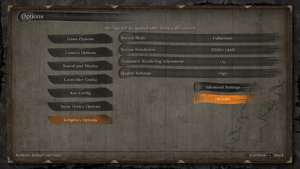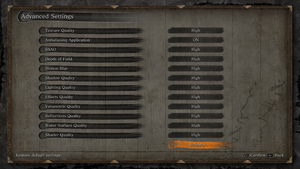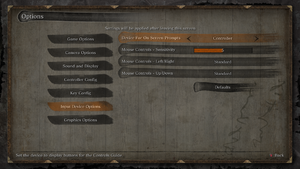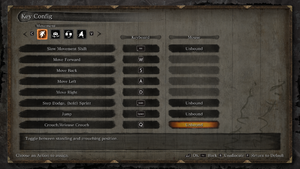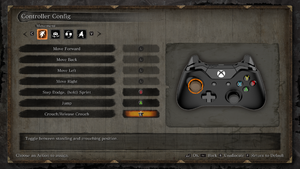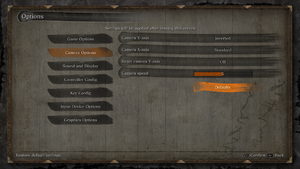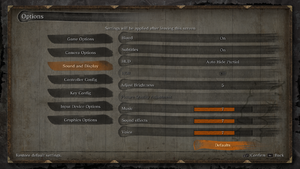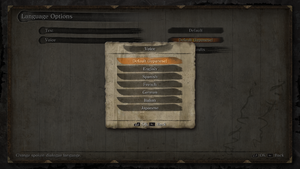From PCGamingWiki, the wiki about fixing PC games
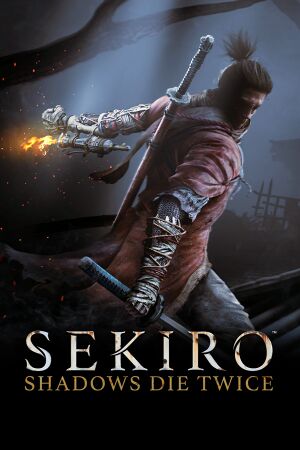 |
|
| Developers | |
|---|---|
| From Software | |
| Publishers | |
| Activision | |
| Japan | From Software |
| Asia | 方块游戏 |
| Release dates | |
| Windows | March 22, 2019 |
General information
Availability
| Source | DRM | Notes | Keys | OS |
|---|---|---|---|---|
| Retail | Contains only a download code. | |||
| Official website | ||||
| Green Man Gaming | ||||
| Humble Store | ||||
| Steam |
Essential improvements
Skip intro videos
| Use Sekiro Mod Engine |
|---|
|
| Use Sekiro No Logo Mod |
|---|
|
Sekiro FPS Unlocker and more
- Boasts an FPS unlocker, custom resolutions, game and player speed tweaks, FOV modifications, borderless windowed mode, and more.
- Works with multiple game versions.
- Has to be run every time as this edits the values in RAM.
Game data
Configuration file(s) location
| System | Location |
|---|---|
| Windows | %APPDATA%\Sekiro |
| Steam Play (Linux) | <Steam-folder>/steamapps/compatdata/814380/pfx/[Note 1] |
Save game data location
| System | Location |
|---|---|
| Windows | %APPDATA%\Sekiro\<user-id>\ |
| Steam Play (Linux) | <Steam-folder>/steamapps/compatdata/814380/pfx/[Note 1] |
Save game cloud syncing
| System | Native | Notes |
|---|---|---|
| Steam Cloud |
Video settings
Ultra-widescreen
| Replace with WSGF jackfuste exe[1] |
|---|
|
Field of view (FOV)
| Use SekiroFpsUnlockAndMore |
|---|
|
| Use WSGF jackfuste FOV trainer[2] |
|---|
|
| Apply hex edit (permanent FOV fix)[3] |
|---|
|
Input settings
Controller support
DualShock 4
- Users reporting that DualShock 4 does not work for them.
- Default DualShock 4 profile may have mouse function bound to gyro, causing spinning camera.
| Disable DualShock 4 gyro[4] |
|---|
Audio settings
Localizations
| Language | UI | Audio | Sub | Notes |
|---|---|---|---|---|
| English | ||||
| French | ||||
| German | ||||
| Italian | ||||
| Japanese | ||||
| Spanish | ||||
| Brazilian Portuguese | ||||
| Korean | ||||
| Polish | ||||
| Russian | ||||
| Simplified Chinese | ||||
| Traditional Chinese | ||||
| Thai |
Issues fixed
Performance issues
- Reports show having multiple monitors plugged in causes performance issues.
| Unplug non-primary monitors[5] |
|---|
Run the game at screen refresh rate
- Fullscreen mode defaults to 60 Hz even if the screen refresh rate is set higher than that.
| Override refresh rate set by game, with Nvidia graphics card |
|---|
|
| Override refresh rate set by game, with third party tool[6] |
|---|
|
Other information
API
| Technical specs | Supported | Notes |
|---|---|---|
| Direct3D | 11 |
| Executable | 32-bit | 64-bit | Notes |
|---|---|---|---|
| Windows |
System requirements
| Windows | ||
|---|---|---|
| Minimum | Recommended | |
| Operating system (OS) | 7, 8, 10 | |
| Processor (CPU) | Intel Core i3-2100 AMD FX-6300 |
Intel Core i5-2500K AMD Ryzen 5 1400 |
| System memory (RAM) | 4 GB | 8 GB |
| Hard disk drive (HDD) | 25 GB | |
| Video card (GPU) | Nvidia GeForce GTX 760 AMD Radeon HD 7950 | Nvidia GeForce GTX 970 AMD Radeon RX 570 |
Notes
- ↑ 1.0 1.1 File/folder structure within this directory reflects the path(s) listed for Windows and/or Steam game data (use Wine regedit to access Windows registry paths). Games with Steam Cloud support may store data in
~/.steam/steam/userdata/<user-id>/814380/in addition to or instead of this directory. The app ID (814380) may differ in some cases. Treat backslashes as forward slashes. See the glossary page for details.
References
- ↑ http://www.wsgf.org/forums/viewtopic.php?p=175478#p175478
- ↑ http://www.wsgf.org/forums/viewtopic.php?p=175452#p175452
- ↑ View topic - Sekiro: Shadows Die Twice will need an ultrawide fix | WSGF
- ↑ https://steamcommunity.com/app/814380/discussions/0/1850323802574553332/#c1850323802574607438
- ↑ https://steamcommunity.com/app/814380/discussions/0/1850323802572206287/?ctp=2#c1850323802572276979
- ↑ View topic - Sekiro: Shadows Die Twice will need an ultrawide fix | WSGF