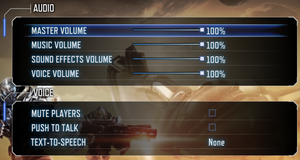Warnings
- For Games for Windows - LIVE on Windows 8 or later, install the latest Games for Windows - LIVE software.
General information
- Steam Community Discussions
Availability
- All versions require Games for Windows - LIVE DRM.
- Region Lock Game on Steam, Latin America Users cannot view or purchase the game.
Essential improvements
Skip intro videos
|
Edit S9Engine.ini[citation needed]
|
- 1. Open
%USERPROFILE%\Documents\My Games\Section 8 Prejudice - PC\S9Game\Config\S9Engine.ini
- 2. Locate the following:
[FullScreenMovie]
bForceNoMovies=FALSE
StartupMovies=TimeGate
StartupMovies=UE3_logo
StartupMovies=nVidia
StartupLegalMovie=Legal
- 3. Change it to:
[FullScreenMovie]
bForceNoMovies=TRUE
;StartupMovies=TimeGate
;StartupMovies=UE3_logo
;StartupMovies=nVidia
;StartupLegalMovie=Legal
|
Patches
Game data
Configuration file(s) location
Save game data location
Video settings
Template:Video settings
|
Edit Config files[citation needed]
|
- Edit
%USERPROFILE%\Documents\My Games\Section 8 Prejudice - PC\S9Game\Config\S9Game.ini
- Go to section
[Engine.PlayerController].
- In this section find
PawnFOVScale=1.0 and change the multiplier.
- Go to section
[S9Game.S9PlayerController].
- In this section find
PawnFOVScale=1.000000 and change the multiplier.
- Go to section
[S9Game.S9PlayerControllerConquest].
- In this section find
PawnFOVScale=1.000000 and change the multiplier.
- Go to section
[S9Game.S9PlayerControllerAssault].
- In this section find
PawnFOVScale=1.000000 and change the multiplier.
|
|
FOV and multiplier values[citation needed]
|
|
Below are scaling multipliers and FOV values specific to them (FOV - multiplier):
- 60° = 0.857
- 70° = 1
- 80° = 1.142
- 90° = 1.285
Notes
- Some sections of config file may not be present, until a specific gamemode is played for the first time.
|
Anisotropic filtering is changed along with streaming options, when player adjusts Texture Detail.
| Texture Detail |
AF samples
|
| 1 |
Disabled
|
| 2 |
Disabled
|
| 3 |
4x
|
| 4 |
4x
|
| 5 |
16x
|
It is possible to manually change the Anisotropic filtering options.
|
Manually changing AF by editing config file[citation needed]
|
- Edit
%USERPROFILE%\Documents\My Games\Section 8 Prejudice - PC\S9Game\Config\S9Engine.ini
- Find a line
MaxAnisotropy= and change its value.
Notes
- Changing any graphical option will result in a game reverting the settings to original values.
|
There is an option for Multisampling in S9Engine.ini, but it does nothing. Instead use SMAA injector or force AA from graphics drivers panel.
|
Installing AA injector[citation needed]
|
- Download either SMAA injector.
- Go to
<path-to-game>\Binaries\Win32\ and paste the files here.
- Open
injector.ini.
- Change
weird_steam_hack = 0 to weird_steam_hack = 1.
|
Input settings
Template:Input settings
Audio settings
Template:Audio settings
Localizations
| Language |
UI |
Audio |
Sub |
Notes |
| English |
|
|
|
|
| French |
|
|
|
|
| German |
|
|
|
|
| Italian |
|
|
|
|
| Spanish |
|
|
|
|
Network
Multiplayer types
Issues fixed
Games for Windows - LIVE doesn't load
|
Reinstall GFWL[1]
|
- Uninstall both Microsoft Games for Windows - LIVE Redistributable and Microsoft Games for Windows Marketplace.
- Reboot your PC.
- Install the Games for Windows Marketplace Client.
- Run the game again. It should now work fine and re-download your profile.
|
Other information
API
| Executable |
32-bit |
64-bit |
Notes |
| Windows |
|
|
|
System requirements
| Windows |
|
Minimum |
| Operating system (OS) |
XP, Vista, 7 |
| Processor (CPU) |
Single Core - 3.0 GHz / Dual Core - 2.0 GHz |
| System memory (RAM) |
2 GB |
| Hard disk drive (HDD) |
5.5 GB |
| Video card (GPU) |
Nvidia GeForce 7800
AMD Radeon X1900 |
Notes
- ↑ 1.0 1.1 File/folder structure within this directory reflects the path(s) listed for Windows and/or Steam game data (use Wine regedit to access Windows registry paths). Games with Steam Cloud support may store data in
~/.steam/steam/userdata/<user-id>/97100/ in addition to or instead of this directory. The app ID (97100) may differ in some cases. Treat backslashes as forward slashes. See the glossary page for details.
References