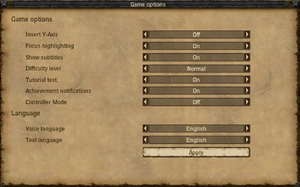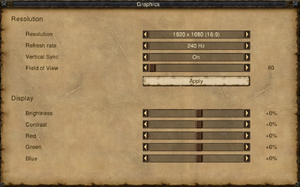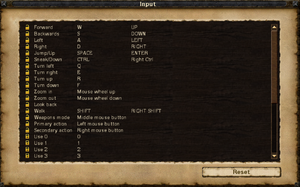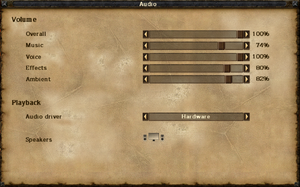Difference between revisions of "Risen"
From PCGamingWiki, the wiki about fixing PC games
(→Audio settings: dead link) |
Solarstrike (talk | contribs) m (→Availability) |
||
| Line 22: | Line 22: | ||
==Availability== | ==Availability== | ||
{{Availability| | {{Availability| | ||
| − | {{Availability/row| Retail | | disc | {{DRM|SolidShield}} disc check; use [[#Patches|Patch 1.11 Final]] to remove. | | Windows }} | + | {{Availability/row| Retail | | disc | {{DRM|TAGES|SolidShield}} disc check; use [[#Patches|Patch 1.11 Final]] to remove. | | Windows }} |
{{Availability/row| Amazon | B005JF4MTQ | DRM-Free | | | Windows }} | {{Availability/row| Amazon | B005JF4MTQ | DRM-Free | | | Windows }} | ||
{{Availability/row| GamersGate | DD-RISEN | GamersGate | | | Windows }} | {{Availability/row| GamersGate | DD-RISEN | GamersGate | | | Windows }} | ||
Revision as of 07:56, 13 January 2018
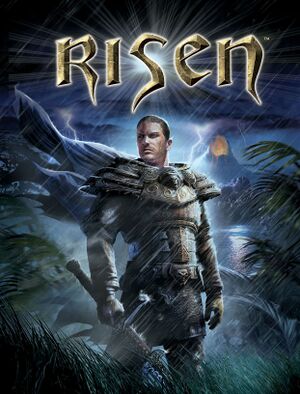 |
|
| Developers | |
|---|---|
| Piranha Bytes | |
| Publishers | |
| Deep Silver | |
| Release dates | |
| Windows | October 2, 2009 |
| Risen | |
|---|---|
| Risen | 2009 |
| Risen 2: Dark Waters | 2012 |
| Risen 3: Titan Lords | 2014 |
General information
Availability
| Source | DRM | Notes | Keys | OS |
|---|---|---|---|---|
| Retail | TAGES SolidShield DRM disc check; use Patch 1.11 Final to remove. | |||
| Amazon.com | ||||
| GamersGate | ||||
| GOG.com | ||||
| Humble Store | ||||
| Green Man Gaming | ||||
| Steam | Not available in Australia and New Zealand.[1] |
Essential improvements
Patches
- Patch 1.11 Final fixes various issues and removes copy protection.
- The Risen Unofficial patch fixes a number of minor issues with gameplay, localisation, quests and dialog that were not addressed in the official patches. Works on official patch versions 1.10 and 1.11.
Skip intro videos
| Remove intro videos from playlist[citation needed] |
|---|
|
Game data
Configuration file(s) location
Template:Game data/row
| System | Location |
|---|---|
| Steam Play (Linux) | <Steam-folder>/steamapps/compatdata/40300/pfx/[Note 1] |
-
ConfigUser.xmloverridesConfigDefault.xml; make changes inConfigUser.xmlunless otherwise noted.
Save game data location
Template:Game data/row
| System | Location |
|---|---|
| Steam Play (Linux) | <Steam-folder>/steamapps/compatdata/40300/pfx/[Note 1] |
Save game cloud syncing
| System | Native | Notes |
|---|---|---|
| GOG Galaxy | ||
| Steam Cloud |
Video settings
Widescreen resolution
- Aspect ratio is fully correct for 16:9 only. 16:10 resolutions are listed in-game but have some UI elements slightly squashed.
| Fix aspect ratio[2] |
|---|
Notes
|
Windowed
| Enable windowed mode in config file[citation needed] |
|---|
Notes
|
Input settings
Mouse sensitivity
| Change sensitivity in config file[citation needed] |
|---|
|
Audio settings
Localizations
| Language | UI | Audio | Sub | Notes |
|---|---|---|---|---|
| English | ||||
| Russian | ||||
| French | ||||
| German | ||||
| Italian | ||||
| Polish | Only available in Polish retail release. | |||
| Spanish | ||||
| Turkish |
Issues fixed
"The program cannot start because PhysXLoader.dll is missing from your computer" error at launch
| Install PhysX[citation needed] |
|---|
|
Install the NVIDIA PhysX System Software. |
"The application has failed to start because its side-by-side configuration is incorrect" error at launch
| Install Visual C++ 2005 (x86)[3] |
|---|
|
Install the Microsoft Visual C++ 2005 SP1 Redistributable Package (x86). |
Other information
API
| Technical specs | Supported | Notes |
|---|---|---|
| Direct3D | 9 |
| Executable | 32-bit | 64-bit | Notes |
|---|---|---|---|
| Windows |
Middleware
| Middleware | Notes | |
|---|---|---|
| Physics | PhysX | |
| Audio | FMOD | 4.24.0 |
| Cutscenes | Bink Video | 1.8i |
System requirements
| Windows | ||
|---|---|---|
| Minimum | Recommended | |
| Operating system (OS) | XP | Vista |
| Processor (CPU) | 2.0 GHz | 3.0 GHz Dual-core |
| System memory (RAM) | 1 GB | 2 GB |
| Hard disk drive (HDD) | 2.5 GB | |
| Video card (GPU) | Nvidia GeForce 7900 ATI Radeon HD 1800 256 MB of VRAM Shader model 3.0 support |
Nvidia GeForce 8800 ATI Radeon HD 2900 512 MB of VRAM |
Notes
- ↑ 1.0 1.1 File/folder structure within this directory reflects the path(s) listed for Windows and/or Steam game data (use Wine regedit to access Windows registry paths). Games with Steam Cloud support may store data in
~/.steam/steam/userdata/<user-id>/40300/in addition to or instead of this directory. The app ID (40300) may differ in some cases. Treat backslashes as forward slashes. See the glossary page for details.
References
Categories:
- Windows
- Invalid template usage (Infobox game)
- Games
- Invalid template usage (Series)
- Invalid template usage (DRM)
- Invalid template usage (Availability)
- Pages needing references
- Invalid section order
- Invalid template usage (Localizations)
- Invalid template usage (API)
- Missing section (Video)
- Missing section (Input)
- Missing section (Audio)