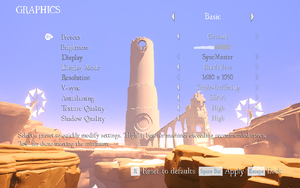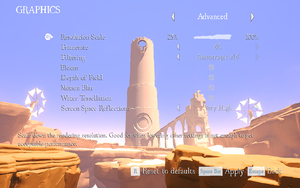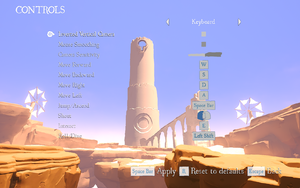Rime
From PCGamingWiki, the wiki about fixing PC games
Template:Infobox game/row/winporter
| Cover image missing, please upload it | |
| Developers | |
|---|---|
| Tequila Works | |
| Publishers | |
| Grey Box | |
| Six Foot | |
| Engines | |
| Unreal Engine 4 | |
| Release dates | |
| Windows | May 26, 2017 |
General information
- Official Forums
- Official Support Page
- GOG.com Community Discussions
- GOG.com Support Page
- Steam Community Discussions
Availability
- Denuvo Anti-Tamper DRM was removed in patch 1.01.[1]
Game data
Configuration file(s) location
Template:Game data/row
| System | Location |
|---|---|
| Steam Play (Linux) | <SteamLibrary-folder>/steamapps/compatdata/493200/pfx/[Note 1] |
Save game data location
Template:Game data/row
| System | Location |
|---|---|
| Steam Play (Linux) | <SteamLibrary-folder>/steamapps/compatdata/493200/pfx/[Note 1] |
Save game cloud syncing
| System | Native | Notes |
|---|---|---|
| GOG Galaxy | ||
| Origin | ||
| Steam Cloud |
Video settings
Field of view (FOV)
| Custom FOV[2] |
|---|
|
Input settings
Haptic feedback
| Disable controller vibration[3] |
|---|
|
Audio settings
Localizations
| Language | UI | Audio | Sub | Notes |
|---|---|---|---|---|
| English | ||||
| French | ||||
| Simplified Chinese | ||||
| Italian | ||||
| German | ||||
| Spanish | ||||
| Arabic | ||||
| Japanese | ||||
| Polish | ||||
| Brazilian Portuguese | ||||
| Russian |
VR support
| 3D modes | State | Notes | |
|---|---|---|---|
| Native 3D | |||
| Nvidia 3D Vision | See Helix Mod: RiME (DX11). | ||
| TriDef 3D | See TriDef Game Profiles Forum. | ||
Other information
API
| Technical specs | Supported | Notes |
|---|---|---|
| Direct3D | 11 |
| Executable | 32-bit | 64-bit | Notes |
|---|---|---|---|
| Windows |
RiME Cinematic Tools
- Camera manipulation tool for taking screenshots.
System requirements
- A 64-bit OS is required.
| Windows | ||
|---|---|---|
| Minimum | Recommended | |
| Operating system (OS) | 7 | 10 |
| Processor (CPU) | Intel Core i5 2310 AMD FX-6300 |
Intel Core i5 3570k AMD FX-8350 |
| System memory (RAM) | 4 GB | 8 GB |
| Hard disk drive (HDD) | 7.7 GB | |
| Video card (GPU) | Nvidia GeForce GTX 550 Ti AMD Radeon 6950 1 GB of VRAM | Nvidia GeForce GTX 770 AMD Radeon R9 280X |
Notes
- ↑ 1.0 1.1 Notes regarding Steam Play (Linux) data:
- File/folder structure within this directory reflects the path(s) listed for Windows and/or Steam game data.
- Games with Steam Cloud support may also store data in
~/.steam/steam/userdata/<user-id>/493200/. - Use Wine's registry editor to access any Windows registry paths.
- The app ID (493200) may differ in some cases.
- Treat backslashes as forward slashes.
- See the glossary page for details on Windows data paths.
References
Categories:
- Pages needing cover images
- Windows
- Invalid template usage (Infobox game)
- Games
- Invalid template usage (Availability)
- Invalid template usage (Save game cloud syncing)
- Invalid section order
- Invalid template usage (VR support)
- Invalid template usage (API)
- Missing section (Video)
- Missing section (Input)
- Missing section (Audio)