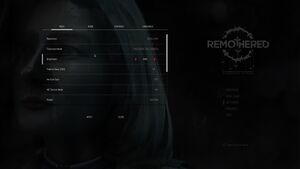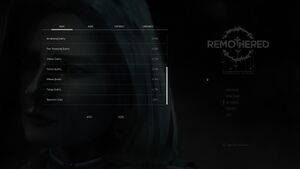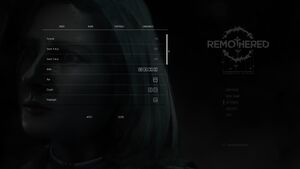Remothered: Tormented Fathers
From PCGamingWiki, the wiki about fixing PC games
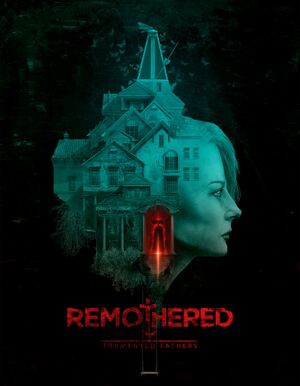 |
|
| Developers | |
|---|---|
| Stormind Games | |
| Publishers | |
| Darril Arts | |
| Engines | |
| Unreal Engine 4 | |
| Release dates | |
| Windows | January 30, 2018 |
General information
Availability
Game data
Configuration file(s) location
| System | Location |
|---|---|
| Windows | %LOCALAPPDATA%\Remothered\Saved\Config\WindowsNoEditor\ |
| Steam Play (Linux) | <SteamLibrary-folder>/steamapps/compatdata/633360/pfx/[Note 1] |
Save game data location
| System | Location |
|---|---|
| Windows | %LOCALAPPDATA%\Remothered\Saved\SaveGames\ |
| Steam Play (Linux) | <SteamLibrary-folder>/steamapps/compatdata/633360/pfx/[Note 1] |
- 3 player profiles available. Only 1 save slot per profile.
Save game cloud syncing
| System | Native | Notes |
|---|---|---|
| GOG Galaxy | ||
| Steam Cloud |
Video settings
Field of view (FOV)
| Change FOV scaling (method 1)[1] |
|---|
|
| Change FOV scaling (method 2)[2] |
|---|
[/Script/Engine.LocalPlayer] AspectRatioAxisConstraint=AspectRatio_MaintainYFOV Notes
|
Anisotropic filtering
| Set image filtering to highest quality |
|---|
[Systemsettings] r.MaxAnisotropy=16 |
SMAA Anti-aliasing
| SMAA Anti-aliasing with ReShade |
|---|
[Systemsettings] r.PostProcessAAQuality=0
|
Motion blur
| Disable motion blur |
|---|
[Systemsettings] r.MotionBlurQuality=0 |
Bloom
| Disable bloom lighting |
|---|
[Systemsettings] r.BloomQuality=0 |
Film grain
| Disable film grain |
|---|
[Systemsettings] r.Tonemapper.GrainQuantization=0 r.Tonemapper.Quality=0 Notes
|
Fog
| Disables ambient fog |
|---|
[Systemsettings] r.Fog=0 Notes
|
Chromatic aberration
| Disables color separation (out of focus lens effect) |
|---|
[Systemsettings] r.SceneColorFringeQuality=0 |
Max lighting, shadow, and reflection qualities
| Better lighting, better shadows, better reflections |
|---|
[Systemsettings] r.LightFunctionQuality=1 r.LensFlareQuality=3 r.BloomQuality=5 r.LightShaftQuality=1 r.DynamicLights=True r.DynamicShadows=True r.bAllowLightShafts=True r.CompositeDynamicLights=False r.FloatingPointRenderTargets=True r.AllowSubsurfaceScattering=True r.SSS.Scale=1 r.SSS.SampleSet=2 r.SSS.Quality=1 r.SSS.HalfRes=0 r.AllowImageReflections=True r.AllowImageReflectionShadowing=True r.MaxWholeSceneDominantShadowResolution=2048 r.ShadowTexelsPerPixel=16.000000 r.bEnableVSMShadows=true r.bEnableForegroundShadowsOnWorld=True r.bEnableForegroundSelfShadowing=True r.bAllowWholeSceneDominantShadows=True Notes
|
Input settings
Raw mouse input
| Disable smoothing or acceleration |
|---|
[/script/engine.engine] r.oneframethreadlag=0
[/Script/Engine.InputSettings] bEnableMouseSmoothing=False LookRightScale=0.000000 LookUpScale=0.000000 bViewAccelerationEnabled=false [Engine.PlayerInput] bEnableMouseSmoothing=False LookRightScale=0.000000 LookUpScale=0.000000 bViewAccelerationEnabled=false Notes
|
Audio settings
Localizations
| Language | UI | Audio | Sub | Notes |
|---|---|---|---|---|
| English | ||||
| Simplified Chinese | ||||
| Traditional Chinese | ||||
| French | ||||
| German | ||||
| Hungarian | ||||
| Italian | ||||
| Japanese | ||||
| Polish | ||||
| Brazilian Portuguese | ||||
| Russian | ||||
| Spanish | ||||
| Turkish |
VR support
| 3D modes | State | Notes | |
|---|---|---|---|
| Nvidia 3D Vision | See Helix Mod: Remothered Tormented Fathers (DX11). | ||
Other information
API
| Technical specs | Supported | Notes |
|---|---|---|
| Direct3D | 11 |
| Executable | 32-bit | 64-bit | Notes |
|---|---|---|---|
| Windows |
System requirements
| Windows | ||
|---|---|---|
| Minimum | Recommended | |
| Operating system (OS) | 7 | 10 |
| Processor (CPU) | Intel Quad-core 2.5 GHz AMD equivalent 2.5 GHz |
Intel Core i7 2.5 GHz AMD equivalent 2.5 GHz |
| System memory (RAM) | 4 GB | 8 GB |
| Hard disk drive (HDD) | 10 GB | |
| Video card (GPU) | Nvidia GeForce GTX 470 AMD Radeon HD 6870 DirectX 11 compatible | Nvidia GeForce GTX 1060 |
- A 64-bit system is required.
Notes
- ↑ 1.0 1.1 Notes regarding Steam Play (Linux) data:
- File/folder structure within this directory reflects the path(s) listed for Windows and/or Steam game data.
- Games with Steam Cloud support may also store data in
~/.steam/steam/userdata/<user-id>/633360/. - Use Wine's registry editor to access any Windows registry paths.
- The app ID (633360) may differ in some cases.
- Treat backslashes as forward slashes.
- See the glossary page for details on Windows data paths.