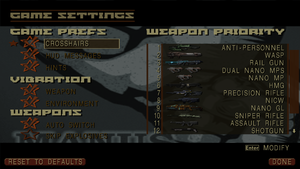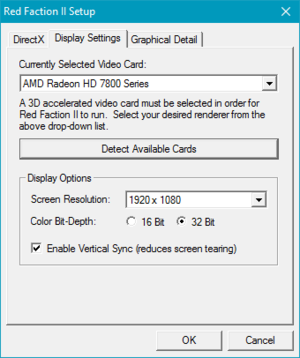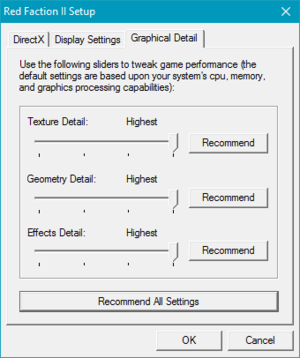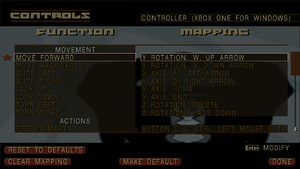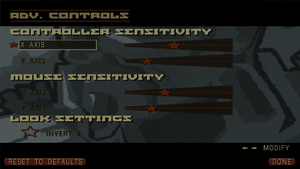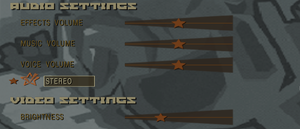Red Faction II
From PCGamingWiki, the wiki about fixing PC games
Revision as of 15:27, 19 October 2019 by Baronsmoki (talk | contribs) (→Availability: Updated GamersGate link & DRM)
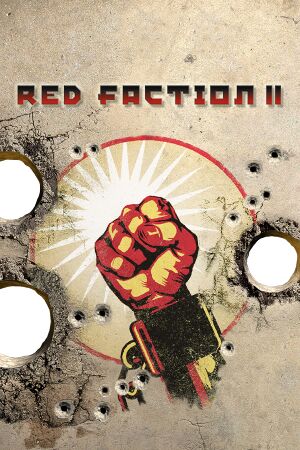 |
|
| Developers | |
|---|---|
| Volition | |
| Windows | Outrage Games |
| Publishers | |
| THQ | |
| Nordic Games | |
| Engines | |
| Geo-Mod 1.0 | |
| Release dates | |
| Windows | April 9, 2003 |
| Red Faction | |
|---|---|
| Red Faction | 2001 |
| Red Faction II | 2003 |
| Red Faction: Guerrilla | 2009 |
| Red Faction: Armageddon | 2011 |
| Red Faction Guerrilla Re-Mars-tered | 2018 |
Key points
- PC version doesn't include multiplayer.[1]
General information
- Red Faction Wiki - A wiki for the Red Faction universe
- GOG.com Community Discussions for game series
- GOG.com Support Page
- Steam Community Discussions
Availability
| Source | DRM | Notes | Keys | OS |
|---|---|---|---|---|
| Retail | DRM: Disc check, which detects removal after launch. | |||
| GamersGate | ||||
| GOG.com | ||||
| Green Man Gaming | ||||
| Humble Store | ||||
| Steam |
Essential improvements
Skip intro videos
| Delete/rename video files[citation needed] |
|---|
|
Game data
Configuration file(s) location
| System | Location |
|---|---|
| Windows | <path-to-game>\rf2_config.ini[Note 1] |
| Steam Play (Linux) | <Steam-folder>/steamapps/compatdata/20550/pfx/[Note 2] |
Save game data location
| System | Location |
|---|---|
| Windows | <path-to-game>\profiles\[Note 1] |
| Steam Play (Linux) | <Steam-folder>/steamapps/compatdata/20550/pfx/[Note 2] |
Save game cloud syncing
| System | Native | Notes |
|---|---|---|
| GOG Galaxy | ||
| Steam Cloud |
Video settings
Windowed
| Force windowed[citation needed] |
|---|
|
Input settings
Audio settings
Localizations
| Language | UI | Audio | Sub | Notes |
|---|---|---|---|---|
| English | ||||
| Russian | Only on 1C retail copy |
Issues fixed
"Please insert the Red Faction II disc 1 into your CD-Rom drive"
| Empty your disc drives[2] |
|---|
|
Game uses the wrong monitor
- The game may pick the wrong monitor on a multi-monitor setup when a multi-monitor resolution is not used in-game.
| Change Adapter_number in rf2_config.ini[4] |
|---|
|
"At least 8MB of available video memory is required to run"
- If running Red Faction II on a 64-bit system with more than 2GB of RAM, the game may crash during launch.
| NebulaMods Autopatcher[5] |
|---|
|
Other information
API
| Technical specs | Supported | Notes |
|---|---|---|
| Direct3D | 8.1 | |
| Shader Model support | 1.4 |
| Executable | 32-bit | 64-bit | Notes |
|---|---|---|---|
| Windows |
Middleware
| Middleware | Notes | |
|---|---|---|
| Audio | Miles Sound System | |
| Cutscenes | Bink Video |
System requirements
| Windows | ||
|---|---|---|
| Minimum | Recommended | |
| Operating system (OS) | 98 | 98SE, 2000, ME, XP |
| Processor (CPU) | Intel Pentium III 500 MHz AMD Athlon 500 MHz |
Intel Pentium III 1.0 GHz AMD Athlon 1.0 GHz |
| System memory (RAM) | 128 MB | 256 MB |
| Hard disk drive (HDD) | 1.1 GB | |
| Video card (GPU) | Nvidia RIVA TNT1 ATI Rage 128 16 MB of VRAM DirectX 8.1 compatible | Nvidia GeForce ATI Radeon 7000 Matrox Parhelia 32 MB of VRAM |
Notes
- ↑ 1.0 1.1 When running this game without elevated privileges (Run as administrator option), write operations against a location below
%PROGRAMFILES%,%PROGRAMDATA%, or%WINDIR%might be redirected to%LOCALAPPDATA%\VirtualStoreon Windows Vista and later (more details). - ↑ 2.0 2.1 File/folder structure within this directory reflects the path(s) listed for Windows and/or Steam game data (use Wine regedit to access Windows registry paths). Games with Steam Cloud support may store data in
~/.steam/steam/userdata/<user-id>/20550/in addition to or instead of this directory. The app ID (20550) may differ in some cases. Treat backslashes as forward slashes. See the glossary page for details.
References
- ↑ multiplayer? :: Red Faction II General Discussions
- ↑ Error: Please insert the Red Faction II disc 1 in your cd rom drive - Steam Users' Forums (retrieved)
- ↑ STEAM RED FACTION + RED FACTION II FAQ
- ↑ Steam Users' Forums - View Single Post - Red Faction II launching on wrong monitor (retrieved)
- ↑ Fix for Vista "At least 8 MB of available video memory is required to run" - Steam Users' Forums (retrieved)