Portal Stories: Mel
From PCGamingWiki, the wiki about fixing PC games
Revision as of 02:23, 17 April 2019 by Garrbot (talk | contribs) (→Audio settings: updated template usage)
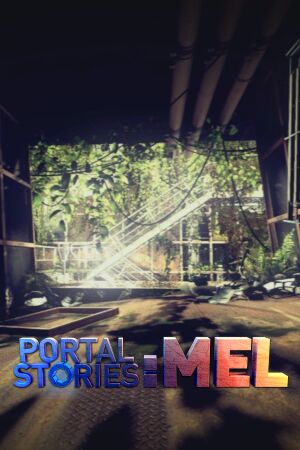 |
|
| Developers | |
|---|---|
| Prism Studios | |
| Engines | |
| Source | |
| Release dates | |
| Windows | June 25, 2015 |
| macOS (OS X) | June 25, 2015 |
| Linux | June 25, 2015 |
Warnings
- The macOS (OS X) version of this game does not work on macOS Catalina (version 10.15) or later due to the removal of support for 32-bit-only apps.
| Portal Stories | |
|---|---|
| Subseries of Portal | |
| Portal Stories: Mel | 2015 |
| Portal Stories: VR | 2016 |
General information
Availability
| Source | DRM | Notes | Keys | OS |
|---|---|---|---|---|
| Steam |
Essential improvements
Skip intro videos
Use -novid command line argument[1]
|
|---|
Game data
Configuration file(s) location
| System | Location |
|---|---|
| Steam | <path-to-game>\portal_stories\cfg |
- This game does not follow the XDG Base Directory Specification on Linux.
Save game data location
| System | Location |
|---|---|
| Steam | <path-to-game>\portal_stories\SAVE |
Save game cloud syncing
| System | Native | Notes |
|---|---|---|
| Steam Cloud |
Video settings
Field of view (FOV)
| Enter console commands[2] |
|---|
|
Input settings
Audio settings
Localizations
| Language | UI | Audio | Sub | Notes |
|---|---|---|---|---|
| English | ||||
| Portuguese | ||||
| Russian | ||||
| German | ||||
| Dutch | ||||
| Norwegian |
Issues unresolved
Game changes microphone gain at launch
| Modify configuration file[3] |
|---|
|
Other information
API
| Technical specs | Supported | Notes |
|---|---|---|
| Direct3D | 9 |
| Executable | 32-bit | 64-bit | Notes |
|---|---|---|---|
| Windows | |||
| macOS (OS X) | |||
| Linux |
System requirements
| Windows | ||
|---|---|---|
| Minimum | ||
| Operating system (OS) | XP, Vista, 7, 8.1 | |
| Processor (CPU) | Intel Pentium 4 3.0 GHz AMD Athlon 64 X2 |
|
| System memory (RAM) | 2 GB | |
| Hard disk drive (HDD) | 11 GB | |
| Video card (GPU) | ATI Radeon 2400 Nvidia GeForce 8600M Intel HD Graphics 3000 DirectX 9.0c compatible |
|
| macOS (OS X) | ||
|---|---|---|
| Minimum | ||
| Operating system (OS) | 10.6.7 | |
| Processor (CPU) | Intel Core Duo 2.0 GHz | |
| System memory (RAM) | 2 GB | |
| Hard disk drive (HDD) | 11 GB | |
| Video card (GPU) | ATI Radeon 2400 Nvidia GeForce 8600M Intel HD Graphics 3000 |
|
| Linux | ||
|---|---|---|
| Minimum | ||
| Operating system (OS) | Ubuntu 12.04 | |
| Processor (CPU) | 2.8 GHz Dual Core | |
| System memory (RAM) | 2 GB | |
| Hard disk drive (HDD) | 11 GB | |
| Video card (GPU) | ATI Radeon HD 2600 Nvidia GeForce 8600 OpenGL 2.1 compatible |
|
| Sound (audio device) | OpenAL compatible | |
| Other | Nvidia Drivers 310, AMD Drivers 12.11 | |
References
- ↑ Verified by User:Blackbird on 2016-10-05
- ↑ Permanent FOV in Portal 2 and Change Portal Gun Position - YouTube
- ↑ Verified by User:Hawaii_Beach on 2018-02-21
