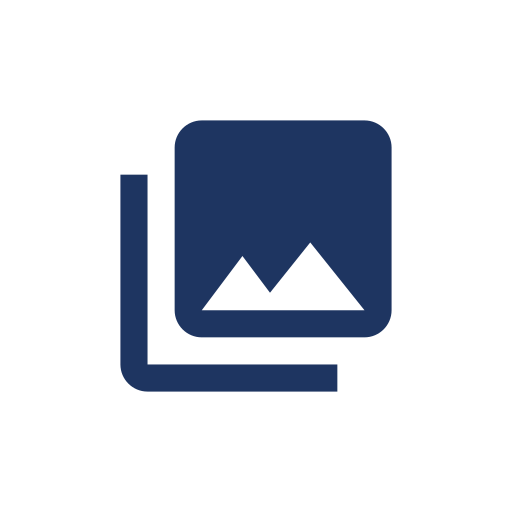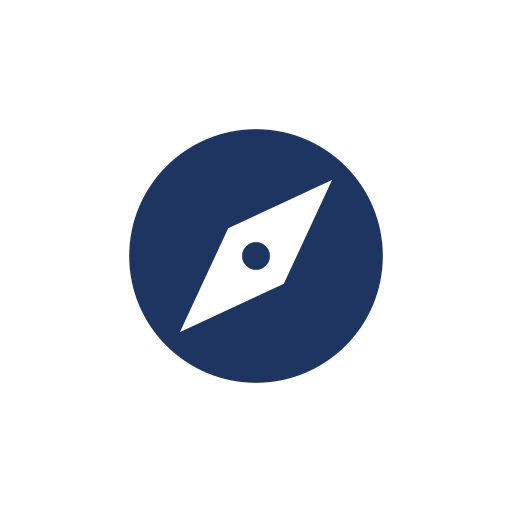Difference between revisions of "PCGamingWiki:Editing guide/Fixboxes and providing instructions"
m (Protected "PCGamingWiki:Editing guide/Fixboxes and providing instructions" ([Edit=Allow only administrators] (indefinite) [Move=Allow only administrators] (indefinite))) |
Baronsmoki (talk | contribs) m (→Common fix templates: Grammar) |
||
| (11 intermediate revisions by 4 users not shown) | |||
| Line 1: | Line 1: | ||
| + | {{Tocbox}} | ||
| + | |||
The main focus of this wiki is providing a centralized hub for PC game fixes. However, if the fixes provided are not explained in a clean and easy to follow process, then they are useless. Ultimately, this defeats the purpose of this wiki. | The main focus of this wiki is providing a centralized hub for PC game fixes. However, if the fixes provided are not explained in a clean and easy to follow process, then they are useless. Ultimately, this defeats the purpose of this wiki. | ||
<br /><br /> | <br /><br /> | ||
| Line 4: | Line 6: | ||
==The Fixbox== | ==The Fixbox== | ||
| − | + | {{Template:Fixbox/Documentation}} | |
| − | |||
| − | |||
| − | {{Fixbox/ | ||
| − | |||
| − | |||
| − | |||
| − | |||
| − | |||
| − | |||
| − | |||
| − | |||
| − | |||
| − | |||
| − | |||
| − | |||
| − | |||
| − | |||
| − | |||
| − | |||
| − | |||
| − | |||
| − | |||
| − | |||
| − | |||
| − | |||
| − | |||
| − | |||
| − | |||
| − | |||
==Providing instructions== | ==Providing instructions== | ||
| Line 62: | Line 35: | ||
==Common fix templates== | ==Common fix templates== | ||
| − | While each game has | + | While each game has its own fixes and instructions, many of them share universal techniques that can be reused. |
===Applying compatibility settings (Windows only)=== | ===Applying compatibility settings (Windows only)=== | ||
{{ii}} The order of options should remain the same, regardless of what gets removed | {{ii}} The order of options should remain the same, regardless of what gets removed | ||
| − | {{Fixbox| | + | {{Fixbox|description=Enable the following [[Windows Compatibility Mode|compatibility settings]] for the {{File|<File name here>}} file: <code>Compatibility mode (<OS name here>)</code>, <code>Run in 256 colors</code> (XP/Vista/7), <code>Reduced color mode (<specify mode here>)</code> (8/8.1), <code>Run in 640x480 screen resolution</code>, <code>Disable visual themes</code> (XP/Vista/7), <code>Disable desktop composition</code> (XP/Vista/7), <code>Disable display scaling on high DPI settings</code>, and <code>Run this program as an administrator</code>}} |
| − | |||
| − | }} | ||
===Using a command line argument=== | ===Using a command line argument=== | ||
| − | {{Fixbox| | + | {{Fixbox|description=Use the <code>(Insert command here)</code> [[Glossary:Command line arguments|command line argument]]|}} |
| − | |||
| − | }} | ||
| − | ===Using | + | ===Using an in-game console command=== |
| − | {{Fixbox| | + | {{Fixbox|description=Use <code>(Insert command here)</code> in the in-game console (<Insert console key here, usually {{Key|~}}>)|}} |
| − | |||
| − | }} | ||
===Installing a program=== | ===Installing a program=== | ||
| − | {{Fixbox| | + | {{Fixbox|description=Download and install [<program site URL here> <program name here>])|}} |
| − | |||
| − | }} | ||
===Adding a file(s)=== | ===Adding a file(s)=== | ||
| − | {{Fixbox| | + | {{Fixbox|description=<Use one: Add in/Replace/Update> the {{File|(full file or folder name here)}} file/folder|ref=<ref>Reference</ref>|fix= |
| − | |||
{{ii}} Before continuing, make a backup of the <full file or folder name here> | {{ii}} Before continuing, make a backup of the <full file or folder name here> | ||
# Download the [<file/folder download URL here> <Use one: file/updated file(s)/patched file(s)>]. | # Download the [<file/folder download URL here> <Use one: file/updated file(s)/patched file(s)>]. | ||
| − | # Extract the contents of the download to | + | # Extract the contents of the download to {{folder|(path location here)}}. <For compressed downloads> |
| − | # Move the file/folder to | + | # Move the file/folder to {{folder|(path location here)}}. <For uncompressed downloads> |
}} | }} | ||
===Modifying a file=== | ===Modifying a file=== | ||
| − | {{Fixbox| | + | {{Fixbox|description=Modify {{File|(full file name here)}}|ref=<ref>Reference</ref>|fix= |
| − | {{ | + | # Go to {{folder|(file path location here)}}. |
| − | # Go to | + | # Open the {{File|(full file name here)}} file with <program name> or other <program type>. |
| − | # Open the | ||
# <Instructions on what lines to change go here> | # <Instructions on what lines to change go here> | ||
# Save the file and launch the game. | # Save the file and launch the game. | ||
| Line 117: | Line 80: | ||
<div class="editing-guide-list-item editing-guide-next"> | <div class="editing-guide-list-item editing-guide-next"> | ||
<div class="editing-guide-icon"> | <div class="editing-guide-icon"> | ||
| − | [[File:Editing Guide - | + | [[File:Editing Guide - Section table legend.svg|link=PCGamingWiki:Editing guide/Section table legend]] |
</div> | </div> | ||
| − | [[PCGamingWiki:Editing guide/ | + | [[PCGamingWiki:Editing guide/Section table legend|Section table legend]] |
</div> | </div> | ||
</div> | </div> | ||
Latest revision as of 21:54, 25 September 2023
The main focus of this wiki is providing a centralized hub for PC game fixes. However, if the fixes provided are not explained in a clean and easy to follow process, then they are useless. Ultimately, this defeats the purpose of this wiki.
This section handles two critical aspects of providing fixes: the Fixbox, and how to give instructions "properly".
The Fixbox
Example
- Taken from Full Spectrum Warrior
| Modifying the FSW.dll file[1] |
|---|
|
Description
The Fixbox is a specialized container used exclusively for fixes, workarounds, and step-by-step instructions. It provides a formal base for them, as well as keeping the wiki clean.
- The title needs to summarize what the fix/workaround is trying to accomplish.
- For sequenced instructions, use
#to label each step.#allows numbered lists to be dynamic.- Ex. If new entries are placed in the middle of a list, the old entries are automatically re-numbered.
- If the title alone is enough to summarize, the
fixparameter can be omitted, see the below one-line fixbox syntax.
Standard fixbox
| Name[2] |
|---|
|
--instructions go here-- |
{{Fixbox|description=Name|ref=<ref>Reference</ref>|fix=
--instructions go here--
}}
One-line fixbox
For a short one-line fixbox where instructions are not necessary, the fix parameter can be omitted entirely:
| Use windowed mode, see Video.[3] |
|---|
{{Fixbox|description=Use windowed mode, see [[#Video|Video]].|ref=<ref>Reference</ref>}}
Collapsed fixbox
Add |collapsed=yes to the template to have the fixbox appear as collapsed and require user input to expand.
| Name[4] |
|---|
|
--instructions go here-- |
{{Fixbox|description=Name|ref=<ref>Reference</ref>|collapsed=yes|fix=
--instructions go here--
}}
Providing instructions
Due to the countless variability with games and potential workarounds, it is impossible to come up with rules for every single scenario. For the most part, the contributor will need to use their discretion to write clearly communicated instructions.
That being said, there are some base guidelines that can be applied to almost all fixes:
- It can be safely assumed that the target audience for the fix can operate a computer at a basic level.
- i.e. Can use an internet browser, can navigate the OS's file system, knows basic keyboard shortcuts like Ctrl+C and Ctrl+V, etc.
- Do NOT ever assume that the reader can "figure out the rest". Provide a full set of instructions for the fix, up until the game is fixed completely and can be played.
- Use relative path locations. Not every user will have
C:\as the drive letter.- See Game data for further details.
- If a fix requires a particular class of program (ex. hex editors), choose a program, provide a download link for it, and write up the instructions in the context of that particular program.
- If possible, use programs that are available for free. Fixes are useless if locked behind a paywall.
- If a fix requires major configuration file modifications (>10 changed lines), create a config file with the changes included and provide a download link.
- Config file text dumps will be removed.
- Instructions should gently ease the reader into each step. Everything should be a natural progression of events.
Good example
- The Fixbox example from the previous section is also a good case study of clear instructions
- Download <File X.zip>.
- Go to <file location>.
- Rename <File Y> to <File Z>.
- Extract the contents of the downloaded file into this folder.
- Once extracted, open <File Y-2> with <program name> or other <program type>.
- Change the values of <Line 1> and <Line 2> to
true. - Save the changes and launch the game.
Common fix templates
While each game has its own fixes and instructions, many of them share universal techniques that can be reused.
Applying compatibility settings (Windows only)
- The order of options should remain the same, regardless of what gets removed
Enable the following compatibility settings for the <File name here> file: Compatibility mode (<OS name here>), Run in 256 colors (XP/Vista/7), Reduced color mode (<specify mode here>) (8/8.1), Run in 640x480 screen resolution, Disable visual themes (XP/Vista/7), Disable desktop composition (XP/Vista/7), Disable display scaling on high DPI settings, and Run this program as an administrator
|
|---|
Using a command line argument
Use the (Insert command here) command line argument
|
|---|
Using an in-game console command
Use (Insert command here) in the in-game console (<Insert console key here, usually ~>)
|
|---|
Installing a program
| Download and install [<program site URL here> <program name here>]) |
|---|
Adding a file(s)
<Use one: Add in/Replace/Update> the (full file or folder name here) file/folder[5]
|
|---|
|
Modifying a file
Modify (full file name here)[6]
|
|---|
|