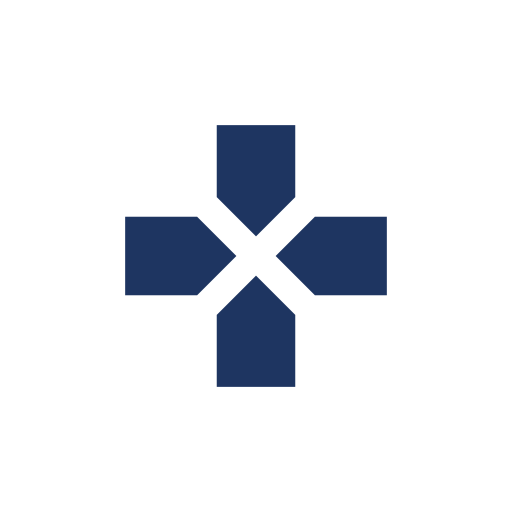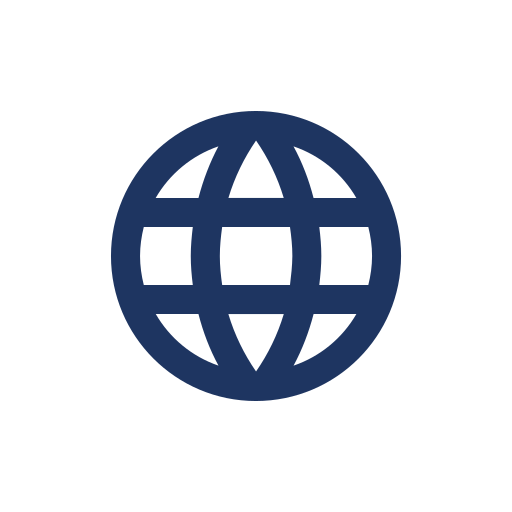PCGamingWiki:Editing guide/Audio
The Audio Settings section deals with all audio related features and options available for a game. It also holds the Localization table, which handles all the languages a game is available in and the degree of translation provided.
Main table
Syntax
{{Audio settings
|separate volume = unknown
|separate volume notes =
|surround sound = unknown
|surround sound notes =
|subtitles = unknown
|subtitles notes =
|closed captions = unknown
|closed captions notes =
|mute on focus lost = unknown
|mute on focus lost notes =
|eax support = unknown
|eax support notes =
}}
Example Template:Audio settings
The main part of the section. As mentioned earlier, it holds all audio related features and options available for a game.
Field breakdown
| Field | Definition | How to find | Notes |
|---|---|---|---|
| Separate volume controls | Separate volume sliders for specific parts of game audio. | Can normally be found in the in-game options menus. They can also found externally via config files (rarely it is the only way to access these settings). | Toggles and Master do not count. |
| Surround sound | Audio technique involving multiple speakers and audio channels that allows for 360° of audio coverage. | Normally included either built-in to the game engine or as an option either in-game or externally. The developer's official website or feature list should state it. | Only applicable for 3D games. For 2D titles, leave the field "n/a". |
| Subtitles | Text accompanied with any dialogue in-game. | Can be found either as an option in-game or on by default. | Applies for games with spoken dialogue. For games with no speech or text-only dialogue, leave the field "n/a". |
| Closed captions | Text accompanied with all audio in-game. | Can be found in the in-game options menu. | Very rare feature. Applies for games that display text captions for sound effects and other non-verbal cues. For games with no sounds, leave the field "n/a". |
| Mute on focus lost | In-game audio is muted when game is not in focus (ex. Using Alt+Tab ↹ to switch between running applications). | Use Alt+Tab ↹ to switch to the desktop. If there is no audio once the switch is complete, mark the field as "true". If there is still audio or it is muffled/quieter, mark the field as "false". In the event Alt+Tab ↹ is disabled by the game, mark the field as "false" and state that Alt+Tab ↹ is not supported. | Some games will have different behavior depending on the focus loss type (window is minimized vs. just unfocused when application is windowed). |
| EAX support | Environmental Audio Extensions (or EAX) is a sound library that allows for enhanced 3D audio effects. | Can be found as an option either in-game or externally. The developer's official website, game feature list, or game manual should state it. | The library does not provide surround sound support. Also, due to the deprecated status of the interface, this field will only appear if the field is set to "true". |