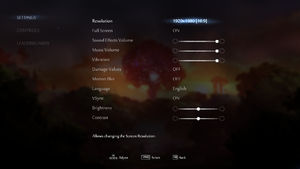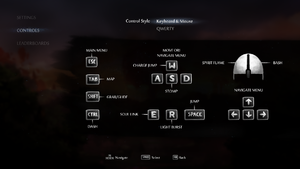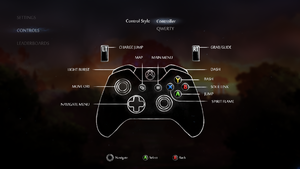Ori and the Blind Forest: Definitive Edition
From PCGamingWiki, the wiki about fixing PC games
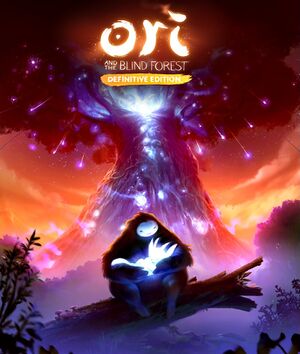 |
|
| Developers | |
|---|---|
| Moon Studios | |
| Publishers | |
| Microsoft Studios | |
| Engines | |
| Unity 5[Note 1] | |
| Release dates | |
| Windows | April 27, 2016 |
| Ori and the Blind Forest | |
|---|---|
| Ori and the Blind Forest | 2015 |
| Ori and the Blind Forest: Definitive Edition | 2016 |
| Ori and the Will of the Wisps | 2020 |
This page is for the Definitive Edition. For the original release, see Ori and the Blind Forest.
Key points
- Microsoft Store version features Cross-save with Xbox One version.
- Original release included for free on Steam.[2]
- 21:9 supported natively.
General information
Availability
| Source | DRM | Notes | Keys | OS |
|---|---|---|---|---|
| Retail | Standard Edition or Limited Edition.[3] | |||
| GOG.com | ||||
| Green Man Gaming | ||||
| Microsoft Store | ||||
| Steam |
Game data
Configuration file(s) location
| System | Location |
|---|---|
| Windows | %LOCALAPPDATA%\Ori and the Blind Forest DE\ |
| Microsoft Store | |
| Steam Play (Linux) | <Steam-folder>/steamapps/compatdata/387290/pfx/[Note 2] |
Save game data location
| System | Location |
|---|---|
| Windows | %LOCALAPPDATA%\Ori and the Blind Forest DE\ |
| Microsoft Store | |
| Steam Play (Linux) | <Steam-folder>/steamapps/compatdata/387290/pfx/[Note 2] |
Save game cloud syncing
| System | Native | Notes |
|---|---|---|
| GOG Galaxy | ||
| Steam Cloud | ||
| Xbox Cloud | Synced with Xbox One version |
Video settings
Vertical sync (Vsync)
- The game doesn't support exclusive fullscreen, only borderless windowed.
- Driver forced Vsync has no effect on the game.
| Ensure a smooth, stutter free experience |
|---|
Notes
|
Input settings
Remapping
| Modify key/button binding file[4] |
|---|
Notes
Activate DirectInput Button Rebinding: True -------- A: 2 B: 3 X: 1 Y: 4 LShoulder: 5 RShoulder: 6 Select: 9 Start: 10 LStick: 11 RStick: 12 LTrigger: 7 RTrigger: 8 |
Audio settings
Localizations
| Language | UI | Audio | Sub | Notes |
|---|---|---|---|---|
| Brazilian Portuguese | ||||
| English | ||||
| French | ||||
| German | ||||
| Italian | ||||
| Japanese | ||||
| Russian | ||||
| Spanish |
VR support
| 3D modes | State | Notes | |
|---|---|---|---|
| Nvidia 3D Vision | Use Helix Mod: Ori and the Blind Forest (DX11). | ||
| Devices | |||
|---|---|---|---|
| Tobii Eye Tracking | |||
Other information
API
| Executable | 32-bit | 64-bit | Notes |
|---|---|---|---|
| Windows |
System requirements
| Windows | ||
|---|---|---|
| Minimum | Recommended | |
| Operating system (OS) | 7 | |
| Processor (CPU) | AMD Athlon 64 X2 5600+ @ 2.8 GHz Intel Core 2 Duo E4500 @ 2.2 GHz |
Intel Core i5 2300 AMD FX6120 |
| System memory (RAM) | 4 GB | |
| Hard disk drive (HDD) | 11 GB | |
| Video card (GPU) | AMD Radeon HD 6570 Nvidia GeForce GT 240 1 GB of VRAM DirectX 9.0c compatible | Nvidia GeForce GTX 550 Ti AMD Radeon HD 6770 DirectX 11 compatible |
- Microsoft Store version only works with Windows 10.
Notes
- ↑ Unity engine build: 5.3.2f1[1]
- ↑ 2.0 2.1 File/folder structure within this directory reflects the path(s) listed for Windows and/or Steam game data (use Wine regedit to access Windows registry paths). Games with Steam Cloud support may store data in
~/.steam/steam/userdata/<user-id>/387290/in addition to or instead of this directory. The app ID (387290) may differ in some cases. Treat backslashes as forward slashes. See the glossary page for details.
References
- ↑ Verified by User:Marioysikax on 2017-09-01
- ↑ "you already own one or more of the items included in your cart" when upgrading to DE :: Ori and the Blind Forest General Discussions
- ↑ Nordic Games GmbH | Fresh From Austria | Press Releases | Nordic Games Will Bring Ori and the Blind Forest: Definitive Edition to Retail
- ↑ Key rebinding and button remapping in Definitive Edition :: Ori and the Blind Forest: Definitive Edition General Discussions