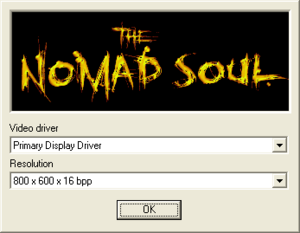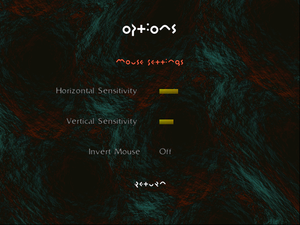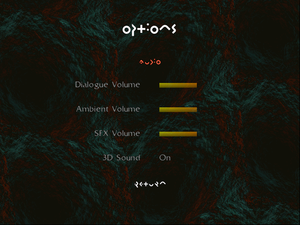Omikron: The Nomad Soul
From PCGamingWiki, the wiki about fixing PC games
This page is a stub: it lacks content and/or basic article components. You can help to expand this page
by adding an image or additional information.
This page may require cleanup to meet basic quality standards. You can help by modifying
the article. The discussion page may contain useful suggestions.
 |
|
| Developers | |
|---|---|
| Quantic Dream[1] | |
| Publishers | |
| Eidos Interactive[2] | |
| Release dates | |
| Windows | October 29, 1999[1][3] |
Key points
- Animations are capped at 30 FPS.
- Playing at more than 30 FPS will make some graphical effects disappear.[citation needed]
General information
- Official website (retrieved)
- GOG.com Community Discussions
- GOG.com Support Page
- Steam Community Discussions
Availability
| Source | DRM | Notes | Keys | OS |
|---|---|---|---|---|
| Retail | SafeDisc r2 1.30.010 DRM[Note 1]. | |||
| GOG.com | ||||
| Steam | Can be run without Steam.[6] |
- SafeDisc retail DRM does not work on Windows Vista and later (see above for affected versions).
- A demo is available here
Essential improvements
Skip intro videos
| Instructions[citation needed] |
|---|
|
dgVoodoo wrapper
- Wraps games graphic API calls into DirectX 11, which fixes many issues with modern systems, including overlays, graphical injectors including GPU control panel and resolutions above 2048px in dimensions.
| (DirectX 10.1+) Use dgVoodoo wrapper[citation needed] |
|---|
|
Game data
Save game data location
| System | Location |
|---|---|
| Windows | <path-to-game>\IAM\GAMES[Note 2] |
| Steam Play (Linux) | <Steam-folder>/steamapps/compatdata/243000/pfx/[Note 3] |
- All configurations and save data is stored in single file.
Save game cloud syncing
| System | Native | Notes |
|---|---|---|
| GOG Galaxy | ||
| Steam Cloud |
Video settings
Configuration utility. Open with
CONFIG parameterWindowed
Launch with WINDOW parameter[citation needed]
|
|---|
| (DirectX 10.1+) Use dgVoodoo wrapper[citation needed] |
|---|
|
| Use DxWnd[citation needed] |
|---|
Notes
|
Input settings
Dreamcast version controls
- Dreamcast version button placements for making rebinding bit easier.
| Instructions[citation needed] |
|---|
|
Adventure Controls:
Swim Controls:
Shoot Controls:
Fight Controls:
|
Audio settings
Localizations
| Language | UI | Audio | Sub | Notes |
|---|---|---|---|---|
| English | ||||
| French | French Retail version and GOG.com version. | |||
| German | Not included in digital editions. Check here. | |||
| Italian | Not included in digital editions. Check here. | |||
| Russian | Check here. | |||
| Spanish | Not included in digital editions. Check here. |
Issues unresolved
Black screen after switching 3D accelerator in-game
| Run the external settings utility[citation needed] |
|---|
Issues fixed
Game doesn't start (retail)
| Bypass SafeDisc[citation needed] |
|---|
Notes
|
Incorrect rendering
| (DirectX 10.1+) Use dgVoodoo wrapper[citation needed] |
|---|
| Run the game in 16-bit Reduced Color Mode[citation needed] |
|---|
|
| Use HeliX666 injector[citation needed] |
|---|
Notes
|
| Use DxWnd[citation needed] |
|---|
|
Crash during Mech Shootout Mission
| Switch to software mode[citation needed] |
|---|
Other information
API
| Technical specs | Supported | Notes |
|---|---|---|
| DirectDraw | 6 | |
| Software renderer | DirectX software renderer or built-in one (maximum VGA resolution) |
| Executable | 32-bit | 64-bit | Notes |
|---|---|---|---|
| Windows |
Middleware
| Middleware | Notes | |
|---|---|---|
| Input | DirectInput | 5 |
System requirements
| Windows | ||
|---|---|---|
| Minimum | Recommended | |
| Operating system (OS) | 95, 98 | |
| Processor (CPU) | Intel Pentium 233 MHz | Intel Pentium 266 MHz |
| System memory (RAM) | 32 MB | |
| Hard disk drive (HDD) | 350 MB | 1.6 GB |
| Video card (GPU) | 4 MB of VRAM DirectX 6.1 compatible | 8 MB of VRAM |
Notes
- ↑ SafeDisc retail DRM does not work on Windows 10[4] or Windows 11 and is disabled by default on Windows Vista, Windows 7, Windows 8, and Windows 8.1 when the KB3086255 update is installed.[5]
- ↑ When running this game without elevated privileges (Run as administrator option), write operations against a location below
%PROGRAMFILES%,%PROGRAMDATA%, or%WINDIR%might be redirected to%LOCALAPPDATA%\VirtualStoreon Windows Vista and later (more details). - ↑ File/folder structure within this directory reflects the path(s) listed for Windows and/or Steam game data (use Wine regedit to access Windows registry paths). Games with Steam Cloud support may store data in
~/.steam/steam/userdata/<user-id>/243000/in addition to or instead of this directory. The app ID (243000) may differ in some cases. Treat backslashes as forward slashes. See the glossary page for details.
References
- ↑ 1.0 1.1 omikron - Quantic Dream (retrieved)
- ↑ Eidosinteractive.com (retrieved)
- ↑ Omikron Game: Nomad Soul Collector's Edition - French ad
- ↑ Not Loading in Windows 10; this will break thousands of - Microsoft Community - last accessed on 2017-01-16
- ↑ Microsoft - MS15-097: Description of the security update for the graphics component in Windows: September 8, 2015 - last accessed on 2018-02-16
- ↑ Verified by User:Mirh on January 17, 2016