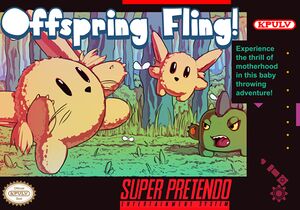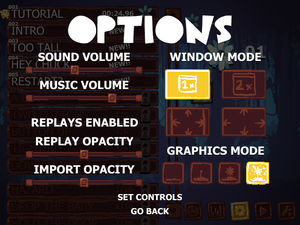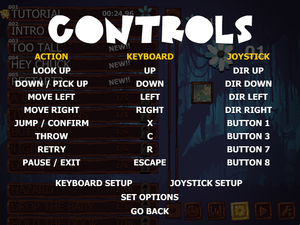Offspring Fling!
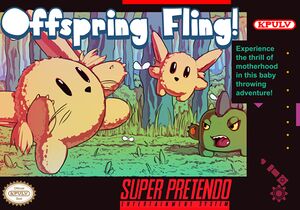 |
|
Kyle Pulver |
|
Adobe AIR |
| Windows |
March 30, 2012 |
| macOS (OS X) |
March 30, 2012 |
| Linux |
December 28, 2012 |
|
Warnings
- The macOS (OS X) version of this game does not work on macOS Catalina (version 10.15) or later due to the removal of support for 32-bit-only apps.
General information
- Official website
- Offspring Fling Manual
- Steam Community Discussions
Availability
- An online demo is available here.
Game data
Configuration file(s) location
- It's unknown whether this game follows the XDG Base Directory Specification on Linux. Please fill in this information.
Save game data location
| System |
Location |
| Windows |
%APPDATA%\offspringfling\Local Store\ |
| macOS (OS X) |
~/Library/Preferences/offspringfling/Local Store/ |
| Linux |
|
| Steam Play (Linux) |
<SteamLibrary-folder>/steamapps/compatdata/211360/pfx/[Note 1] |
Save game backups
When the game saves, it automatically creates a back up of your previous saved game. In your save game data location you'll find a series of back up saved game files. They're all named something like this: save_1392059033. The numbers are a time stamp of when the particular file was created. If for some reason your save file gets corrupted, you can replace your save file with one of the back ups to attempt to restore it.
To restore a saved game using one of the back ups, first make sure that the game is not currently running. You can then rename your current "save" file to something else. Then take one of your back ups (one of the save_13390510972 files) and rename that to "save" When you launch the game it should now load from your back up that was renamed to "save".[1]
Video settings
Template:Video settings
Input settings
In-game key map settings.
Template:Input settings
Audio settings
Template:Audio settings
Localizations
| Language |
UI |
Audio |
Sub |
Notes |
| English |
|
|
|
|
Issues fixed
Game crashes (Windows)
- In rare cases, the Windows version might crash because of controller support issues and may need to be disabled.[2]
|
Disable controller in controller.cfg[2]
|
- Go to
%APPDATA%\offspringfling\Local Store
- Edit
controller.cfg
- Change
enableController=1 to enableController=0 and save your changes.
|
|
Enable compatibility mode[2]
|
|
If you're experiencing a crash in Windows 8, set the executable to Windows 7 compatibility mode.
|
Game launches with a black screen
- If the game launches with a black screen it should detect controller failure and disable it. Relaunch the game.[2]
- If the black screen persists, disable controller support manually (see Game crashes (Windows)).
Other information
API
| Executable |
32-bit |
64-bit |
Notes |
| Windows |
|
|
|
| macOS (OS X) | |
|
|
| Linux | |
|
|
System requirements
| Windows |
|
Minimum |
Recommended |
| Operating system (OS) |
XP |
7 |
| Processor (CPU) |
Intel Core 2 Duo or equivalent | |
| System memory (RAM) |
1 GB |
2 GB |
| Hard disk drive (HDD) |
95 MB | |
| Video card (GPU) |
Hardware 3D Acceleration
| Nvidia GeForce 7000 series |
| macOS (OS X) |
|
Minimum |
Recommended |
| Operating system (OS) |
10.6.8 | |
| Processor (CPU) |
Intel Core 2 Duo | |
| System memory (RAM) |
1 GB |
2 GB |
| Hard disk drive (HDD) |
115 MB | |
| Video card (GPU) |
Hardware 3D Acceleration
| Nvidia GeForce 7000 Series |
Notes
- ↑ 1.0 1.1 Notes regarding Steam Play (Linux) data:
References