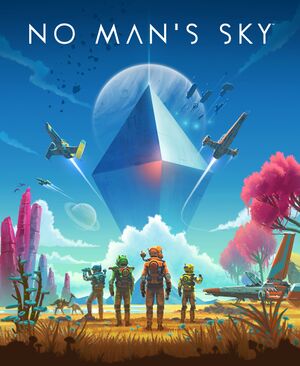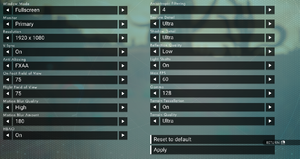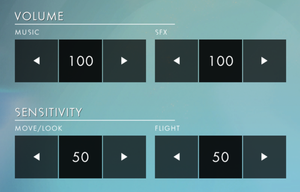Key points
- Active modding community. See Mods.
- Despite post-launch patches,[2][3] the game suffers from several port-related issues.
General information
- PC Report
- GOG.com Community Discussions
- GOG.com Support Page
- Steam Community Discussions
Availability
Game data
Configuration file(s) location
Save game data location
Video settings
Template:Video settings
- G-Sync is currently disabled by default.[4]
|
Instructions[5]
|
- Go to the configuration file(s) location.
- Open
TKGRAPHICSSETTINGS.MXML with your text editor of choice.
- Find the following lines and replace
X with your desired FOV:
<Property name="FoVOnFoot" value="X.000000" />
<Property name="FoVInShip" value="X.000000" />
Notes
- It is recommended to leave Ship FOV on default settings.
|
Input settings
Template:Input settings
Audio settings
Audio (and control) settings
Template:Audio settings
Localizations
| Language |
UI |
Audio |
Sub |
Notes |
| English |
|
|
|
|
| Simplified Chinese |
|
|
|
|
| Traditional Chinese |
|
|
|
|
| Dutch |
|
|
|
|
| French |
|
|
|
|
| Italian |
|
|
|
|
| German |
|
|
|
|
| Japanese |
|
|
|
|
| Korean |
|
|
|
|
| Polish |
|
|
|
|
| Portuguese |
|
|
|
|
| Brazilian Portuguese |
|
|
|
|
| Russian |
|
|
|
|
| Spanish |
|
|
|
|
Network
Multiplayer types
Issues unresolved
Control issues
- Many users are reporting the mouse + keyboard controls being unresponsive.[6]
Pop-in issues
- The game has severe pop-in issues, and there are no settings for changing the render distance.[6]
Screen Tearing
- Game suffers from screen tearing in borderless mode regardless of settings. Only enabling V-Sync in fullscreen fixes the issue. Forcing V-Sync through GPU control panel has no effect.[citation needed]
Users of AMD GPUs have reported that enabling V-Sync in their GPU control panel's Global Settings solves the issue across all fullscreen types. The game's own V-Sync setting has no effect one way or the other, nor does the game's specific profile in the GPU control panel.
Issues fixed
Frame Rate Drops, Stuttering, and Hitching
|
Disable Steam Overlay[7]
|
- May not fix some drops and stuttering.
|
Game not starting
|
Free up at least 10 GB on the system partition[citation needed]
|
Crash to Desktop
- If the game crashes to the desktop even if you meet the system requirements, your settings file may be corrupted.
|
Delete corrupted settings[8]
|
- Go to
<path-to-game>\Binaries\SETTINGS\
- Open
GCUSERSETTINGSDATA.MXML, TTKGAMESETTINGS.MXML and TKGRAPHCISSETTINGS.MXML with a text editor.
- If one of the files is missing, empty or contains non-text characters (usually displayed as a "?") back up the other, non-corrupt files and delete the
<path-to-game>\Binaries\SETTINGS\ folder.
- Start the game. The files will be recreated.
- Close the game.
- Paste your backed up settings over the newly created files.
- Restart the game.
|
Other information
API
| Technical specs |
Supported |
Notes |
| OpenGL |
4.5 |
|
| Executable |
32-bit |
64-bit |
Notes |
| Windows |
|
|
|
Middleware
|
Middleware |
Notes |
| Physics |
Havok |
[9] |
| Audio |
Wwise |
|
Enable terrain tessellation
|
Edit file[citation needed]
|
- Go to the configuration file(s) location.
- Open
TKGRAPHICSSETTINGS.MXML with your text editor of choice.
- Find the following lines and replace
false with true :
<Property name="EnableTessellation" value="false" />
Notes
- This feature is expected to be fully integrated in the game soon.
- It can result in stutter and slow terrain streaming in low VRAM scenarios.
|
Mods
- Many mods can be found here and here.
System requirements
| Windows[10] |
|
Minimum |
Recommended |
| Operating system (OS) |
7 |
8.1, 10 |
| Processor (CPU) |
Intel Core i3 | |
| System memory (RAM) |
8 GB | |
| Hard disk drive (HDD) |
10 GB | |
| Video card (GPU) |
Nvidia GeForce GTX 480
AMD Radeon HD 7870
OpenGL 4.5 compatible | |
- Requires a 64-bit operating system.
- Requires a processor supporting SSE 2.[11]
Notes
References
- ↑ Sean Murray on Twitter: "PC NMS release will now be global and will be August 12th worldwide. It's so important we get it right and make the best version we can"
- ↑ Changelog, page 1 - Forum - GOG.com
- ↑ Patch Notes - Steam Community :: Group Announcements :: No Man's Sky
- ↑ Steam Community Discussion - Patch Notes - last accessed on 2016-08-20
- "Gsync has been disabled by default, which was causing an issue for some users"
- ↑ Verified by User:Hawaii Beach on 2016-08-13
- ↑ 6.0 6.1 YouTube - No Mans Sky isn't working well on PC for some people at the moment. - last accessed on 2016-08-16
- ↑ Steam Community Discussion - Most Common Issues and Workarounds - last accessed on 2016-08-16
- "Large Frame Drops, Texture Flickering
We are working on a fix, in the meantime try disabling Steam Overlay. Go into the properties of the game in your steam client. Under the General tab uncheck the Enable Steam Overlay option."
- ↑ {{Refsnip|url=https://archive.fo/egCOn%7Ctitle=PC Crash Fix - Crashing at Hello Games logo - Check your Settings Files|date=2016-08-16|snippet=My game has been working perfect so far, but today i had a crash. After rebooting my machine, i could not get past the Hello Games logo. It would start, then immediately close. I checked steam cache, deleted my savegames (backed them up first), deleted and reinstalled the game, lowered my cpu and gpu overclock, nothing worked.
I then remembered i had manualy changed the FOV, so i decided to look at the settings files under:
C:\Program Files (x86)\Steam\steamapps\common\No Man's Sky\Binaries\SETTINGS
Well for some reason the "GCUSERSETTINGSDATA.MXML" file was completely empty. It must have somehow got corrupted. I backed up the other 2 settings files (which looked fine when i opened them), deleted all three, and started the game. It now launches fine. I exited and replaced the two other settings i backed up and i am not launched into my save with all my settings the way they were.
I hope this helps
- ↑ Havok Press Release - HAVOK CONGRATULATES ALL OF THE AWARD-NOMINATED DEVELOPERS AT E3 2015; MANY TOP TITLES UTILIZING HAVOK TECH, CONGRATULATIONS TO FALLOUT 4, UNCHARTED 4: A THIEF’S END, STAR WARS BATTLEFRONT AND MANY OTHERS - last accessed on 2016-07-28
- ↑ No Man's Sky on GOG.com
- ↑ Steam Community Discussion - Patch Notes - last accessed on 2016-08-20
- "The game code no longer relies on anything above SSE 2,
Havok Physics has also now created new libs for us to add Phenom support."