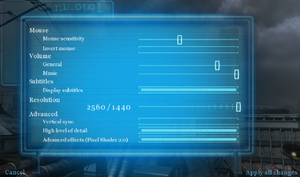Nikopol: Secrets of the Immortals
From PCGamingWiki, the wiki about fixing PC games
Revision as of 23:10, 17 April 2019 by Garrbot (talk | contribs) (→Audio settings: updated template usage)
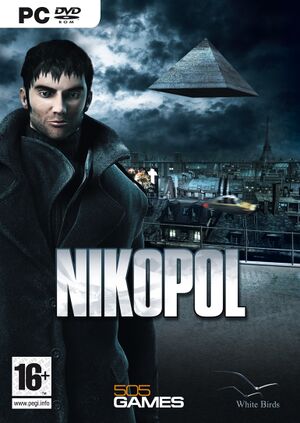 |
|
| Developers | |
|---|---|
| White Birds Productions | |
| Publishers | |
| Meridian4 | |
| 505 Games | |
| Engines | |
| Opalium | |
| Release dates | |
| Windows | September 7, 2008 |
General information
Availability
| Source | DRM | Notes | Keys | OS |
|---|---|---|---|---|
| Retail | SecuROM 7 DRM. Russian copies use StarForce 5 DRM. |
|||
| Publisher website | ||||
| Green Man Gaming | ||||
| Humble Store | ||||
| Steam |
Game data
Configuration file(s) location
| System | Location |
|---|---|
| Windows | <path-to-game>\config.ini[Note 1] %USERPROFILE%\Documents\Nikopol\Profil #\config.lua |
| Steam Play (Linux) | <Steam-folder>/steamapps/compatdata/11370/pfx/[Note 2] |
Save game data location
| System | Location |
|---|---|
| Windows | %USERPROFILE%\Documents\Nikopol\Profil#\save####.lua |
| Steam Play (Linux) | <Steam-folder>/steamapps/compatdata/11370/pfx/[Note 2] |
- 4 profiles are available.
Save game cloud syncing
| System | Native | Notes |
|---|---|---|
| Steam Cloud |
Video settings
Windowed
| Switch to windowed mode by editing config file[1] |
|---|
Notes
|
High frame rate
| Increasing maximum frame rate by editing config file[2] |
|---|
|
Input settings
Audio settings
Localizations
| Language | UI | Audio | Sub | Notes |
|---|---|---|---|---|
| English | ||||
| French | ||||
| German | ||||
| Italian | ||||
| Spanish |
Other information
API
| Technical specs | Supported | Notes |
|---|---|---|
| Direct3D | 9 |
| Executable | 32-bit | 64-bit | Notes |
|---|---|---|---|
| Windows |
Middleware
| Middleware | Notes | |
|---|---|---|
| Cutscenes | Bink Video |
System requirements
| Windows | ||
|---|---|---|
| Minimum | Recommended | |
| Operating system (OS) | XP | Vista |
| Processor (CPU) | 1.5 GHz | |
| System memory (RAM) | 512 MB | |
| Hard disk drive (HDD) | 2.5 GB | |
| Video card (GPU) | 128 MB of VRAM DirectX 9.0c compatible | |
Notes
- ↑ When running this game without elevated privileges (Run as administrator option), write operations against a location below
%PROGRAMFILES%,%PROGRAMDATA%, or%WINDIR%might be redirected to%LOCALAPPDATA%\VirtualStoreon Windows Vista and later (more details). - ↑ 2.0 2.1 File/folder structure within this directory reflects the path(s) listed for Windows and/or Steam game data (use Wine regedit to access Windows registry paths). Games with Steam Cloud support may store data in
~/.steam/steam/userdata/<user-id>/11370/in addition to or instead of this directory. The app ID (11370) may differ in some cases. Treat backslashes as forward slashes. See the glossary page for details.
References
- ↑ https://steamcommunity.com/app/11370/discussions/0/1699416432408505294/
- ↑ Verified by User:Mastan on 2019-03-02