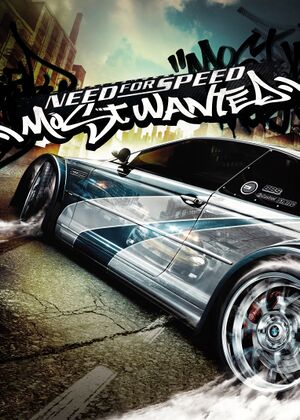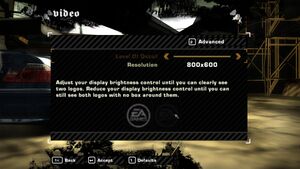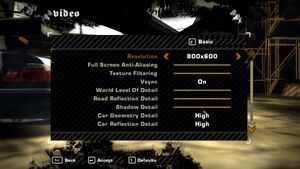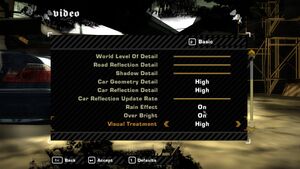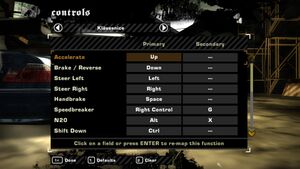Warnings
- SafeDisc retail DRM does not work on Windows Vista and later (see Availability for affected versions).
For the 2012 game, see Need for Speed: Most Wanted (2012).
General information
- Need for Speed Wiki
Availability
- SafeDisc retail DRM does not work on Windows Vista and later (see above for affected versions).
- This game is not available digitally.
Version differences
- An alternative version of the game labelled Black Edition is also available which adds a number of exclusive bonuses.[3] European users can use a patch to unlock those features.
Essential improvements
Skip intro videos
|
Instructions[citation needed]
|
- Go to
<path-to-game>\MOVIES\
- Delete or rename
attract_movie_english_ntsc.vp6, ealogo_english_ntsc.vp6, and psa_english_ntsc.vp6.
Notes
- If you have another language then the delete the file with your language instead, and if you have the PAL version the files will have PAL instead of NTSC at the end.
|
Patches
- Patch 1.3 is the last patch for the game. Resolves a number of issues and is strongly recommended.[4]
Game data
Configuration file(s) location
Save game data location
- Need for Speed: Underground 2 savegame grants you extra in-game cash[5]
Video settings
- ThirteenAG's fix requires the latest patch. See Patches.
Template:Video settings
|
Set custom FOV with NFS-VltEd[6]
|
- Download NFS-VltEd.
- Extract the contents and open the application.
- Click on File → Open and select the installation folder.
- On the left side, expand camerainfo and default.
- Select the camera you want to modify (bumper, close, etc.)
- On the right side, expand FOV and change the value beside [0] to the FOV you want.
- For the hood camera, you may have to change the value for each car individually.
- Click on File → Save to apply the changes.
|
|
Set custom FOV with RockportEd[6]
|
- Download Ultimate ASI Loader and extract it to the installation folder.
- Download RockportEd and extract it to
scripts\ in the installation folder (create if it doesn't exist).
- Start the game and press Insert to show/hide RockportEd.
- Select the Camera Editor and adjust the FOV slider.
- Click on Save Preset to apply the changes.
Notes
- Other options such as camera height and vertical angle can also be adjusted.
|
|
Set windowed mode[6]
|
- Download NFSMW Extra Options.
- Extract
scripts\ and dinput8.dll to the installation folder.
- Download RockportEd and extract it to
scripts\ in the installation folder.
- Open
NFSMWExtraOptionsSettings.ini.
- Change
WindowedMode = 0 to WindowedMode = 1.
|
|
Set borderless fullscreen[6][7][8]
|
- If NFSMW Extra Options is installed, make sure
WindowedMode = 0 is used in the configuration file.
- Install ThirteenAG's fix.
- Go to the installation folder.
- Create
wndmode.ini and start the game.
|
Input settings
Template:Input settings
Audio settings
Template:Audio settings
- By default, game plays sound in 22kHz. To change into high quality 44kHz, set level of details to max (sometimes to level 3), and restart the game.
Localizations
| Language |
UI |
Audio |
Sub |
Notes |
| English |
|
|
|
|
| German |
|
|
|
|
| Italian |
|
|
|
|
| Polish |
|
|
|
|
| Russian |
|
|
|
|
Network
Multiplayer types
Issues fixed
- TweakGuides has created a comprehensive guide for fixing issues in this game.
Can't install both NFS Underground and NFS Most Wanted (2005) on the same PC
- This problem occurs because both games use the same name for their main executables (
speed.exe). After installing one game and attempting to install the other, its autorun program assumes it's already been installed.
|
Workaround[citation needed]
|
- Install the first game. It doesn't matter whether it's Underground or Most Wanted.
- Go to the installation folder.
- Change the name of
speed.exe to anything else.
- Install the other game.
- Restore the original name of the first game's
speed.exe.
|
Controller deadzone issues
|
Fix left stick deadzone[9]
|
- Install ThirteenAG's fix.
- Deadzone can be adjusted in
NFSMostWanted.WidescreenFix.ini.
|
Can't set shadows on Intel GPU
- On a PC with Intel GPU (or with Nvidia Optimus technology), the Shadow detail option is inactive.
|
Change CPU Affinity[citation needed]
|
- Open Windows Task Manager.
- Look for
nfs.exe process.
- Right-click it, then click Set Affinity.
- Leave a checkbox on
1 with the other unchecked.
- Click OK.
|
Game settings keeps resetting
|
Run the game in compatibility mode[citation needed]
|
- Set options: "Disable display scaling on high DPI settings" and "Run program as an administrator".
|
Other information
API
| Technical specs |
Supported |
Notes |
| Direct3D |
9 |
|
| Shader Model support |
2.0 |
[10] |
| Executable |
32-bit |
64-bit |
Notes |
| Windows |
|
|
|
Mods
Disable AI catch-up (rubber band effect)
|
Hex edit gameplay files[11]
|
- Go to
<path-to-game>\GLOBAL\
- Back up
gameplay.bin and gameplay.lzc.
- Edit
gameplay.bin with a hex editor such as HxD.
- Go to offset
0x16ED99, change the value 01 to 00 (Disable catch up for the majority of races)
- Go to offset
0x18CA50, change the value 01 to 00 (Disables catch up for sprint race #1.2.3)
- Go to offset
0x1A5FA0, change the value 01 to 00 (Disables catch up for circuit race #4.1.1)
- Go to offset
0x1E5FE8, change the value 01 to 00 (Disables catch up for circuit race #15.1.1 reversed)
- Save
gameplay.bin.
- Delete
gameplay.lzc.
- Make a copy of
gameplay.bin and rename to gameplay.lzc.
- Edit
gameplay.lzc with a hex editor
- Insert the following bytes at the start of the file (If it's overwriting and not inserting, try pressing Insert)
52 41 57 57 01 10 00 00 80 1F 20 00 90 1F 20 00
- Save and make sure
gameplay.lzc is 2,105,232 bytes (if its 2,105,216 bytes, you overwrote and did not insert the bytes).
|
High resolution textures
|
Install Modern Rockport v. II or 1.0
|
- Comparisons between various texture mods can be found here
|
System requirements
| Windows |
|
Minimum |
Recommended |
| Operating system (OS) |
2000 |
XP |
| Processor (CPU) |
Intel Pentium 4 1.4 GHz
| Intel Pentium 4 3 GHz |
| System memory (RAM) |
256 MB |
1 GB |
| Hard disk drive (HDD) |
3 GB | |
| Video card (GPU) |
ATI Radeon 7500
Nvidia GeForce 2000 MX or GTS Series
Intel 950/i915g
S3 GammaChrome S18 Pro
DirectX 9.0 compatible
| ATI Radeon 9800 series
Nvidia GeForce FX 5900
DirectX 9.0c compatible |
| Sound (audio device) |
DirectX 9.0c compatible | |
| Controller |
Keyboard and Mouse |
USB-based DirectInput compatible Gamepad or Racing Wheel |
Notes
- ↑ SafeDisc retail DRM does not work on Windows 10[1] or Windows 11 and is disabled by default on Windows Vista, Windows 7, Windows 8, and Windows 8.1 when the KB3086255 update is installed.[2]
References