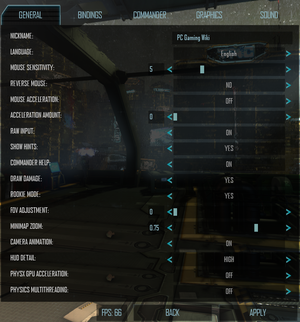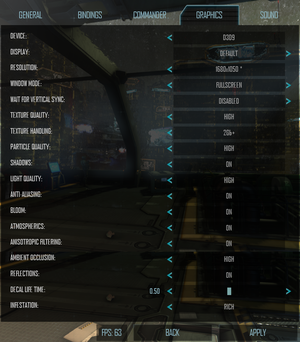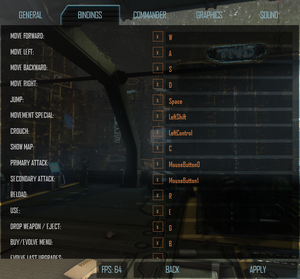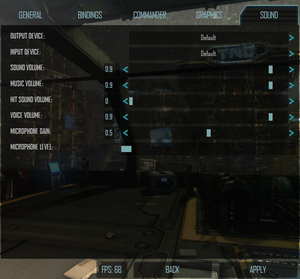Natural Selection 2
From PCGamingWiki, the wiki about fixing PC games
 |
|
| Developers | |
|---|---|
| Unknown Worlds Entertainment | |
| Engines | |
| Spark | |
| Release dates | |
| Windows | October 30, 2012 |
| Linux | August 30, 2013 |
| Natural Selection | |
|---|---|
| Natural Selection | 2002 |
| Natural Selection 2 | 2012 |
| NS2: Combat | 2014 |
Key points
- Active community
General information
- Official Site
- Official Forums
- Official Wiki
- Unknown Worlds Forums - Technical Support
- Troubleshooting thread
- Natural Selection Subreddit
- Steam Community Discussions
Availability
| Source | DRM | Notes | Keys | OS |
|---|---|---|---|---|
| Humble Store | ||||
| Steam |
Essential improvements
Modifications
- Installed mods must be activated through the main menu.
- Natural Selection 2 supports Steam Workshop, allowing for easy installation, updating and sharing of modifications.
- Be aware of reports that certain menu and UI mods may cause problems with the game. If encountering issues, the most likely culprit will be conflicts with installed mods.
Game data
Configuration file(s) location
| System | Location |
|---|---|
| Windows | %APPDATA%\Natural Selection 2 |
| Linux | $XDG_CONFIG_HOME/Natural Selection 2/ |
- This game follows the XDG Base Directory Specification on Linux.
Save game data location
| System | Location |
|---|---|
| Steam | <Steam-folder>/userdata/<user-id>/4920/ |
Save game cloud syncing
| System | Native | Notes |
|---|---|---|
| Steam Cloud |
Video settings
Multi-monitor
| NS2 Multi-monitor HUD[citation needed] |
|---|
|
Input settings
Audio settings
Localizations
| Language | UI | Audio | Sub | Notes |
|---|---|---|---|---|
| English | Official translation. | |||
| Bulgarian | Fan translation. Details missing—please edit this page and add it. | |||
| Croatian | Fan translation. Details missing—please edit this page and add it. | |||
| Czech | Fan translation. Details missing—please edit this page and add it. | |||
| Danish | Fan translation. Details missing—please edit this page and add it. | |||
| Dutch | Fan translation. Details missing—please edit this page and add it. | |||
| Finnish | Fan translation. Details missing—please edit this page and add it. | |||
| French | Fan translation. Details missing—please edit this page and add it. | |||
| German | Fan translation. Details missing—please edit this page and add it. | |||
| Italian | Fan translation. Details missing—please edit this page and add it. | |||
| Korean | Fan translation. Details missing—please edit this page and add it. | |||
| Norwegian | Fan translation. Details missing—please edit this page and add it. | |||
| Polish | Fan translation. Details missing—please edit this page and add it. | |||
| Portuguese | Fan translation. Details missing—please edit this page and add it. | |||
| Russian | Fan translation. Details missing—please edit this page and add it. | |||
| Spanish | Fan translation. Details missing—please edit this page and add it. | |||
| Swedish | Fan translation. Details missing—please edit this page and add it. |
Network
Multiplayer types
| Type | Native | Players | Notes | |
|---|---|---|---|---|
| LAN play | 24 | Requires an internet connection for Steam authentication.[1] | ||
| Online play | 24 | |||
- All official maps are designed for at most 24 players. However, dedicated servers can be set externally to have the max player limit increased beyond the recommended amount
Connection types
| Type | Native | Notes |
|---|---|---|
| Matchmaking | match seeding WIP[2] | |
| Peer-to-peer | ||
| Dedicated | A full guide on running a dedicated server can be found on the Community Wiki. | |
| Self-hosting | For dedicated, install Dedicated Server under Tools in the Steam client. | |
| Direct IP | Open the console (~) and use connect followed by the IP and port. |
Ports
| Protocol | Port(s) and/or port range(s) |
|---|---|
| TCP | 27015-27016 (Server only), 27014-27050 |
| UDP | 27015-27016 (Server only), 3478, 4379-4380, 27000-27030 |
- Universal Plug and Play (UPnP) support status is unknown.
Issues fixed
Random latency spikes while moving around maps
| Downscale your graphical settings[citation needed] |
|---|
|
"Client and Server Differ" error message
| Verify the game cache in Steam[3] |
|---|
|
Cannot get past the Main Menu
- There are two possible fixes for this issue.
| Delete Local Game Content[citation needed] |
|---|
|
| Remove all files related to Natural Selection 2[citation needed] |
|---|
|
Favorite servers do not get saved
| Create FavoriteServers.json[citation needed] |
|---|
|
Windows
Textures are pitch black/transparent on AMD cards
| Use application settings[citation needed] |
|---|
|
Game crashes immediately on Gigabyte graphics cards
| Close the Gigabyte OC Guru overlay[citation needed] |
|---|
|
Linux
Launch issue
| Recreate FMOD library symlink[4] |
|---|
|
In the game's folder type in these commands: ln -sf libfmodex64-4.44.58.so libfmodex64.so ln -sf libfmodevent64-4.44.58.so libfmodevent64.so ln -sf libfmodeventnet64-4.44.58.so libfmodeventnet64.so |
Game crashes when marines fire
| Disable Steam in-game overlay from Steam's right click menu on NS2[citation needed] |
|---|
Other information
Removing Steam workshop mods
- Unsubscribed mods may still appear in the mods list and have to be manually deleted.
| Instructions[citation needed] |
|---|
|
Console commands
| Command | Notes |
|---|---|
fps |
Toggles the FPS counter on the HUD. |
i_rawinput true |
Sets raw mouse input to true. |
setsensitivity x |
Set mouse sensitivity, substitute x with a desired value. |
maxfps 60 |
Limits FPS to chosen parameter. |
r_bloom false |
Disables bloom effect. |
r_atmospherics false |
Disables atmospheric lighting. |
r_shadows false |
Disables shadow rendering. |
r_flash false |
Disables flash GUI. |
r_aa true |
Enables FXAA (Fast Approximate Anti-Aliasing). |
r_stats |
Displays render scene data/stats/FPS. |
net_stats |
Displays network data. |
server_sound false |
Turns off server sounds. |
retry |
Connects to previously-played server if disconnected. |
kill |
Commit suicide. |
j1 |
Join Marines (Ready Room only). |
j2 |
Join Aliens (Ready Room only). |
- A full list of console commands is available at the official NS2 wiki.
Other information
API
| Executable | 32-bit | 64-bit | Notes |
|---|---|---|---|
| Windows | |||
| Linux |
System requirements
| Windows | ||
|---|---|---|
| Minimum | Recommended | |
| Operating system (OS) | Vista | 7 |
| Processor (CPU) | Intel Core 2 Duo 2.6 GHz | Intel Core 2 Quad 3.0 GHz |
| System memory (RAM) | 4 GB | 4 GB |
| Hard disk drive (HDD) | 12 GB | |
| Video card (GPU) | ATI Radeon X800 Nvidia GeForce 8600 1 GB of VRAM DirectX 9 compatible | AMD Radeon HD 5770 Nvidia GeForce GTX 450 1 GB of VRAM DirectX 9 compatible |
- 32-bit version is no longer supported[8]
References
- ↑ Local Server!? (LAN) :: Natural Selection 2 General Discussions
- ↑ https://trello.com/c/gBDDiKvu
- ↑ Steam Community Discussions - Client and Server Do not match
- ↑ https://steamcommunity.com/games/ns2/announcements/detail/1457336708765690638
- ↑ https://trello.com/c/mmok4DbY
- ↑ https://wiki.unknownworlds.com/ns2/Linux_Guide
- ↑ https://wiki.unknownworlds.com/ns2/FAQ
- ↑ https://unknownworlds.com/ns2/update-319-anniversary/