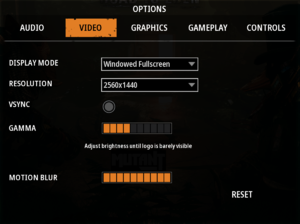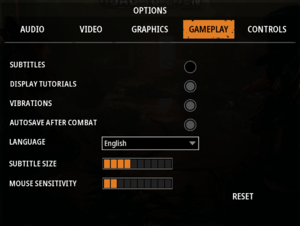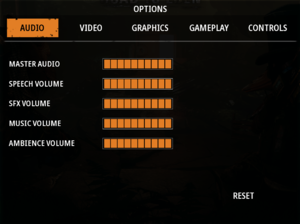Mutant Year Zero: Road to Eden
From PCGamingWiki, the wiki about fixing PC games
Revision as of 23:12, 5 April 2019 by Baronsmoki (talk | contribs) (→Video settings: Added screenshots)
 |
|
| Developers | |
|---|---|
| The Bearded Ladies | |
| Publishers | |
| Funcom | |
| Engines | |
| Unreal Engine 4 | |
| Release dates | |
| Windows | December 4, 2018 |
General information
- Official game site
- Official Forum
- GOG.com Community Discussions
- GOG.com Support Page
- Steam Community Discussions
Availability
| Source | DRM | Notes | Keys | OS |
|---|---|---|---|---|
| Official website | ||||
| GamersGate | ||||
| GOG.com | ||||
| Green Man Gaming | ||||
| Humble Store | ||||
| Steam |
- All versions require Steam DRM.
- Denuvo Anti-Tamper DRM was removed on February 26, 2019.
Essential improvements
Skip intro videos
| Skip intro movies |
|---|
|
Game data
Configuration file(s) location
| System | Location |
|---|---|
| Windows | %LOCALAPPDATA%\ZoneUE4\Saved\Config\WindowsNoEditor\ |
| Steam Play (Linux) | <Steam-folder>/steamapps/compatdata/760060/pfx/[Note 1] |
Save game data location
| System | Location |
|---|---|
| Windows | %LOCALAPPDATA%\ZoneUE4\Saved\SaveGames\ |
| Steam Play (Linux) | <Steam-folder>/steamapps/compatdata/760060/pfx/[Note 1] |
Save game cloud syncing
| System | Native | Notes |
|---|---|---|
| GOG Galaxy | ||
| Steam Cloud |
Video settings
Anti-aliasing (AA)
| Disable anti-aliasing or change to Temporal AA with sharpening[citation needed] |
|---|
[SystemSettings] r.DefaultFeature.AntiAliasing=2 r.TemporalAACurrentFrameWeight=0.2 r.TemporalAASamples=32 r.TemporalAASharpness=0.8 r.Tonemapper.Sharpen=1
[SystemSettings] r.DefaultFeature.AntiAliasing=0 |
High frame rate
| Changing framerate cap[citation needed] |
|---|
Notes
|
Motion blur
| Disable motion blur[citation needed] |
|---|
[PostProcessQuality@3] r.MotionBlurQuality=0 |
Input settings
Audio settings
Localizations
| Language | UI | Audio | Sub | Notes |
|---|---|---|---|---|
| English | ||||
| Simplified Chinese | ||||
| French | ||||
| German | ||||
| Italian | ||||
| Japanese | ||||
| Korean | ||||
| Polish | ||||
| Brazilian Portuguese | ||||
| Russian | ||||
| Spanish |
VR support
| 3D modes | State | Notes | |
|---|---|---|---|
| Nvidia 3D Vision | See Mutant Year Zero - 3DV-Ready-Fix - V-1.20 - Losti. | ||
Other information
API
| Technical specs | Supported | Notes |
|---|---|---|
| Direct3D | 11 |
| Executable | 32-bit | 64-bit | Notes |
|---|---|---|---|
| Windows |
Middleware
| Middleware | Notes | |
|---|---|---|
| Audio | Elias |
System requirements
| Windows | ||
|---|---|---|
| Minimum | Recommended | |
| Operating system (OS) | 7, 8, 10 | |
| Processor (CPU) | Intel Core i5-760 AMD Phenom II X4 965 |
Intel Core i7-6700K AMD Ryzen 5 1600X |
| System memory (RAM) | 6 GB | 8 GB |
| Hard disk drive (HDD) | 8 GB | |
| Video card (GPU) | Nvidia GeForce GTX 580 AMD Radeon HD 7870 DirectX 11 compatible | Nvidia GeForce GTX 970 AMD Radeon RX 480 |
- A 64-bit system is required.
Notes
- ↑ 1.0 1.1 File/folder structure within this directory reflects the path(s) listed for Windows and/or Steam game data (use Wine regedit to access Windows registry paths). Games with Steam Cloud support may store data in
~/.steam/steam/userdata/<user-id>/760060/in addition to or instead of this directory. The app ID (760060) may differ in some cases. Treat backslashes as forward slashes. See the glossary page for details.