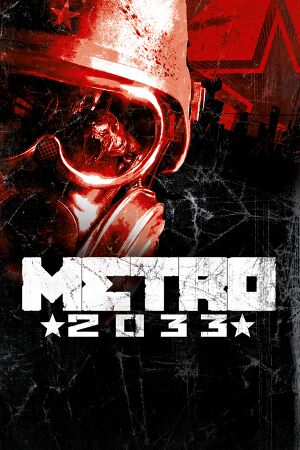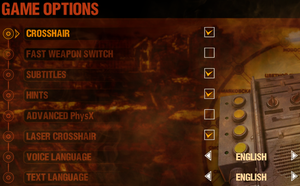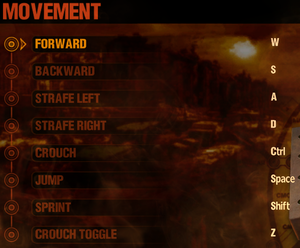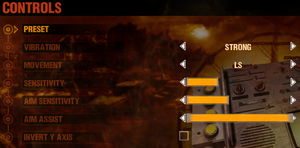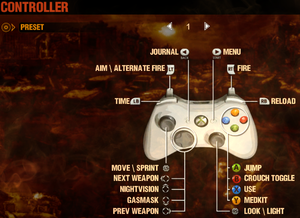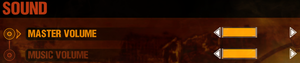General information
- Official game site
- Last Light Forum - Unofficial forums
- Unofficial Metro Wiki
- Steam Community Discussions
Availability
| Source |
DRM |
Notes |
Keys |
OS |
| Retail |
|
|
|
|
- All versions require Steam DRM.
Essential improvements
Skip intro videos
Game data
In-game general settings.
Configuration file(s) location
- The Steam Cloud copy of the settings is stored in
<Steam-folder>\userdata\<user-id>\43110\remote\user.cfg
- Contents of both instances of
user.cfg are identical, and changes can be copied and pasted into both locations.
- A
user.cfg also exists in the installation folder but editing that file has no effect on the game.
Save game data location
Game will overwrite user.cfg
|
Make user.cfg read-only using Explorer[citation needed]
|
- Right click on
user.cfg and select 'Properties'.
- Select 'Attributes' and check 'Read-only'.
|
| System |
Native |
Notes |
| OneDrive |
|
Requires enabling backup of the Documents folder in OneDrive on all computers. |
| Steam Cloud |
|
|
Video settings
Template:Video settings
- This game uses vertical FOV. See FOV Calculator for help.
|
Edit user.cfg sick_fov[2]
|
- Edit these two files:
- Change
sick_fov 45 to a number between 1 and 90 (inclusive) (the game runs best at 60-70 FOV). Remember, this is vertical rather than horizontal FOV.
- Change
user.cfg to read-only to prevent the game overwriting changes.
|
|
Edit user.cfg r_fullscreen[citation needed]
|
- Edit these two files:
- Change
r_fullscreen on to r_fullscreen off
- Change
user.cfg to read-only to prevent the game overwriting changes.
|
- Off by default.
|
Edit user.cfg r_vsync[citation needed]
|
- Edit these two files:
- Change
r_vsync off to r_vsync on
- Change
user.cfg to read-only to prevent the game overwriting changes.
|
Resolution Issues
Some users have encountered issues such as not being able to set their native resolution; the game resetting their chosen resolution to a lower one; or the game's maximum available resolution being lower than their monitor's native resolution.[3] Such cases may be caused by the presence of multiple monitors attached to the computer, or attempting to play the game on an attached TV where larger resolutions may not be available. Possible solutions include unplugging any extra monitors[4] or setting the multi-monitor display mode in Windows to "Computer Only".
Input settings
In-game key map settings.
In-game general gamepad settings.
In-game gamepad layout settings.
Template:Input settings
Disable Xbox 360 Controller
|
Disable Xbox 360 Controller[5]
|
- A plugged in controller is automatically enabled and can't be easily turned off.
- Download the NoX360 archive.
- Extract it to the installation folder.
|
Audio settings
Template:Audio settings
Localizations
| Language |
UI |
Audio |
Sub |
Notes |
| English |
|
|
|
|
| Czech |
|
|
|
|
| Dutch |
|
|
|
|
| French |
|
|
|
|
| German |
|
|
|
|
| Italian |
|
|
|
|
| Polish |
|
|
|
|
| Russian |
|
|
|
|
| Spanish |
|
|
|
|
| Turkish |
|
|
|
Fan translation. |
Issues fixed
Cannot be installed or APPCRASH on startup
|
Install dependencies[citation needed]
|
- Go to
install in the installation folder.
- Run the installers located there and try installing/launching again.
- If the problem still persists and refers to a missing
PhysXLoader.dll, install the latest NVIDIA PhysX System Software and manually copy the files from C:\Program Files (x86)\NVIDIA Corporation\PhysX\Common to the Metro 2033 installation folder.[6]
|
|
Disable Lucid Virtu MVP control panel[citation needed]
|
|
If you're running Lucid Virtu MVP, you will need to disable the control panel entirely, not just uncheck Metro 2033 from the application list.
|
Crash during Depot level
|
How to fix[citation needed]
|
|
This may be due to crouching while your companion is being dragged off the cart. Just don't do that.
|
Game crash after level loading
|
Restart the chapter[citation needed]
|
Vertical black bar lines appear
|
Switch from DirectX 11 to 9[7]
|
Low FPS fix
- If you are having problems with a low FPS, follow this guide.
Black screen
|
Deactivate second monitor[citation needed]
|
Other information
API
| Executable |
32-bit |
64-bit |
Notes |
| Windows |
|
|
|
Middleware
|
Middleware |
Notes |
| Physics |
PhysX |
|
System requirements
| Windows |
|
Minimum |
Recommended |
| Operating system (OS) |
XP, Vista, 7 |
7 |
| Processor (CPU) |
Dual core CPU (any Core 2 Duo or better)
| Quad Core or 3.0+ GHz Dual Core CPU |
| System memory (RAM) |
1 GB |
2 GB |
| Hard disk drive (HDD) |
12 GB | |
| Video card (GPU) |
Nvidia GeForce 8800
Nvidia GeForce GT220
DirectX 9 compatible
Shader model 3.0 support |
Nvidia GeForce GTX 260
DirectX 10 compatible |
Notes
- ↑ 1.0 1.1 File/folder structure within this directory reflects the path(s) listed for Windows and/or Steam game data (use Wine regedit to access Windows registry paths). Games with Steam Cloud support may store data in
~/.steam/steam/userdata/<user-id>/43110/ in addition to or instead of this directory. The app ID (43110) may differ in some cases. Treat backslashes as forward slashes. See the glossary page for details.
References