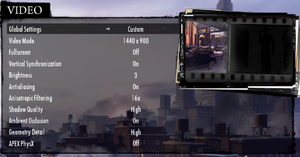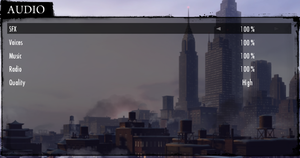Mafia II
From PCGamingWiki, the wiki about fixing PC games
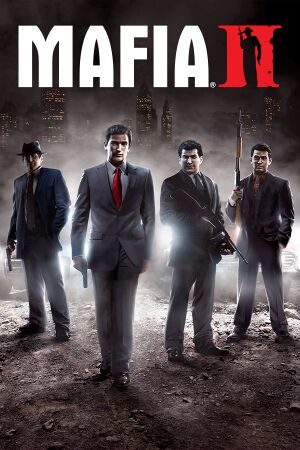 |
|
| Developers | |
|---|---|
| 2K Czech | |
| macOS (OS X) | Feral Interactive |
| Publishers | |
| 2K Games | |
| OS X | Feral Interactive |
| Engines | |
| Illusion Engine[1] | |
| Release dates | |
| Windows | August 24, 2010 |
| macOS (OS X) | December 1, 2011 |
Warnings
- The macOS (OS X) version of this game does not work on macOS Catalina (version 10.15) or later due to the removal of support for 32-bit-only apps.
| Mafia | |
|---|---|
| Mafia | 2002 |
| Mafia II | 2010 |
| Mafia III | 2016 |
| Mafia II: Definitive Edition | 2020 |
| Mafia: Definitive Edition | 2020 |
General information
- Official website
- Mafia Wiki for the series
- GOG.com Community Discussions for game series
- GOG.com Support Page
- Steam Community Discussions
Availability
| Source | DRM | Notes | Keys | OS |
|---|---|---|---|---|
| Retail | ||||
| Developer website | Digital Deluxe | |||
| GOG.com | Director's Cut | |||
| Green Man Gaming | Digital Deluxe | |||
| Humble Store | Digital Deluxe | |||
| Mac App Store | Director's Cut | |||
| Steam | Digital Deluxe also available. |
Version differences
- Digital Deluxe edition includes the Made Man Pack, a digital artbook, the original orchestral soundtrack and a digital map of Empire Bay.
- Director's Cut is a complete edition with all DLC, except for Made Man Pack. Only GOG.com's version of the Director's Cut includes Made Man Pack.
DLC and expansion packs
| Name | Notes | |
|---|---|---|
| The Betrayal of Jimmy | ||
| Greaser Pack | ||
| Jimmy's Vendetta | ||
| Joe's Adventures | ||
| Made Man Pack | Only available as part of the Digital Deluxe or Director's Cut (GOG only). | |
| Renegade Pack | ||
| Vegas Pack | ||
| War Hero Pack |
Essential improvements
Skip intro videos
| Delete/rename video files[citation needed] |
|---|
|
Game data
Configuration file(s) location
| System | Location |
|---|---|
| Windows | %LOCALAPPDATA%\2K Games\Mafia II\Saves\ |
| macOS (OS X) | |
| Steam Play (Linux) | <SteamLibrary-folder>/steamapps/compatdata/50130/pfx/[Note 1] |
Save game data location
| System | Location |
|---|---|
| Windows | %LOCALAPPDATA%\2K Games\Mafia II\Saves\ |
| macOS (OS X) | ~/Library/Application Support/Feral Interactive/Mafia II/VFS/User/AppData/Roaming/2K Games/Mafia II/Saves |
| Steam Play (Linux) | <SteamLibrary-folder>/steamapps/compatdata/50130/pfx/[Note 1] |
Save game cloud syncing
| System | Native | Notes |
|---|---|---|
| GOG Galaxy | ||
| Steam Cloud |
Video settings
Field of view (FOV)
| Edit XML files in tables.sds[2] |
|---|
|
Depth of field
| Disable DOF effect[citation needed] |
|---|
Input settings
Audio settings
Localizations
| Language | UI | Audio | Sub | Notes |
|---|---|---|---|---|
| English | ||||
| Czech | ||||
| French | ||||
| German | ||||
| Italian | ||||
| Japanese | Japan version only. | |||
| Polish | ||||
| Russian | ||||
| Spanish | ||||
| Turkish | Fan translation. |
Network
Multiplayer types
| Type | Native | Players | Notes | |
|---|---|---|---|---|
| LAN play | 1000 | Use Mafia II Multiplayer | ||
| Online play | 1000 | Use Mafia II Multiplayer | ||
Issues fixed
"PhysX SDK not initialized. PhysX System Software will be installed"
| Install PhysX[citation needed] |
|---|
Notes
|
Screen flickering ATI/AMD
- Users with ATI/AMD cards may experience screen flickering while playing the game. Fixing this could highlight screen-tearing.
| DLL addition[citation needed] |
|---|
|
Infinite loading screen in chapter 14
- You may encounter an infinite loading screen in chapter 14 after the cutscene where you pay back Bruno if you raised money by holding up stores.
| Restart chapter[3] |
|---|
|
Some players have been able to start the following chapter from the main menu but otherwise you must restart chapter 14 from the main menu and raise money by dropping off cars to Bruski. |
Game stuck in slow motion while being pursued by the police
- Playing at over ⁓100 FPS results in a bug where the game is permanently put in slow motion when police become hostile.
| Cap the frame rate at 100 FPS[citation needed] |
|---|
Other information
API
| Technical specs | Supported | Notes |
|---|---|---|
| Direct3D | 9 |
| Executable | 32-bit | 64-bit | Notes |
|---|---|---|---|
| Windows | |||
| macOS (OS X) |
Middleware
| Middleware | Notes | |
|---|---|---|
| Physics | PhysX | |
| Cutscenes | Bink Video |
Disable auto-centering camera while driving
| Edit carCameraGamepad.xml in tables.sds[4] |
|---|
|
System requirements
| Windows | ||
|---|---|---|
| Minimum | Recommended | |
| Operating system (OS) | XP SP2 | Vista, 7 |
| Processor (CPU) | AMD Athlon 64 X2 3600+ Intel Pentium D 3 GHz |
2.4 GHz Quad core |
| System memory (RAM) | 1.5 GB | 2 GB |
| Hard disk drive (HDD) | 8 GB | 10 GB |
| Video card (GPU) | ATI Radeon HD 2600 Pro Nvidia GeForce 8600 | ATI Radeon HD 3870 Nvidia GeForce 9800 GTX |
| macOS (OS X) | ||
|---|---|---|
| Minimum | Recommended | |
| Operating system (OS) | 10.10.5 | 10.11.6 |
| Processor (CPU) | Intel 2.0 GHz | Intel 2.4 GHz |
| System memory (RAM) | 4 GB | 8 GB |
| Hard disk drive (HDD) | 13 GB | |
| Video card (GPU) | 512 MB of VRAM | 2 GB of VRAM |
- Intel HD Graphics 4000/5000/6000 series cards require 8 GB RAM.
Notes
- ↑ 1.0 1.1 Notes regarding Steam Play (Linux) data:
- File/folder structure within this directory reflects the path(s) listed for Windows and/or Steam game data.
- Use Wine's registry editor to access any Windows registry paths.
- The app ID (50130) may differ in some cases.
- Treat backslashes as forward slashes.
- See the glossary page for details on Windows data paths.