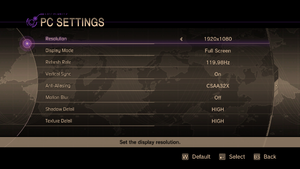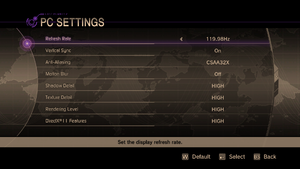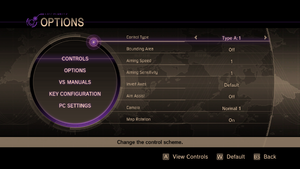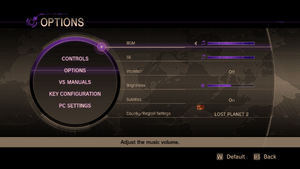Lost Planet 2
From PCGamingWiki, the wiki about fixing PC games
 |
|
| Developers | |
|---|---|
| Capcom | |
| Engines | |
| MT Framework | |
| Release dates | |
| Windows | October 12, 2010 |
Warnings
- For Games for Windows - LIVE on Windows 8 or later, install the latest Games for Windows - LIVE software.
| Lost Planet | |
|---|---|
| Lost Planet: Extreme Condition | 2007 |
| Lost Planet: Extreme Condition Colonies Edition | 2008 |
| Lost Planet 2 | 2010 |
| Lost Planet 3 | 2013 |
Key points
- Includes benchmark.
General information
Availability
- All versions require Games for Windows - LIVE DRM.[Note 1]
- Region-Lock on Steam, some users from Latin American countries cannot view or purchase the game (country exceptions: Chile).
Game data
Configuration file(s) location
| System | Location |
|---|---|
| Windows | %USERPROFILE%\Documents\capcom\LOST PLANET 2\config.ini |
| Steam Play (Linux) | <Steam-folder>/steamapps/compatdata/45750/pfx/[Note 2] |
Save game data location
| System | Location |
|---|---|
| Windows | %USERPROFILE%\Documents\capcom\LOST PLANET 2\<user-id>\Lostplanet2.Lostplanet2Save-capcom |
| Steam Play (Linux) | <Steam-folder>/steamapps/compatdata/45750/pfx/[Note 2] |
- The files in
%LOCALAPPDATA%\Microsoft\XLivecontain your unique offline profile ID.
Save game cloud syncing
| System | Native | Notes |
|---|---|---|
| OneDrive | Requires enabling backup of the Documents folder in OneDrive on all computers. | |
| Steam Cloud |
Video settings
Borderless fullscreen windowed
| Force borderless fullscreen[citation needed] |
|---|
Notes
|
Input settings
Audio settings
Localizations
| Language | UI | Audio | Sub | Notes |
|---|---|---|---|---|
| English | ||||
| French | ||||
| German | ||||
| Italian | ||||
| Japanese | ||||
| Korean | ||||
| Polish | ||||
| Russian | Retail only. Patch for digital release here. | |||
| Spanish |
Network
- Online features require a Microsoft account (optional for offline play).
Multiplayer types
| Type | Native | Players | Notes | |
|---|---|---|---|---|
| LAN play | 16 | Versus, Co-op Co-op supports 4 players |
||
| Online play | 16 | Versus, Co-op Co-op supports 4 players |
||
Issues fixed
Game fails to start after launcher
- This can be caused by the MS13-057/KB2803821 update; reinstall the update to resolve the issue.[1]
| Reinstall KB2803821[1] |
|---|
|
Alternate solution for high core CPUs
- Lost Planet 2 does not support more than 6 cores. Disabling cores will allow the game run normally.
Run the game at screen refresh rate
- Fullscreen mode defaults to 60 Hz on startup, even if it's been changed on the previous launch.
| Set screen refresh rate[citation needed] |
|---|
|
Other information
API
| Technical specs | Supported | Notes |
|---|---|---|
| Direct3D | 9, 11 |
| Executable | 32-bit | 64-bit | Notes |
|---|---|---|---|
| Windows |
System requirements
| Windows | ||
|---|---|---|
| Minimum | ||
| Operating system (OS) | XP, Vista | |
| Processor (CPU) | Intel Core 2 Duo AMD Athlon X2, or faster |
|
| System memory (RAM) | 1 GB+ (Windows XP); 2 GB+ (Vista) | |
| Hard disk drive (HDD) | 13 GB | |
| Video card (GPU) | Nvidia GeForce 7800 Series, ATI Radeon HD 2400 Pro, or higher 256 MB of VRAM Shader model 3.0 support |
|
Notes
- ↑ Games for Windows - LIVE DRM features: SSA+ZDPP activation, supports local profiles.
- ↑ 2.0 2.1 File/folder structure within this directory reflects the path(s) listed for Windows and/or Steam game data (use Wine regedit to access Windows registry paths). Games with Steam Cloud support may store data in
~/.steam/steam/userdata/<user-id>/45750/in addition to or instead of this directory. The app ID (45750) may differ in some cases. Treat backslashes as forward slashes. See the glossary page for details.