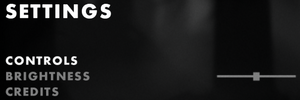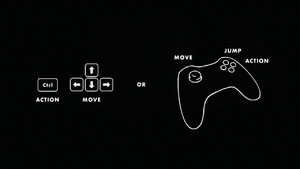Limbo
From PCGamingWiki, the wiki about fixing PC games
Revision as of 02:47, 17 January 2019 by Orzelek303 (talk | contribs) (corrected languages order, added screenshots)
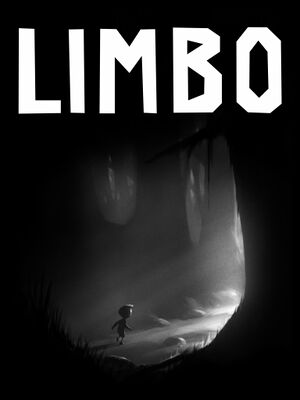 |
|
| Developers | |
|---|---|
| Playdead | |
| Linux | Ryan C. Gordon |
| Publishers | |
| Playdead | |
| Release dates | |
| Windows | August 2, 2011 |
| macOS (OS X) | December 21, 2011 |
| Linux | May 31, 2012 |
General information
Availability
| Source | DRM | Notes | Keys | OS |
|---|---|---|---|---|
| Retail | Special Edition | |||
| Developer website | ||||
| Humble Store | ||||
| GOG.com | ||||
| Mac App Store | ||||
| Origin | ||||
| Steam |
Game data
Configuration file(s) location
| System | Location |
|---|---|
| Windows | <path-to-game>\settings.txt[Note 1] |
| macOS (OS X) | ~/Library/Application Support/Limbo/ |
| Linux | $XDG_DATA_HOME/PlayDead/Limbo/ |
- This game follows the XDG Base Directory Specification on Linux.
Save game data location
| System | Location |
|---|---|
| Windows | <path-to-game>[Note 1] <path-to-game>\save_game\savegame.txt[Note 1] |
| macOS (OS X) | ~/Library/Application Support/Limbo/ |
| Linux | $XDG_DATA_HOME/PlayDead/Limbo/ |
| Steam | <Steam-folder>/userdata/<user-id>/48000/remote/ |
Save game cloud syncing
| System | Native | Notes |
|---|---|---|
| GOG Galaxy | ||
| Origin | ||
| Steam Cloud |
Video settings
Widescreen resolution
- The game is always letterboxed to 16:9 resolutions. Aspect ratio is hackable by replacing
39 8E E3 3Fin Limbo.exe with the desired aspect ratio value according to here. - Game always uses desktop's resolution, but by default uses 1280x720 rendering resolution. It's possible to force higher rendering resolution, but game intentionally uses blurring and other image filtering methods combined with assets made for 720p resolution, thus impact on graphical quality is negligible.
| Change the game resolution using the configuration file[citation needed] |
|---|
|
Windowed
| Switch to windowed mode using the configuration file[citation needed] |
|---|
|
Borderless fullscreen windowed
| Force borderless fullscreen[citation needed] |
|---|
|
Input settings
Remapping
| Remap the keys using the configuration file[citation needed] |
|---|
|
Haptic feedback
| Disable vibration[citation needed] |
|---|
|
Audio settings
Localizations
| Language | UI | Audio | Sub | Notes |
|---|---|---|---|---|
| English | ||||
| Simplified Chinese | ||||
| Traditional Chinese | ||||
| French | ||||
| German | ||||
| Italian | ||||
| Japanese | ||||
| Korean | ||||
| Polish | ||||
| Portuguese | ||||
| Brazilian Portuguese | ||||
| Russian | ||||
| Spanish | ||||
| Turkish |
VR support
| 3D modes | State | GG3D | Notes | |
|---|---|---|---|---|
| Native 3D | Red-cyan anaglyph, activate with ⇧ Shift+3+D and disable with ⇧ Shift+2+D. | |||
| Nvidia 3D Vision | ||||
Issues fixed
Run the game at screen refresh rate
- Fullscreen mode defaults to 60 Hz, even if the screen refresh rate is set higher than that.
| Set screen refresh rate[citation needed] |
|---|
|
Other information
API
| Technical specs | Supported | Notes |
|---|---|---|
| Direct3D | 9 | |
| OpenGL | 2.0 | OS X/Linux only. |
| Executable | 32-bit | 64-bit | Notes |
|---|---|---|---|
| Windows | |||
| macOS (OS X) | |||
| Linux |
Middleware
| Middleware | Notes | |
|---|---|---|
| Input | SDL2 | Linux only. Handles input and windowing. |
System requirements
| Windows | ||
|---|---|---|
| Minimum | ||
| Operating system (OS) | XP, Vista, 7 | |
| Processor (CPU) | 2.0 GHz | |
| System memory (RAM) | 512 MB | |
| Hard disk drive (HDD) | 150 MB | |
| Video card (GPU) | DirectX 9.0c compatible Shader model 3.0 support |
|
- Integrated graphics and very low budget cards may not work.
| macOS (OS X) | ||
|---|---|---|
| Minimum | ||
| Operating system (OS) | 10.6 | |
| Processor (CPU) | Intel | |
| System memory (RAM) | 1 GB | |
| Hard disk drive (HDD) | 150 MB | |
| Video card (GPU) | 256 MB of VRAM OpenGL 2.0 compatible Shader model 3.0 support |
|
- Integrated graphics and very low budget cards may not work.
| Linux | ||
|---|---|---|
| Minimum | ||
| Operating system (OS) | Linux | |
| Processor (CPU) | 2.0 GHz | |
| System memory (RAM) | 1 GB | |
| Hard disk drive (HDD) | 185 MB | |
| Video card (GPU) | Shader model 3.0 support | |
- Integrated graphics and very low budget cards may not work.
Notes
- ↑ 1.0 1.1 1.2 When running this game without elevated privileges (Run as administrator option), write operations against a location below
%PROGRAMFILES%,%PROGRAMDATA%, or%WINDIR%might be redirected to%LOCALAPPDATA%\VirtualStoreon Windows Vista and later (more details).